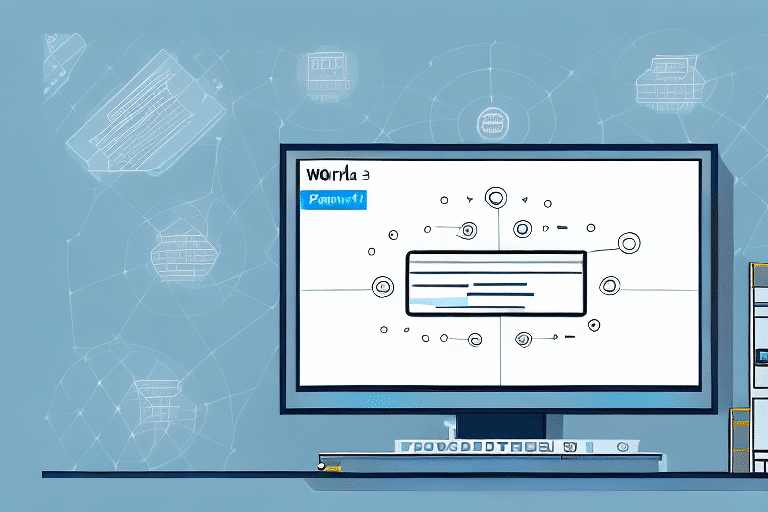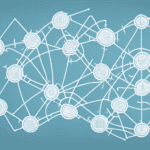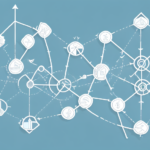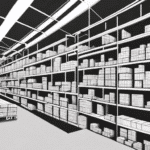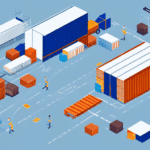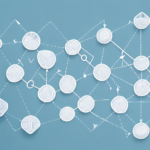Understanding UPS WorldShip 14.0 and Its Database Management
UPS WorldShip 14.0 is a comprehensive shipping software designed to streamline the shipping process for businesses of all sizes. It offers features that simplify product shipment management and enhance supply chain operations. A pivotal aspect of UPS WorldShip is its ability to manage a robust database that stores critical information related to your shipping activities. However, locating the database within UPS WorldShip 14.0 can be challenging for new users. This guide delves into effective methods to find the database location in UPS WorldShip 14.0 and provides expert tips for efficient database management.
Navigating UPS WorldShip 14.0's User Interface
Before locating the database, it's essential to familiarize yourself with UPS WorldShip 14.0's user interface. The software is designed for ease of use, featuring various tabs and menus that grant access to different functionalities. Understanding the layout is crucial for efficient navigation and management of your shipping operations.
Main Interface Components
- Menu Bar: Located at the top, it provides access to all primary functions.
- Toolbar: Offers quick access to frequently used features.
- Navigation Pane: Positioned on the left, it allows quick switching between different sections.
- Status Bar: Displays real-time information about the software's status.
Using the Search Function
The search bar is an invaluable tool within the UPS WorldShip interface, enabling users to quickly locate specific features or settings. By entering relevant keywords, users can swiftly navigate to the desired section without manually browsing through multiple tabs.
Locating the "Database" Tab in UPS WorldShip 14.0
Finding the "Database" tab is a straightforward process once you're acquainted with the interface. Follow these steps to access the database management features:
- Open UPS WorldShip 14.0.
- Navigate to the top-left corner of the interface.
- Click on the "Database" tab to reveal a dropdown menu.
- Select the desired option, such as "Open," "Close," "Import," or "Export."
The "Database" tab is integral for managing shipping information, allowing users to add new addresses, edit existing entries, and handle data imports or exports seamlessly.
The Significance of Database Location in UPS WorldShip 14.0
The database location in UPS WorldShip 14.0 holds all essential data pertaining to your shipping operations, including shipment details, customer information, and billing records. Proper management of this database location is crucial for:
- Data Security: Ensuring that sensitive information is protected against unauthorized access.
- Operational Efficiency: Facilitating quick retrieval and management of shipping data.
- Backup and Recovery: Enabling effective data backup strategies to prevent loss.
A well-managed database location also contributes to the overall performance of UPS WorldShip 14.0. Hosting the database on a reliable and fast server can significantly reduce delays and errors in shipping operations.
Types of Databases Supported by UPS WorldShip 14.0
UPS WorldShip 14.0 is compatible with various database systems, each catering to different business needs:
Microsoft SQL Server
Ideal for medium to large businesses, Microsoft SQL Server offers robust features such as advanced security, high availability, and scalability. It supports complex queries and large datasets, making it suitable for extensive shipping operations.
Microsoft Access
Best suited for small businesses, Microsoft Access is a lightweight database management system. It is user-friendly, requires minimal setup, and is cost-effective, making it a popular choice for businesses with limited data management needs.
Oracle Database
For enterprises requiring a high-performance database solution, Oracle Database provides comprehensive features, including high reliability, extensive security measures, and support for large-scale data processing.
Finding Your UPS WorldShip 14.0 Database on Windows
For users operating on a Windows environment, locating the UPS WorldShip 14.0 database involves the following steps:
- Click the "Start" button and type "cmd" in the search bar.
- Right-click on the "Command Prompt" icon and select "Run as administrator."
- In the command prompt, type
cd C:\UPSWSTDBackupand press Enter. - A list of UPS WorldShip 14.0 databases will appear, with the most recent at the top.
Copy the desired database location to your backup directory. Regular backups are recommended to safeguard your data.
Customized Database Locations
If you've customized your UPS WorldShip settings, your database might reside in a different directory. To find the customized location:
- Open UPS WorldShip 14.0.
- Navigate to the "Help" menu and select "About UPS WorldShip."
- Under the "System Information" section, the database location will be listed.
Locating Your UPS WorldShip 14.0 Database on Mac OS
Although UPS WorldShip is primarily designed for Windows, some users operate it on Mac OS using virtualization tools. To locate the database on Mac OS:
- Open the Terminal application.
- Enter the following command:
cd /Applications/UPS\ WorldShip.app/Contents/Resources/UPSdata/backup - Press Enter to view the list of UPS WorldShip 14.0 databases, with the latest at the top.
Ensure that you back up your data regularly by copying the database to a secure location.
Troubleshooting Common Issues When Locating the Database
Encountering difficulties while locating the database in UPS WorldShip 14.0 is not uncommon. Here are some common issues and solutions:
Database Connection Problems
Issues with database connections can arise due to poor internet connectivity or software glitches. To resolve:
- Check your internet connection.
- Ensure that UPS WorldShip 14.0 is updated to the latest version.
- Verify that your antivirus software isn't blocking UPS WorldShip.
Incorrect Login Credentials
Using incorrect username or password can prevent access to the database. If you've forgotten your login details:
- Use the "Forgot Password" feature on the UPS WorldShip login page.
- Contact your system administrator to reset your credentials.
Reinstalling UPS WorldShip
If all else fails, reinstalling UPS WorldShip 14.0 might be necessary:
- Back up all important data.
- Uninstall UPS WorldShip 14.0 from your system.
- Download the latest version from the UPS official website.
- Install the software and attempt to locate the database again.
Expert Tips for Effective UPS WorldShip 14.0 Database Management
Optimizing your UPS WorldShip 14.0 database location management can enhance performance and security. Here are some expert recommendations:
- Regular Backups: Schedule routine backups to prevent data loss.
- Secure Database Location: Restrict access to the database directory to authorized personnel only.
- Update Software: Keep UPS WorldShip 14.0 updated to benefit from the latest features and security patches.
- Choose the Right Database Type: Select a database system that aligns with your business's scalability and performance needs.
- Database Cleanup: Periodically remove outdated or duplicate records to maintain database efficiency.
- Performance Monitoring: Use monitoring tools to track database performance and identify potential issues early.
Implementing these practices ensures that your UPS WorldShip 14.0 database remains secure, efficient, and reliable.
Importing and Exporting Data in UPS WorldShip 14.0
The ability to import and export data is critical for integrating UPS WorldShip 14.0 with other business systems like accounting software or Customer Relationship Management (CRM) tools. Here's how to manage data transfers:
Importing Data
To import data into UPS WorldShip 14.0:
- Navigate to the "Database" tab.
- Select "Import."
- Choose the data source and follow the on-screen instructions to complete the import process.
Exporting Data
To export data from UPS WorldShip 14.0:
- Go to the "Database" tab.
- Select "Export."
- Choose the desired export format and destination, then proceed as guided.
Best Practices:
- Always verify the accuracy of imported data to prevent discrepancies.
- Start with small data sets when testing import/export processes to minimize potential issues.
- Maintain consistent data formats between UPS WorldShip and other integrated systems.
Effective data management through importing and exporting ensures seamless integration with other business operations, enhancing overall efficiency.
Conclusion
Locating and managing the database in UPS WorldShip 14.0 is essential for optimizing your shipping operations. By understanding the user interface, knowing how to find the database tab, and adhering to best practices in database management, you can ensure that your shipping processes run smoothly and efficiently. Regular maintenance, secure data handling, and proper integration with other business systems are key to leveraging the full potential of UPS WorldShip 14.0.
For more information on optimizing your UPS WorldShip usage, consider consulting the UPS Help Center or reaching out to UPS customer support.