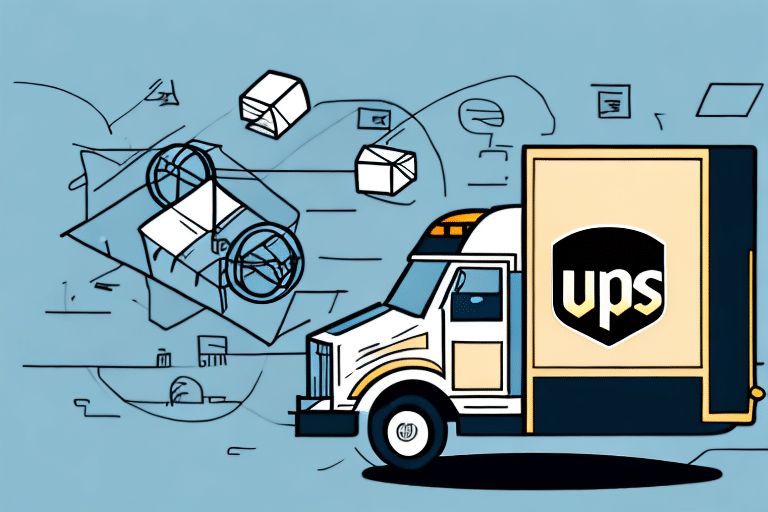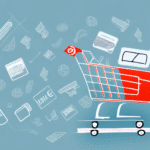Understanding the UPS Worldship 502 Error
The UPS Worldship 502 error is an HTTP status code indicating a bad gateway, which occurs when the Worldship software fails to establish a connection with the UPS server. This disruption can hinder your ability to process shipments efficiently, especially during peak business periods. Understanding the underlying causes is crucial for effective troubleshooting and ensuring uninterrupted shipping operations.
Common Causes of the UPS Worldship 502 Error
Several factors can lead to the UPS Worldship 502 error:
- Internet Connection Issues: Unstable or slow internet connections can prevent the software from communicating with UPS servers.
- Outdated Software: Running an outdated version of UPS Worldship may lead to compatibility issues.
- Cache and Cookies: Accumulated cache and cookies can interfere with the software's performance.
- Antivirus Software Interference: Overzealous antivirus programs might block necessary connections.
- Server Overload: High traffic on UPS servers can cause temporary disruptions.
- Corrupted Software Files: Damaged installation files can impede the software’s functionality.
Addressing these issues promptly can help mitigate the occurrence of the 502 error and maintain smooth shipping operations.
Troubleshooting the UPS Worldship 502 Error
Basic Troubleshooting Steps
- Check Your Internet Connection: Ensure that your connection is stable. Restart your router or modem if necessary.
- Update UPS Worldship: Verify that you are using the latest version of the software. Updates often include fixes for known issues.
- Clear Cache and Cookies: Removing temporary files can resolve conflicts within the software.
- Disable Antivirus Temporarily: Temporarily turn off your antivirus software to rule out interference.
- Restart Your Computer: A simple reboot can clear temporary glitches affecting the software.
Advanced Troubleshooting Steps
- Reinstall UPS Worldship: Uninstall and then reinstall the software to fix any corrupted files.
- Check UPS Server Status: Visit the UPS Continuous Assurance page to check for any server outages.
- Review Firewall Settings: Ensure that your firewall allows UPS Worldship to communicate with UPS servers.
- Contact UPS Support: If the issue persists, reach out to UPS Customer Support for specialized assistance.
Step-by-Step Guide to Fixing the UPS Worldship 502 Error
- Close the Worldship software completely.
- Clear your browser's cache and cookies.
- Open your browser settings.
- Navigate to "Privacy and Security."
- Select "Clear Browsing Data."
- Choose to clear cache and cookies.
- Confirm the action.
- Disable your antivirus software temporarily.
- Restart your computer.
- Open the Worldship software again.
- Attempt to process your shipment.
If the error persists after following these steps, consider reinstalling the Worldship software or contacting UPS support for further assistance.
Updating Your UPS Worldship Software to Fix the 502 Error
Ensuring that you are using the latest version of UPS Worldship is vital for optimal performance and security. Outdated software can lead to compatibility issues and errors such as the 502 bad gateway.
- Open the Worldship software.
- Navigate to the UPS Support section in the top menu.
- Select Check for Updates.
- Follow the prompts to download and install any available updates.
- Restart the Worldship software once the update is complete.
Regularly updating your software can prevent errors and ensure you have access to the latest features and security enhancements. For more information on the latest updates, visit the UPS Technology Services page.
Preventing Future Occurrences of the UPS Worldship 502 Error
Implementing best practices can help prevent the recurrence of the UPS Worldship 502 error:
- Regular Software Updates: Keep UPS Worldship updated to the latest version.
- Maintain a Stable Internet Connection: Use a reliable internet service provider to ensure consistent connectivity.
- Clear Cache and Cookies Periodically: Regular maintenance can prevent temporary file buildup from causing issues.
- Configure Firewall and Antivirus Settings: Ensure that UPS Worldship is whitelisted in your security software.
- Monitor UPS Server Status: Stay informed about any UPS server maintenance or outages by checking the UPS Continuous Assurance page.
By proactively managing these aspects, you can minimize the chances of encountering the 502 error and maintain a seamless shipping process.
Best Practices for Shipping with UPS Worldship
Adhering to best practices not only enhances your shipping efficiency but also reduces the likelihood of encountering errors:
- Verify Shipping Information: Always double-check addresses and package details before processing shipments.
- Use Appropriate Packaging: Ensure that your packages meet UPS's packaging standards to prevent shipping delays.
- Track Shipments: Utilize tracking features to monitor the status of your packages in real-time.
- Leverage UPS Insurance: Protect valuable shipments by opting for UPS insurance options.
- Label Packages Clearly: Ensure that all labels are legible and contain all necessary information, including recipient and sender details.
- Regularly Backup Data: Maintain backups of your shipping data to prevent data loss in case of software issues.
Implementing these practices ensures a smooth and efficient shipping experience with UPS Worldship, reducing the potential for errors and enhancing overall operational effectiveness.
For additional tips and resources, visit the UPS Help Center.
Additional Resources
For more detailed information and support, consider consulting the following resources: