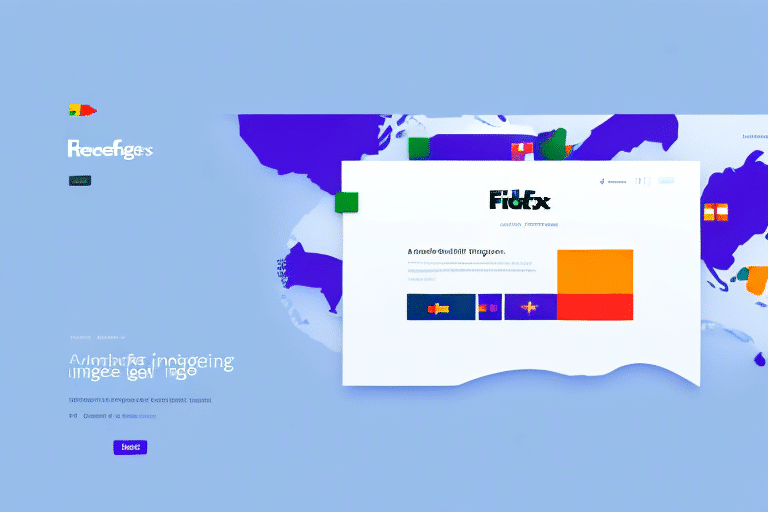How to Resolve FedEx Ship Manager Not Detecting Country from QuickBooks
If you are having trouble using your FedEx Ship Manager system to ship products due to it not detecting the country from QuickBooks, you may feel frustrated. This issue is common among many business owners and can significantly slow down your shipping process. Fortunately, there are solutions available to help you fix the problem and resume shipping your products efficiently. In this article, we'll delve into the issue in detail, explore possible causes, and provide effective solutions. We'll also share tips to prevent this issue from recurring in the future.
Understanding the Problem: FedEx Ship Manager Not Detecting Country from QuickBooks
The problem arises when FedEx Ship Manager fails to detect the country information from QuickBooks while creating shipping labels. This results in an error message stating, "Missing or Invalid Country." Essentially, the country field on the shipping label is either empty or contains incorrect information, leading to potential shipping delays or even the return of packages to the sender due to address errors.
One primary reason for this issue is the improper mapping of the country field between QuickBooks and FedEx Ship Manager. This mismatch can occur if the two systems are not correctly integrated or if there's a discrepancy in data formats. To address this, it's crucial to review the mapping settings in both systems to ensure that the country fields are accurately linked.
Another contributing factor could be the address format discrepancies between QuickBooks and FedEx Ship Manager. For instance, if QuickBooks uses different abbreviations or spellings for states or provinces than what FedEx Ship Manager expects, the country field might not populate correctly. Updating the address formats in QuickBooks or manually entering the correct information in FedEx Ship Manager can resolve this issue.
Common Causes of the Issue
Several factors can lead to FedEx Ship Manager not detecting the country from QuickBooks:
- Outdated Software: Using an outdated version of FedEx Ship Manager may lead to compatibility issues with QuickBooks.
- Incorrect QuickBooks Settings: Incorrect or incomplete information in QuickBooks settings and preferences can cause synchronization problems.
- Address Formatting Issues: Inconsistent or incorrect address formats can prevent the country field from being recognized.
- Software Conflicts: Conflicts between FedEx Ship Manager and other shipping or business software installed on your computer.
- QuickBooks Version Compatibility: Certain versions of QuickBooks may not be fully compatible with FedEx Ship Manager, leading to detection issues.
Solutions to Fix the Issue
Here are several solutions to help you resolve the issue of FedEx Ship Manager not detecting the country from QuickBooks:
1. Update Your FedEx Ship Manager Software
An outdated FedEx Ship Manager software might not sync properly with QuickBooks. Updating to the latest version can rectify compatibility issues. You can download the latest version from the FedEx website. After downloading, install the software and reactivate it using your FedEx account credentials.
2. Check Your QuickBooks Settings and Preferences
Incorrect settings in QuickBooks can prevent the country information from being correctly transferred to FedEx Ship Manager. Ensure that all customer records have complete and accurate information, especially in the address fields. Refer to the QuickBooks support for guidance on updating your settings.
3. Verify the Address Format in QuickBooks
Ensure that the address format in QuickBooks aligns with the requirements of FedEx Ship Manager. Use standard abbreviations and include all necessary details such as street suffixes, apartment numbers, and ZIP codes. This ensures that the country field is populated correctly when creating shipping labels.
4. Resolve Software Conflicts
Conflicts between FedEx Ship Manager and other shipping or business software can hinder proper functionality. Consider uninstalling any unnecessary shipping software or checking for conflicting settings that might interfere with FedEx Ship Manager.
5. Ensure Compatibility Between QuickBooks and FedEx Ship Manager
Some versions of QuickBooks may not be fully compatible with FedEx Ship Manager. Verify that you are using compatible versions of both software. If needed, update to a newer version of QuickBooks or consult with QuickBooks customer support for assistance.
6. Contact FedEx Support for Assistance
If the above solutions do not resolve the issue, reaching out to FedEx customer support can provide further assistance. Be prepared to explain the problem in detail and provide your account information to facilitate troubleshooting.
Note: Always ensure that the country field is filled in for all customer records in QuickBooks to prevent future occurrences of this issue.
Tips to Prevent Future Issues
To avoid encountering the problem of FedEx Ship Manager not detecting the country from QuickBooks in the future, consider the following tips:
- Regularly Update Software: Keep both FedEx Ship Manager and QuickBooks updated to their latest versions.
- Verify QuickBooks Settings: Regularly review and update your QuickBooks settings and preferences to ensure accuracy.
- Standardize Address Formatting: Use consistent and correct address formats within QuickBooks.
- Double-Check Shipping Information: Before submitting shipments, verify that all shipping information is correct and complete.
- Use Address Validation Tools: Utilize FedEx's address validation tool to ensure recipient addresses are accurate, reducing the risk of delivery delays or returns.
- Monitor Shipping History: Regularly review your shipping history and address book in FedEx Ship Manager to identify and address any recurring issues promptly.
Conclusion: Final Thoughts on Resolving FedEx Ship Manager and QuickBooks Integration Issues
Addressing the issue of FedEx Ship Manager not detecting the country from QuickBooks may initially seem challenging. However, by implementing the solutions outlined in this article, you can effectively resolve the problem and prevent it from reoccurring. Ensure that your software is up-to-date, your settings are correctly configured, and your address formats are standardized. Additionally, always double-check your shipping information before finalizing shipments.
If problems persist despite following these steps, don't hesitate to contact FedEx customer support or QuickBooks support for further assistance. Regularly reviewing and optimizing your shipping processes and software integrations will help maintain efficient and error-free operations, ultimately saving you time and enhancing customer satisfaction.