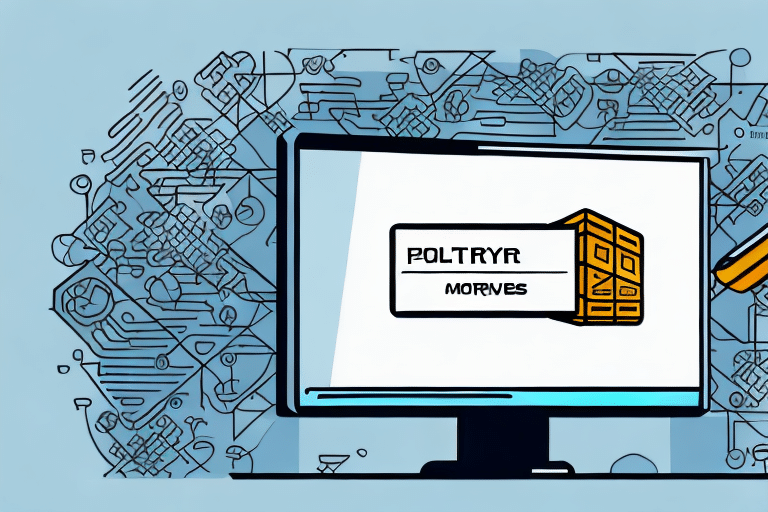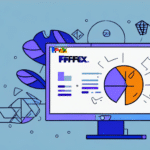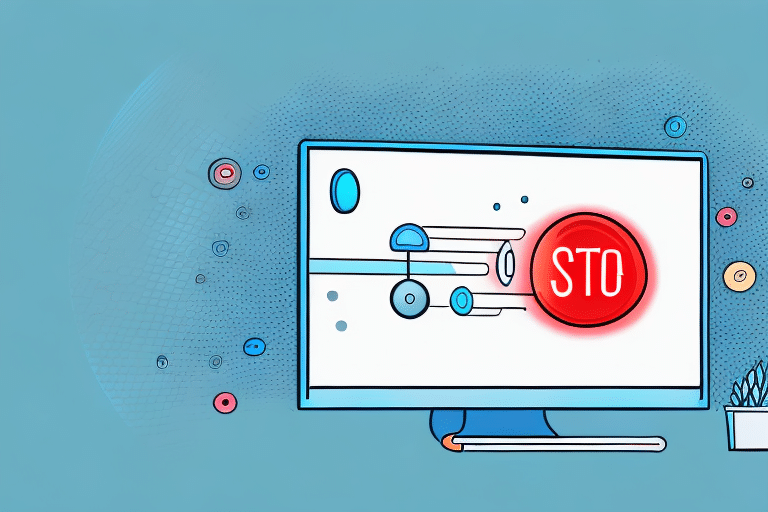Resolving the ‘UPS Worldship Server Busy’ Error: A Comprehensive Guide
UPS Worldship is a robust shipping software that streamlines shipping processes for businesses. However, users may occasionally encounter the frustrating ‘UPS Worldship Server Busy’ error message. This error can disrupt your shipping operations, leading to delays and inefficiencies. In this comprehensive guide, we’ll explore the common causes of this error, provide step-by-step troubleshooting methods, and offer advanced solutions to ensure your UPS Worldship software runs smoothly.
Understanding the ‘UPS Worldship Server Busy’ Error
The ‘UPS Worldship Server Busy’ error message typically appears when the Worldship software fails to establish a connection with the UPS server. This failure is usually due to an excessive number of requests to the server, resulting in a backlog that slows down the software's response time. Consequently, the software cannot retrieve the necessary information to complete shipping tasks, triggering the error message.
This error can stem from both client-side issues, such as software glitches or internet connectivity problems, and server-side issues, where UPS's servers are experiencing high traffic or technical difficulties.
Implications of the Server Busy Error
- Operational Delays: Significant delays in processing shipments can impact customer satisfaction and business operations.
- Data Retrieval Issues: Inability to access shipping rates, tracking information, and other critical data.
- Potential Revenue Loss: Prolonged downtime may lead to lost shipping opportunities and revenue.
Common Causes of the Error
Understanding the root causes of the ‘UPS Worldship Server Busy’ error is essential for effective troubleshooting. The most common causes include:
- Slow Internet Connection: A weak or unstable internet connection can hinder communication between Worldship and UPS servers.
- High Server Traffic: During peak times, UPS servers may experience heavy traffic, leading to delays and backlogs.
- Software Bugs: Glitches or bugs within the Worldship software can disrupt its functionality.
- Outdated Software: Running an outdated version of Worldship may lead to compatibility issues with UPS servers.
- Server Glitches: Temporary technical issues on UPS’s end can prevent successful connections.
- Improper Software Installation: Incomplete or incorrect installation of Worldship can cause operational errors.
Addressing these causes involves both immediate troubleshooting and long-term maintenance strategies to prevent recurrence.
Step-by-Step Troubleshooting
1. Verify Your Internet Connection
A stable and fast internet connection is crucial for Worldship to communicate effectively with UPS servers. Perform the following steps:
- Check Connection Stability: Use online tools like Speedtest to assess your internet speed and stability.
- Restart Your Router/Modem: Power cycling your network devices can resolve temporary connectivity issues.
- Limit Bandwidth Usage: Ensure that no other devices or applications are consuming excessive bandwidth, which could affect Worldship’s performance.
2. Update the Worldship Software
Keeping your Worldship software updated ensures compatibility with UPS servers and fixes known bugs:
- Check for Updates: Navigate to the Worldship settings and check for any available updates.
- Install Latest Version: If an update is available, follow the prompts to install the latest version.
- Review Release Notes: Understand what changes or fixes the update includes.
3. Clear Browser Cache and Cookies
Temporary files stored in your browser can sometimes interfere with Worldship’s operations:
- Access Browser Settings: Go to your browser’s settings menu.
- Clear Cache and Cookies: Locate the option to clear browsing data and select cache and cookies.
- Disable Extensions: Temporarily disable any browser extensions that might interfere with Worldship.
4. Restart Worldship and Your Computer
Often, a simple restart can resolve temporary glitches:
- Close Worldship: Exit the Worldship application completely.
- Restart Your Computer: Rebooting can clear temporary files and reset network connections.
- Launch Worldship Again: Open Worldship to see if the error persists.
Advanced Solutions
If basic troubleshooting does not resolve the issue, consider the following advanced solutions:
1. Increase the Time-Out Interval
Adjusting the time-out settings can provide Worldship with more time to connect to UPS servers:
- Access Connection Settings: In Worldship, navigate to the 'Connections' tab.
- Modify Time-Out Interval: Increase the ‘Time-out interval’ to 120 seconds or higher.
- Save Changes: Apply the new settings and attempt to reconnect.
2. Reset Worldship Settings to Default
Resetting settings can eliminate misconfigurations:
- Backup Current Settings: Ensure you have a backup before resetting.
- Reset Settings: Locate the option to reset Worldship settings to default in the software.
- Reconfigure Preferences: After resetting, re-enter your preferences and settings as needed.
3. Reinstall Worldship Software
A clean installation can fix persistent software issues:
- Uninstall Worldship: Use your operating system’s uninstall feature to remove Worldship.
- Download Latest Version: Obtain the latest version from the official UPS Worldship page.
- Install Software: Follow the installation prompts to install Worldship.
- Restore Settings: If you backed up settings, restore them after installation.
4. Check Network Settings and Firewall
Ensure that your network settings and firewall are not blocking Worldship:
- Firewall Configuration: Allow Worldship through your firewall by adding it to the list of permitted applications.
- Proxy Settings: Verify if a proxy is used and ensure it’s correctly configured.
- Network Diagnostics: Use network diagnostic tools to identify and resolve connectivity issues.
5. Contact UPS Technical Support
If the error persists after trying all troubleshooting steps, reaching out to UPS technical support is advisable:
- Visit UPS Support: Go to the UPS Support website.
- Provide Detailed Information: Share your account details, error messages, and steps already taken to troubleshoot.
- Follow Support Instructions: Collaborate with the support team to identify and resolve the issue.
Preventative Measures to Avoid Future Errors
Implementing the following practices can help prevent the recurrence of the ‘UPS Worldship Server Busy’ error:
- Regular Software Updates: Ensure Worldship is always up to date with the latest patches and updates.
- Maintain Stable Internet: Use a reliable internet connection with sufficient bandwidth.
- Optimize System Resources: Close unnecessary applications to free up system resources for Worldship.
- Monitor Network Traffic: Avoid high network usage during peak shipping times to reduce server load.
FAQs: ‘UPS Worldship Server Busy’ Error
How can I prevent the ‘UPS Worldship Server Busy’ error?
To prevent this error, regularly update your Worldship software, maintain a stable and fast internet connection, optimize your computer’s resources, and monitor network traffic to avoid overloading UPS servers.
What should I do if the error persists despite troubleshooting?
If the error continues after initial troubleshooting, restart your computer and network devices, reinstall Worldship software, check your network settings, and if necessary, contact UPS technical support for further assistance.
Can high traffic on UPS servers cause this error?
Yes, high traffic or peak usage times on UPS servers can lead to the ‘UPS Worldship Server Busy’ error. In such cases, the error may resolve itself after some time when server traffic decreases.
Is there a way to monitor UPS server status?
UPS provides status updates on their servers through the UPS Service Status page. Checking this page can inform you if there are any known issues affecting UPS services.
Additional Resources
By following the steps outlined in this guide, you can effectively troubleshoot and resolve the ‘UPS Worldship Server Busy’ error, ensuring your shipping processes remain efficient and uninterrupted.