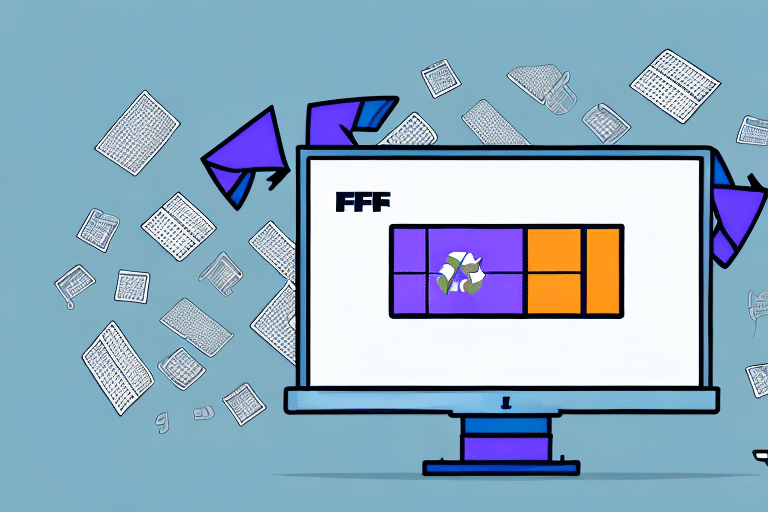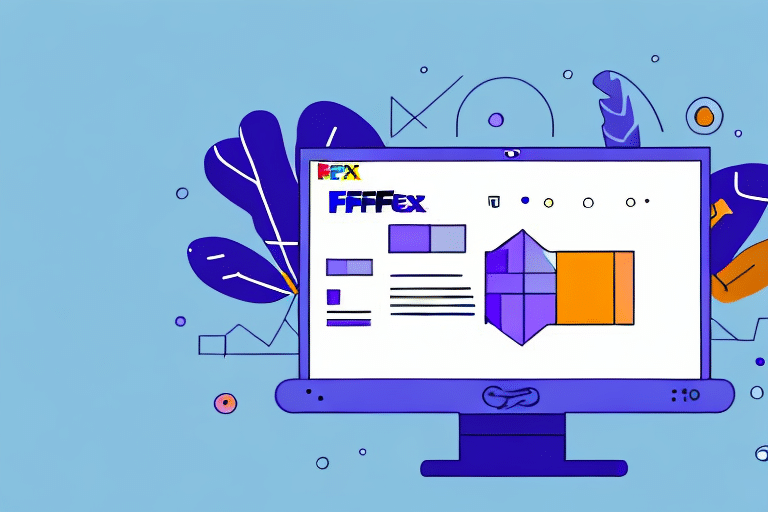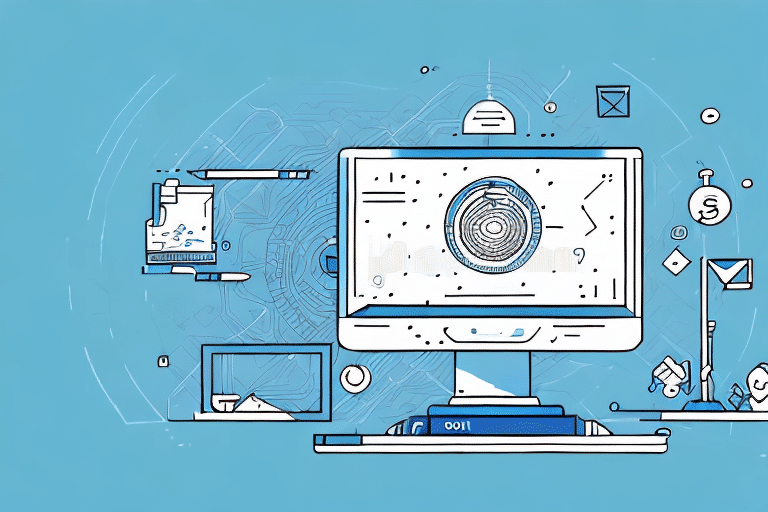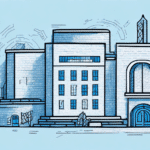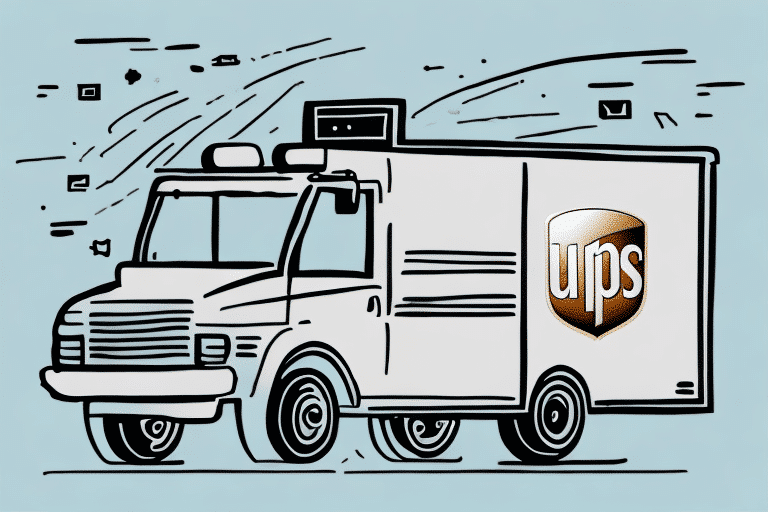Why Uninstall FedEx Ship Manager?
Uninstalling FedEx Ship Manager can be necessary for several reasons. Whether you're transitioning to a different shipping software, encountering persistent glitches, or upgrading to a newer version of FedEx Ship Manager, knowing how to effectively remove the software is essential for maintaining your computer's performance and ensuring seamless shipping operations.
Switching to Different Shipping Software
If you've decided to switch to another shipping platform that better suits your business needs, removing FedEx Ship Manager ensures there are no conflicts or redundancies between the two programs. This transition can lead to improved efficiency and access to enhanced features.
Resolving Software Issues
Persistent errors, crashes, or performance issues with FedEx Ship Manager may necessitate its uninstallation. Removing and reinstalling the software can often resolve these problems, restoring functionality and reliability.
Upgrading to a Newer Version
When upgrading to a newer version of FedEx Ship Manager, it's sometimes necessary to completely remove the old version to prevent compatibility issues. A clean uninstallation ensures that the new version installs correctly and operates smoothly.
Risks of Improper Uninstallation
Failing to properly uninstall FedEx Ship Manager can lead to several issues that may affect your computer's performance and security.
Residual Files and System Slowdown
Incomplete removal leaves behind residual files and registry entries, which can consume disk space and degrade your system's performance over time.
Software Conflicts
Leftover components of FedEx Ship Manager can interfere with the installation and operation of other shipping software, causing errors and functionality issues.
Security Vulnerabilities
Residual files may create security loopholes, making your computer more susceptible to malware and unauthorized access. Ensuring complete removal mitigates these risks.
Billing and Account Issues
Incomplete uninstallation might result in billing errors or inconsistencies in your FedEx account, as residual data may continue to communicate with FedEx servers.
How to Uninstall FedEx Ship Manager
Uninstalling FedEx Ship Manager can be achieved through multiple methods depending on your operating system and personal preference. Below are detailed instructions for both Windows and Mac users.
Manually Uninstalling on Windows
- Open the Start menu and navigate to the Control Panel.
- Select Programs and Features.
- Scroll through the list to find FedEx Ship Manager and click to highlight it.
- Click the Uninstall/Change button.
- Follow the on-screen instructions to complete the uninstallation.
- Restart your computer to ensure all components are fully removed.
- Verify that FedEx Ship Manager no longer appears in the Programs and Features list.
Before uninstalling, ensure that all pending shipments or labels are processed to prevent data loss.
Uninstalling via Windows Control Panel
- Access the Start menu and open the Control Panel.
- Click on Programs and Features.
- Find FedEx Ship Manager in the installed programs list.
- Select the program and click on the Uninstall button.
- Follow the prompts to complete the uninstallation process.
- Restart your computer and confirm that the software has been removed.
Uninstalling on Mac
- Open the Applications folder on your Mac.
- Locate FedEx Ship Manager.
- Drag the program's icon to the Trash.
- Empty the Trash to permanently remove the software.
For additional assistance, refer to the official Apple support page on how to uninstall applications on Mac.
Troubleshooting Uninstallation Issues
Encountering problems during the uninstallation of FedEx Ship Manager can be frustrating, but there are several strategies you can employ to resolve common issues.
Ensuring the Program is Closed
Before attempting to uninstall, make sure that FedEx Ship Manager is not running. Check the Task Manager on Windows or the Activity Monitor on Mac to terminate any active processes related to the software.
Running as Administrator
Attempt to run the uninstallation process with administrative privileges. Right-click the uninstaller and select Run as administrator on Windows to grant the necessary permissions.
Using Third-Party Uninstallers
If standard methods fail, consider using reputable third-party uninstaller tools like CCleaner to remove stubborn programs and clean residual files.
Contacting Support
If issues persist, reach out to FedEx Customer Support for specialized assistance and troubleshooting guidance.
Verifying Complete Removal
After uninstalling FedEx Ship Manager, it's crucial to ensure that no residual files or data remain on your system.
Checking Program Listings
Verify that FedEx Ship Manager is no longer listed in the Programs and Features on Windows or the Applications folder on Mac.
Searching for Residual Files
Use the search function on your computer to look for any leftover folders or files named FedEx Ship Manager and delete them manually if found.
Monitoring System Performance
Observe your computer's performance over the next few days. Improved speed and responsiveness can indicate successful removal of the software.
Alternative Shipping Software Options
After uninstalling FedEx Ship Manager, you might consider alternative shipping software solutions that offer enhanced features and better integration with your business operations.
ShipStation
ShipStation is a popular choice, offering robust features for order management, automation, and multi-carrier shipping.
ShipWorks
ShipWorks provides comprehensive shipping solutions with strong integration capabilities and customizable automation rules.
Ordoro
Ordoro is known for its inventory management and shipping automation, making it ideal for growing businesses.
Research each option to determine which software best aligns with your shipping needs and business goals.
Maintaining a Clean and Efficient Computer System
Beyond uninstalling unnecessary software like FedEx Ship Manager, maintaining a clean and efficient computer system involves several best practices to ensure optimal performance and security.
Preventing Unwanted Software Installation
Be cautious when downloading and installing new programs. Always download software from reputable sources and avoid bundled offers that include unwanted applications.
Regular System Maintenance
Perform routine maintenance tasks such as disk cleanup, defragmentation, and updating your operating system to keep your computer running smoothly. Refer to Microsoft's performance improvement tips for Windows users.
Using Antivirus and Security Software
Install and regularly update antivirus and security software to protect your system from malware, viruses, and other security threats.
Managing Startup Programs
Control which programs run at startup to reduce boot times and free up system resources. Tools like CCleaner can help manage startup applications effectively.
Conclusion
Properly uninstalling FedEx Ship Manager is vital for maintaining your computer's performance, security, and ensuring compatibility with other software. By following the detailed steps outlined in this guide, you can effectively remove the software and mitigate potential risks associated with incomplete uninstallation. Additionally, exploring alternative shipping solutions and adhering to best practices for computer maintenance will support your business operations and enhance overall efficiency in the long run.