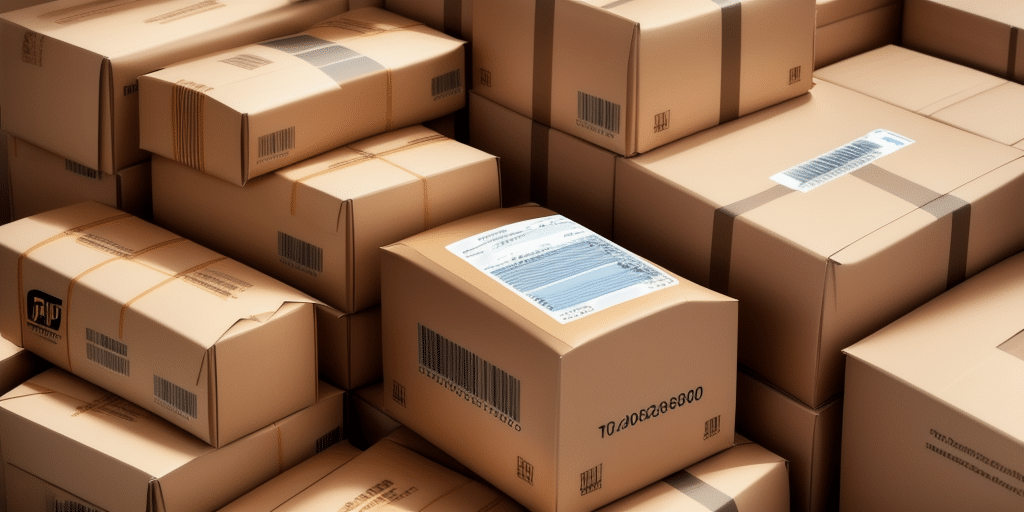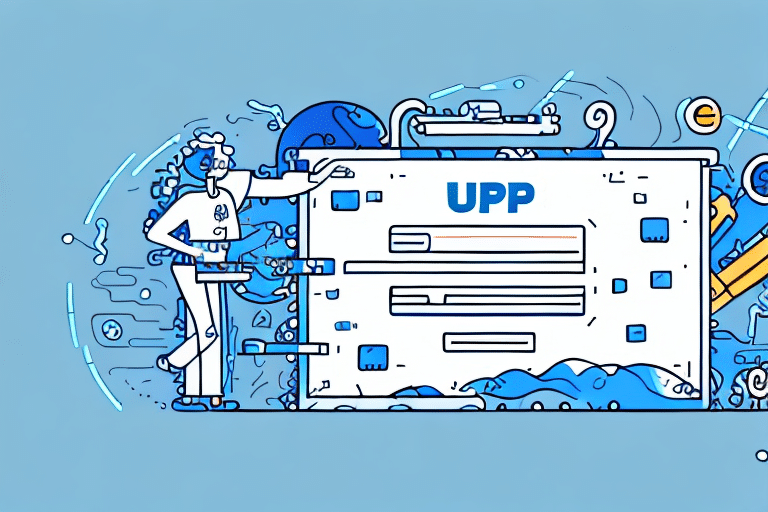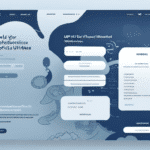Importance of Tracking Reports in UPS Worldship
For businesses that rely on UPS Worldship to manage their shipping operations, generating a report of tracking numbers is crucial. These reports not only help in monitoring the status of shipments but also play a vital role in enhancing delivery efficiency and customer satisfaction.
According to a 2023 Statista report, businesses that actively use tracking reports experience a 15% increase in on-time deliveries and a 10% reduction in shipping-related customer inquiries.
Understanding UPS Worldship
What is UPS Worldship?
UPS Worldship is a comprehensive shipping software designed to streamline the shipping process for businesses of all sizes. It offers features such as label printing, shipment tracking, address validation, and detailed reporting tools, making it easier to manage and track shipments.
Key Features of UPS Worldship
- Automatic Rating: Calculates the most cost-effective shipping rates.
- Address Validation: Ensures accurate delivery addresses to minimize errors.
- Shipment Sorting: Organizes shipments based on various criteria for efficient processing.
- Tracking and Reporting: Provides real-time tracking and comprehensive reports on shipping activities.
For more detailed information, visit the official UPS Worldship page.
Step-by-Step Guide to Generating Tracking Number Reports
Accessing the Report Generation Feature
- Log in to your UPS Worldship account.
- Navigate to the “Shipment History” tab located in the top navigation menu.
- Click on the “Export” button to initiate the report generation process.
Selecting Report Parameters
- Choose the type of report you need, such as “Shipment Summary,” “Shipment Detail,” “Package Summary,” or “Package Detail.”
- Customize the date range, shipping methods, destinations, and other relevant filters to refine your report.
- Click the “Export” button to generate the report in your preferred format (PDF, Excel, CSV).
Customizing and Filtering Report Results
To obtain the most relevant data, it's essential to customize and filter your tracking number reports effectively:
- Date Range: Select specific periods to analyze shipping performance over time.
- Shipping Method: Focus on particular carriers or services to evaluate their efficiency.
- Destination: Break down shipments by geographical locations to identify regional trends.
- Tracking Number: Search for specific tracking numbers to monitor individual shipments.
Using these filters can help businesses identify bottlenecks, optimize shipping routes, and improve overall delivery times.
Exporting and Saving Reports
Available Export Formats
Once the report is generated, UPS Worldship allows you to export it in various formats:
- PDF: Ideal for viewing and printing the report with its original formatting intact.
- Excel (XLSX): Suitable for in-depth data analysis and manipulation.
- CSV: Useful for importing data into other applications or databases.
Saving and Organizing Reports
It's recommended to save exported reports with descriptive file names and store them in organized folders. This practice ensures easy access and reference for future analysis. Additionally, setting up automated report generation can save time and maintain consistency in your shipping records.
Troubleshooting Common Issues
Handling Missing or Incorrect Data
If you encounter missing or incorrect information in your reports, verify the shipment details in UPS Worldship. Ensure that all necessary data fields are accurately filled out during the shipping process.
Addressing Export Errors
Export errors may arise due to incompatible file formats or software issues. To resolve this, try exporting the report in a different format or updating your UPS Worldship software to the latest version.
Improving Report Loading Times
Large datasets can slow down report generation. To enhance performance, apply specific filters to limit the amount of data being processed. Additionally, ensure you have a stable internet connection to facilitate smooth report exports.
Best Practices for Accurate Reporting
- Regular Updates: Keep UPS Worldship software updated to benefit from the latest features and security improvements.
- Consistent Data Entry: Ensure all shipment information is entered accurately to maintain data integrity.
- Utilize Templates: Create and use templates for frequently shipped items to streamline the reporting process.
- Periodic Reviews: Regularly analyze your reports to identify trends and areas for improvement.
Enhancing Shipping Efficiency with Reports
Leveraging tracking number reports can significantly improve your shipping and delivery processes:
- Identify Delays: Quickly spot shipments that are delayed and take corrective actions to ensure timely deliveries.
- Optimize Routes: Analyze shipping routes to determine the most efficient paths, reducing transit times and costs.
- Improve Customer Communication: Provide customers with accurate tracking information, enhancing transparency and trust.
- Strategic Decision-Making: Use data-driven insights from reports to make informed decisions about your shipping strategies.
By integrating these practices, businesses can achieve higher operational efficiency and better meet customer expectations.
Frequently Asked Questions
How Often Should I Generate Tracking Reports?
The frequency of report generation depends on your business needs. However, generating reports weekly or monthly can help you stay updated on shipping performance and quickly address any issues.
Can I Customize the Report Layout?
Yes, UPS Worldship allows you to customize report layouts by selecting specific data fields and choosing the desired export format to suit your analytical needs.
Does the Report Include Return Shipments?
Typically, return shipments are included in the report details. Ensure that return shipments are properly entered into UPS Worldship to reflect them accurately in your reports.
Conclusion
Generating tracking number reports in UPS Worldship is an essential practice for businesses aiming to enhance their shipping efficiency and ensure timely deliveries. By following the step-by-step guide and implementing best practices outlined in this article, you can create accurate, comprehensive reports that provide valuable insights into your shipping operations. Utilizing these reports not only streamlines your processes but also contributes to improved customer satisfaction and business growth.