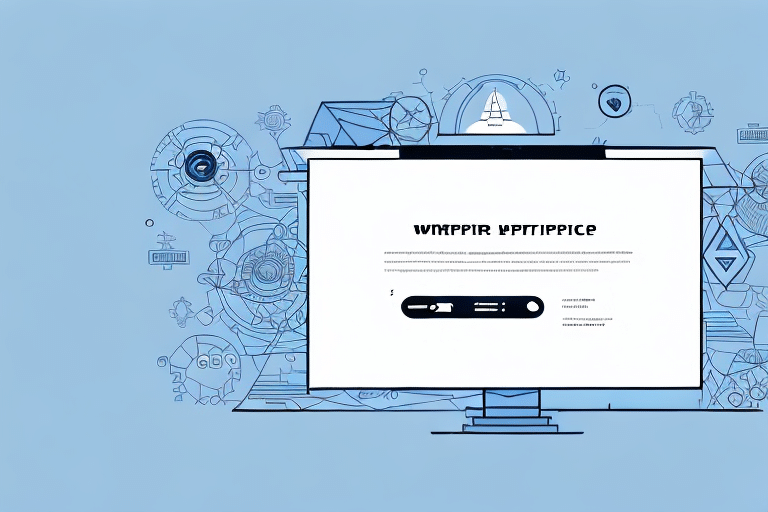How to Generate SEO-Optimized Reports in UPS WorldShip
Managing your shipping processes with UPS WorldShip can significantly enhance your logistics efficiency. Generating detailed reports offers valuable insights into your shipping operations, enabling you to analyze key metrics, identify trends, and make informed decisions to boost performance. This guide explores the various types of reports available in UPS WorldShip and provides a comprehensive, step-by-step approach to creating, customizing, and analyzing these reports for optimal results.
Understanding the Importance of Reports in UPS WorldShip
Reports in UPS WorldShip are essential for monitoring and improving your shipping operations. They provide critical data points and performance indicators that help you evaluate the effectiveness of your shipping processes, analyze shipment data, and pinpoint areas for enhancement. According to a study by Inbound Logistics, businesses that leverage shipping data analysis experience a significant improvement in operational efficiency and cost savings.
One of the most valuable reports is the Shipment Summary Report, which offers a comprehensive overview of all processed shipments within a specific timeframe. This report includes metrics such as the number of packages shipped, total weight, and shipping costs, allowing you to identify trends in shipping volume and expenditures. Additionally, it aids in reconciling shipping invoices to ensure accurate billing.
Types of Reports You Can Generate in UPS WorldShip
Shipment Reports
Shipment reports provide detailed information about individual shipments, including origin and destination, weight and dimensions, shipping methods, and costs. Examples include:
- Daily Shipment Detail Report: Breaks down shipments on a daily basis.
- Package Level Detail Report: Offers granular details for each package.
- Shipment Summary Report: Aggregates data over a selected period.
Summary Reports
Summary reports offer an overview of your shipping operations, highlighting total shipments, costs, and average shipment weights. Key reports include:
- Shipping Activity Summary Report: Summarizes overall shipping activities.
- Shipment Summary by Service Report: Breaks down shipments by service type.
- Shipping Charges Summary Report: Details total shipping charges incurred.
Exception Reports
Exception reports highlight shipments that encountered issues such as delays, losses, or damages. These reports help identify and address problem areas within your shipping process. Examples include:
- Shipment Exception Detail Report: Provides detailed information on exceptions.
- Shipment Exception Summary Report: Summarizes exception incidents.
- Shipment Exception by Reason Report: Categorizes exceptions by their causes.
Additional Reports
Beyond the primary report categories, UPS WorldShip offers specialized reports for specific needs:
- Address Book Report: Lists all saved addresses in your UPS WorldShip address book.
- Customs Document Report: Summarizes customs documents for international shipments.
Customizable Reports
UPS WorldShip allows you to create custom reports tailored to your specific requirements. You can select which data fields to include and save these custom templates for future use, ensuring that your reports consistently provide the information you need to make informed shipping decisions.
Step-by-Step Guide to Generating Reports in UPS WorldShip
Step 1: Navigate to the Reports Tab
Open UPS WorldShip and click on the Reports tab located in the navigation bar.
Step 2: Select a Report Category
Choose the desired report category from options such as Shipment, Summary, or Exception.
Step 3: Choose a Report Type
Select the specific report type that aligns with your needs. UPS WorldShip offers a variety of report types within each category to cater to different analytical requirements.
Step 4: Set Report Parameters
Define the parameters for your report, including the date range, shipping methods, and any relevant filters to refine the data presented.
Step 5: Generate the Report
Click on Generate Report and wait for the report to process. Once generated, you can view the report on-screen, print it, or export it to Excel for further analysis.
To streamline future reporting, UPS WorldShip allows you to save report templates. After generating a report, click the Save Template button, assign a name, and reuse the template for consistent future reports.
Tips and Best Practices for Generating Accurate Reports
- Ensure Data Accuracy: Verify that all shipping data is correctly entered into UPS WorldShip to prevent errors in your reports.
- Maintain Your Address Book: Regularly update and clean your address book to ensure all saved addresses are current and accurate.
- Update Shipping Costs: Keep shipping costs and relevant metrics up to date to ensure your reports reflect the most accurate information.
- Utilize Pre-Defined Templates: Use pre-defined report templates for recurring reports to save time and maintain consistency.
- Keep Software Updated: Regularly check for and install UPS WorldShip updates to access the latest features and improvements.
- Leverage Custom Reports: Create custom reports tailored to your business needs to gain deeper insights.
Implementing these best practices ensures that your reports are both reliable and insightful, providing a solid foundation for data-driven decision-making.
Customizing Your Reports to Fit Business Needs
While UPS WorldShip offers a wide array of standard reports, customizing these reports can provide more relevant and actionable insights for your specific business needs. Utilize the report customization options to:
- Add or remove data elements to focus on relevant information.
- Change report formatting for better readability.
- Create and save custom templates for consistent reporting.
For instance, you can develop a custom report that tracks shipping costs per product line, enabling you to identify the most cost-effective shipping methods for each product. Alternatively, you can create reports that analyze shipping times across different carriers to determine the most efficient options for various regions.
Analyzing Data to Enhance Your Shipping Process
The true value of UPS WorldShip reports lies in their ability to provide actionable insights. Regularly analyze your reports to:
- Identify Cost-Effective Shipping Methods: Determine which shipping methods offer the best balance between cost and delivery speed.
- Monitor Carrier Performance: Assess the performance of different carriers to ensure reliability and efficiency.
- Track Shipping Performance Over Time: Compare data across different periods to identify trends and measure the impact of process improvements.
- Understand Customer Preferences: Analyze shipping destinations, delivery times, and carrier preferences to tailor your shipping options to customer needs.
According to a report by Forbes, businesses that utilize data analytics in their supply chain operations can achieve up to a 15% reduction in logistics costs.
Common Mistakes to Avoid When Generating Reports
- Outdated Software: Failing to update UPS WorldShip can result in missing out on new features and essential bug fixes.
- Ignoring Critical Filters: Overlooking important filters or parameters can lead to incomplete or inaccurate data in your reports.
- Overlooking Detailed Data: Focusing solely on summarized data may cause you to miss valuable insights from detailed shipment reports.
- Neglecting Customization: Relying only on default reports without customizing them to your business needs can limit the usefulness of the data.
To avoid these pitfalls, ensure that you regularly update your software, meticulously set report parameters, delve into detailed data, and customize reports to align with your specific business objectives.
Troubleshooting Common Reporting Issues
- Software Version: Ensure that you have the latest version of UPS WorldShip installed to prevent compatibility issues.
- Data Integrity: Verify that all necessary data is entered accurately and completely to avoid discrepancies in your reports.
- Support Resources: Utilize UPS WorldShip's support resources or contact customer service for assistance with specific reporting issues.
For comprehensive troubleshooting guidance, refer to the official UPS WorldShip Support Center.
Integrating UPS WorldShip Reports with Other Business Tools
Enhancing the value of your UPS WorldShip reports can be achieved by integrating them with other business tools such as supply chain management software, ERP systems, or accounting software. This integration allows for a more holistic view of your operations by combining data from various sources, leading to improved decision-making and operational efficiency.
For example, exporting UPS WorldShip reports to Microsoft Excel or Tableau can enable advanced data visualization and analysis, providing deeper insights into shipping trends and performance metrics.
Conclusion
Generating and analyzing reports in UPS WorldShip is pivotal for optimizing your shipping process. By understanding the importance of various report types, mastering the report generation steps, and leveraging customization options, you can extract valuable insights that drive operational improvements. Adhering to best practices and avoiding common pitfalls ensures that your reports are accurate and actionable. Furthermore, integrating UPS WorldShip reports with other business tools amplifies their value, supporting data-driven decision-making that enhances efficiency, reduces costs, and ultimately boosts your bottom line.