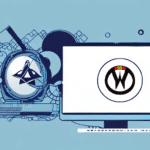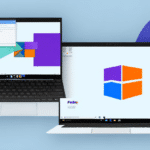Introduction to UPS WorldShip for Linux Systems
Efficient shipping management is vital for businesses of all sizes. UPS WorldShip is a comprehensive shipping software that streamlines the shipping process, enabling businesses to create shipping labels, manage packages, track shipments, and more. While traditionally designed for Windows systems, businesses using Linux can still leverage UPS WorldShip through compatibility solutions or by integrating alternative shipping tools tailored for Linux environments.
Benefits of Using UPS WorldShip on Linux
Streamlined Shipping Processes
UPS WorldShip automates various shipping tasks, reducing manual errors and saving time. By generating accurate shipping labels and automating package tracking, businesses can enhance operational efficiency.
Integration with Existing Systems
UPS WorldShip integrates seamlessly with order management systems and accounting software, allowing for smooth data import and export. This integration ensures that shipping information is consistent across all platforms, minimizing discrepancies.
Real-Time Shipment Tracking
With real-time tracking, businesses can monitor the status of their shipments, receive alerts for any delays, and provide customers with up-to-date information on their orders. This level of transparency improves customer satisfaction and trust.
Installing UPS WorldShip on Linux
System Requirements
Before attempting installation, ensure your Linux system meets the necessary requirements:
- Compatible Linux Distribution (e.g., Ubuntu, Fedora)
- Minimum of 4GB RAM
- At least 500MB of free disk space
- Compatible printer and drivers
Installation Steps
- Download the UPS WorldShip installer from the official UPS website.
- Use compatibility tools like Wine or set up a virtual machine with Windows to run the installer.
- Follow the on-screen instructions to complete the installation.
- After installation, configure the software to communicate with your printer and other hardware devices.
Note: UPS WorldShip is primarily designed for Windows. For native Linux solutions, consider alternatives like Postmen or Shippo.
Configuring UPS WorldShip on Linux
Setting Up Account Credentials
Launch UPS WorldShip and log in using your UPS account credentials. Ensure that your account is active and has the necessary permissions to access shipping features.
Integrating with Hardware
Configure your printer and other hardware devices by navigating to the "Settings" menu and selecting "System Preferences." Ensure that all devices are recognized and functioning correctly.
Customizing Shipping Preferences
Set up your default shipping preferences, including carrier selection, service types, and package specifications. This customization ensures consistency in all your shipments.
Using UPS WorldShip on Linux
Managing Shipments
Create and manage shipments efficiently by entering order details, generating shipping labels, and tracking package statuses directly within the software.
Batch Shipping
Save time by processing multiple shipments simultaneously. UPS WorldShip allows batch shipping, enabling businesses to handle large volumes of orders with ease.
Generating Reports
Utilize UPS WorldShip's reporting features to analyze shipping data. Generate reports on shipping history, costs, and delivery performance to make informed business decisions.
Troubleshooting UPS WorldShip on Linux
Common Issues
Users may encounter issues related to installation, hardware compatibility, or software functionality. Common problems include printer connectivity issues, software crashes, and data synchronization errors.
Solutions and Support
- Refer to the UPS Help Center for troubleshooting guides.
- Contact UPS technical support for personalized assistance.
- Ensure that all software and system updates are applied regularly to prevent compatibility issues.
Best Practices for Optimizing UPS WorldShip on Linux
- Regularly update UPS WorldShip to the latest version to access new features and security updates.
- Back up your shipping data frequently to prevent data loss.
- Secure your UPS account credentials and ensure that only authorized personnel have access to the shipping software.
- Monitor shipping performance through reports and adjust processes to enhance efficiency.
Implementing these best practices ensures a smooth and efficient shipping process, minimizing errors and improving overall business operations.
Conclusion
Managing shipping operations is a critical aspect of running a successful business. While UPS WorldShip is predominantly designed for Windows systems, Linux users can still benefit from its robust shipping features through compatibility solutions or by exploring native alternatives. By following the installation and configuration steps outlined in this guide, businesses can streamline their shipping processes, enhance efficiency, and improve customer satisfaction.
For more information on UPS WorldShip and to explore alternative shipping solutions tailored for Linux, visit the official UPS website and reputable shipping software providers.