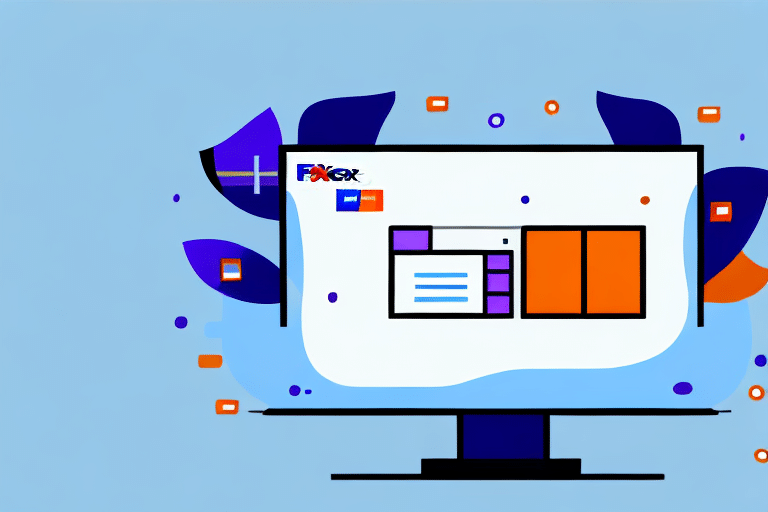Introduction to FedEx Ship Manager Network Client
The FedEx Ship Manager Network Client is a robust shipping software solution designed for businesses that handle a large volume of shipments. Specifically optimized for Windows 10 users, this tool streamlines the entire shipping process, enhancing efficiency and reducing operational costs.
With the FedEx Ship Manager Network Client, users can seamlessly create, view, and track shipments, ensuring accurate and timely deliveries. The software's intuitive interface and comprehensive features make it an indispensable asset for businesses of all sizes.
Key Features of FedEx Ship Manager Network Client
User-Friendly Interface
The software boasts an easy-to-navigate interface, allowing users to manage shipments without extensive training. Key functionalities are accessible within a few clicks, making the shipping process straightforward and efficient.
Customization Options
FedEx Ship Manager offers extensive customization, enabling users to set preferences for carriers, packaging, and delivery times. This flexibility ensures that the shipping process aligns with specific business needs and customer expectations.
Real-Time Tracking
Stay updated with real-time tracking features that provide instant updates on shipment statuses. This transparency aids in better inventory management and enhances customer satisfaction.
Batch Shipping
Handle multiple shipments simultaneously with the batch shipping feature. This capability significantly reduces the time spent on processing large volumes of orders.
System Requirements for Installing FedEx Ship Manager Network Client on Windows 10
Before installing the FedEx Ship Manager Network Client, ensure your Windows 10 system meets the following minimum requirements:
- Operating System: Microsoft Windows 10 (32 or 64-bit)
- Processor: 2 GHz or faster
- Memory: 4 GB RAM or more
- Storage: Up to 1 GB of free disk space
- Internet Connection: Stable connection with a minimum speed of 10 Mbps
Additionally, it is recommended to have the latest Windows updates installed and to ensure that your antivirus software allows the FedEx Ship Manager Network Client to operate without restrictions.
Downloading the FedEx Ship Manager Network Client Installer
To download the FedEx Ship Manager Network Client installer, visit the official FedEx website's downloads section. Select the version compatible with your Windows 10 system and follow the prompts to initiate the download.
Ensure that you are downloading the software from the official FedEx website to avoid potential security risks associated with third-party sources.
Installation Steps for FedEx Ship Manager Network Client on Windows 10
Follow these steps to install the FedEx Ship Manager Network Client on your Windows 10 computer:
- Download the Installer: Obtain the installer from the official FedEx website.
- Run the Installer: Double-click the downloaded file to start the installation process.
- Follow On-Screen Instructions: Proceed through the installation wizard, accepting the terms and selecting the desired installation directory.
- Enter FedEx Account Information: When prompted, provide your FedEx account details to configure the software.
- Complete Installation: Click "Finish" to complete the installation and launch the FedEx Ship Manager Network Client.
For detailed guidance, refer to the official FedEx installation guide.
Creating a User Profile in FedEx Ship Manager Network Client
After installation, creating a user profile is essential for personalized shipping management:
- Launch the Software: Open the FedEx Ship Manager Network Client.
- Select "New User": On the login screen, choose the "New User" option.
- Enter Information: Provide your personal and FedEx account details.
- Submit: Click "Submit" to finalize the creation of your user profile.
Maintaining an up-to-date user profile ensures accurate billing and efficient shipment processing.
Managing Shipping Addresses in FedEx Ship Manager Network Client
Efficient address management is crucial for streamlined shipping operations. Follow these steps to add and manage shipping addresses:
- Access Addresses: Within the software, navigate to the "Addresses" section.
- Add New Address: Click on "Add New Address" and enter the necessary details.
- Save Information: After entering the address, click "OK" to save it to your address book.
- Edit or Delete Addresses: Select any existing address to modify or remove it as needed.
Utilizing the address book feature can significantly reduce the time spent on entering shipping details for frequent destinations.
Configuring Printer and Scale Settings in FedEx Ship Manager Network Client
Accurate labeling and weighing are fundamental to the shipping process. Configure your printer and scale settings as follows:
- Open Preferences: In the software, go to "Tools" and then "Preferences."
- Select Printer: Under the "Printer" tab, choose your preferred printer and adjust settings as necessary.
- Select Scale: Navigate to the "Scale" tab, select your scale model, and configure its settings.
- Save Settings: Click "OK" to apply and save your configurations.
Ensure that you have installed the latest drivers for your printer and scale to avoid compatibility issues. Visit the manufacturer's website for driver downloads if necessary.
Troubleshooting Common Installation Errors
Encountering issues during installation can be frustrating. Here are common troubleshooting steps:
- Verify System Requirements: Ensure your computer meets all the necessary specifications.
- Check Software Version: Download the correct version of the FedEx Ship Manager Network Client for Windows 10.
- Disable Antivirus Temporarily: Some antivirus programs may interfere with installation. Temporarily disable them during the process.
- Run as Administrator: Right-click the installer and select "Run as administrator" to grant necessary permissions.
- Update Windows: Ensure your operating system is up-to-date with the latest patches and updates.
If problems persist, consult the FedEx customer support for further assistance.
Advanced Tips and Tricks for Using FedEx Ship Manager Network Client
Maximize the efficiency of your shipping process with these advanced tips:
- Batch Shipping: Utilize the batch shipping feature to process multiple shipments simultaneously, saving time and reducing errors.
- Default Preferences: Set default shipping preferences to streamline the creation of new shipments.
- Real-Time Tracking: Leverage the real-time tracking feature to monitor shipments and proactively address any delays.
- Address Book Management: Regularly update your address book to maintain accuracy and efficiency in shipping operations.
Additionally, integrating the FedEx Ship Manager Network Client with other business tools, such as inventory management systems, can further enhance operational efficiency.
Benefits of Using FedEx Ship Manager Network Client on Windows 10
Implementing the FedEx Ship Manager Network Client offers numerous advantages for businesses:
- Efficiency: Streamlines the shipping process, reducing the time and effort required to manage shipments.
- Cost Savings: Minimizes shipping errors and optimizes packaging and carrier selection to reduce costs.
- Customization: Tailors shipping settings to meet specific business needs, enhancing operational flexibility.
- Real-Time Insights: Provides real-time tracking and reporting, enabling informed decision-making.
By centralizing all shipping activities, the FedEx Ship Manager Network Client enhances overall business productivity and customer satisfaction.
Conclusion: Optimizing Your Shipping Process with FedEx Ship Manager Network Client
The FedEx Ship Manager Network Client is an indispensable tool for businesses looking to optimize their shipping operations on a Windows 10 platform. Its comprehensive features, combined with user-friendly design, make managing shipments more efficient and cost-effective.
By following the installation and setup guidelines outlined in this article, businesses can fully leverage the capabilities of the FedEx Ship Manager Network Client to enhance their shipping processes. With benefits ranging from cost savings to improved customer satisfaction, investing in this software is a strategic move for any organization aiming to streamline their logistics operations.
For more information and support, visit the FedEx Ship Manager Network Client page or contact FedEx customer service.