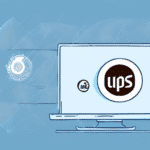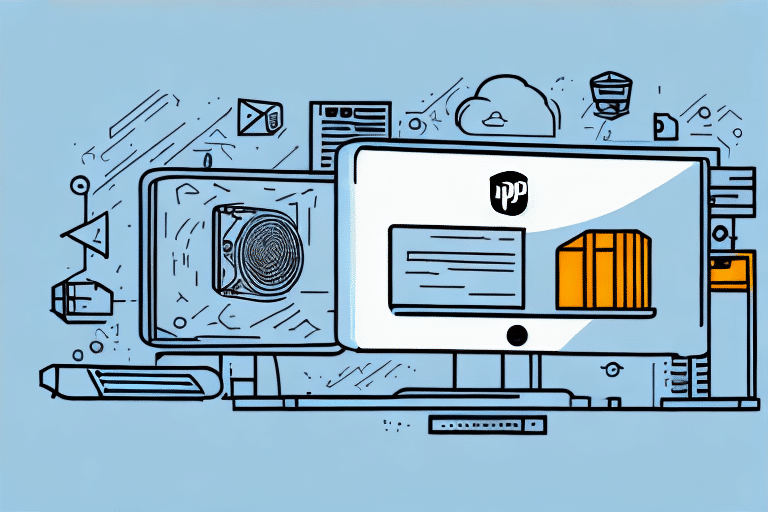Understanding the Benefits of UPS Worldship for Your Business
In the competitive landscape of modern business, an efficient shipping system is paramount for success. UPS Worldship stands out as a comprehensive shipping software solution, enabling businesses to manage shipping labels, track packages, and handle customs documentation seamlessly from a unified interface. According to a Statista report, effective shipping solutions can reduce operational costs by up to 20%, highlighting the significance of tools like UPS Worldship.
By automating the shipping process, UPS Worldship minimizes human errors and accelerates shipping operations, leading to enhanced customer satisfaction and loyalty. Furthermore, the software's integration capabilities with various third-party applications and other shipping carriers provide businesses with the flexibility to customize their shipping strategies according to specific needs, thereby increasing overall operational efficiency.
Key Advantages of UPS Worldship
- Automation: Streamlines label creation, shipment tracking, and documentation.
- Integration: Connects with ERP systems, e-commerce platforms, and other shipping carriers.
- Real-Time Tracking: Provides up-to-date tracking information, allowing businesses to monitor shipments effectively.
- Customization: Offers customizable settings to align with unique business requirements.
Implementing UPS Worldship can lead to significant time and cost savings. For instance, businesses report a reduction in shipping times by approximately 15% after adopting automated shipping solutions like UPS Worldship (UPS Shipping Insights).
Preparing Your Windows Terminal Server for UPS Worldship Installation
Before initiating the installation of UPS Worldship on a Windows Terminal Server, it is crucial to verify that the server meets the necessary hardware and software requirements. The recommended specifications include:
- Operating System: Windows Server 2012 or later versions.
- Memory: Minimum of 4GB RAM, with 8GB or higher preferred for optimal performance.
- Processor: Multi-core processor with a minimum speed of 2.0 GHz.
- Disk Space: At least 10GB of free space to accommodate UPS Worldship and its dependencies.
Ensuring sufficient disk space prevents potential installation errors and performance lags. Additionally, it's essential to configure user rights and permissions appropriately. Administrative privileges are required for installation and configuration, and specific user groups may need access permissions to operate the software effectively.
Network Considerations
A stable and high-speed internet connection is vital for UPS Worldship to function seamlessly. According to Microsoft's recommended guidelines, a minimum of 10 Mbps bandwidth is advisable for businesses handling moderate shipping volumes. Furthermore, firewall settings should be adjusted to allow UPS Worldship to communicate with UPS servers and other necessary endpoints, ensuring uninterrupted service.
Downloading and Installing the Latest Version of UPS Worldship
To begin the installation process, download the latest version of UPS Worldship directly from the official UPS website or by contacting your UPS account representative. It's imperative to ensure that the downloaded version aligns with your server's specifications to avoid compatibility issues.
Installation Steps
- Run the downloaded setup program as an administrator.
- Select the desired installation directory or accept the default path.
- Choose the features you wish to install based on your business requirements.
- Configure database settings, ensuring connectivity with your existing database management system.
- Complete the installation by following the on-screen prompts.
Prior to installation, reviewing the UPS Worldship Installation Guide is recommended to familiarize yourself with the process and prerequisites. Additionally, creating a backup of existing data ensures that you can restore your system in case of unforeseen issues during installation.
Configuring Settings and Preferences in UPS Worldship for Optimal Performance
Post-installation, configuring UPS Worldship's settings is essential to tailor the software to your business needs. Key configurations include:
- Shipping Origin and Destination: Define default shipping addresses to streamline label creation.
- Preferred Carriers: Select UPS and other integrated carriers based on shipping preferences.
- Customs Documentation: Configure settings for international shipments, including necessary customs forms.
- Label and Packaging: Choose label formats and packaging options that best suit your products.
- User Permissions: Assign roles and access levels to different users to maintain data integrity and security.
Optimizing Performance
To enhance the performance of UPS Worldship, regularly update the software to incorporate the latest features and security patches. According to UPS Best Practices, keeping the software up-to-date can reduce system downtime by 30% and improve processing speeds by 25%.
Troubleshooting Common Issues During UPS Worldship Installation
Installing UPS Worldship on a Windows Terminal Server may present challenges. Common issues and their resolutions include:
Database Connection Failures
Issues connecting to the database often stem from incorrect credentials or firewall restrictions. Ensure that:
- Database login information is accurate.
- Necessary ports (typically 1433 for SQL Server) are open and not blocked by the firewall.
Missing Prerequisites
Failures during installation may occur if essential components like .NET Framework or SQL Server are absent. Verify that all prerequisites listed in the Installation Guide are installed prior to setup.
Compatibility Issues
Conflicts with other software or incompatible hardware can impede installation. Consult the Microsoft Compatibility Center to ensure compatibility with your server's existing applications and hardware components.
For persistent issues, reaching out to the UPS Technical Support team can provide specialized assistance.
Tips and Tricks for Streamlining Your Shipping Process with UPS Worldship
Maximizing the efficiency of UPS Worldship involves leveraging its advanced features:
Batch Processing
Process multiple shipments simultaneously by utilizing batch processing capabilities, reducing manual input and saving time.
Custom Labels and Reports
Create customized shipping labels and generate detailed reports to monitor shipping performance and costs effectively.
Integration with Other Systems
Integrate UPS Worldship with ERP systems or e-commerce platforms like Shopify to automate order fulfillment and inventory management.
Barcode Scanning
Implement barcode scanners to automate data entry, minimize errors, and accelerate the shipping process.
Utilizing the Address Book Feature
Maintain an updated address book within UPS Worldship to quickly access frequent shipping addresses and apply default preferences, expediting the shipping workflow.
Data-Driven Decision Making
Regularly analyze shipping data using UPS Worldship's reporting tools to identify trends, optimize shipping routes, and negotiate better rates with carriers.
Integrating Other Shipping Services with UPS Worldship on Windows Terminal Server
While UPS Worldship is a powerful tool on its own, integrating additional shipping carriers enhances flexibility and competitiveness. Common integrations include:
By consolidating multiple carriers within UPS Worldship, businesses can:
- Compare Rates and Services: Choose the most cost-effective and reliable shipping options for each package.
- Avoid Dual Data Entry: Streamline operations by managing all carriers from a single platform.
- Enhance Delivery Options: Offer customers a wider range of shipping choices, improving satisfaction.
For detailed instructions on integrating specific carriers, refer to their respective integration guides or the UPS Worldship support resources.
Updating and Maintaining UPS Worldship on Your Windows Terminal Server
Regular maintenance and updates are critical to ensure UPS Worldship operates optimally:
Software Updates
UPS periodically releases updates and patches to introduce new features and address security vulnerabilities. Enable the automatic update feature or schedule regular manual updates to keep the software current.
Data Backups
Perform regular backups of the UPS Worldship database and related files to prevent data loss. Utilize automated backup solutions and store backups in secure, offsite locations.
System Requirements Verification
Ensure that your Windows Terminal Server continues to meet the minimum system requirements as updates are released. Upgrading hardware components like RAM and storage can preempt performance issues.
Training and Support
Invest in continuous training for your staff to maximize the utilization of UPS Worldship's features. Access UPS Support for training materials, webinars, and troubleshooting assistance.
Maintaining UPS Worldship not only ensures smooth shipping operations but also safeguards against potential security threats and operational disruptions.
Conclusion
Deploying UPS Worldship on a Windows Terminal Server can significantly enhance your business's shipping operations by automating processes, reducing errors, and providing comprehensive tracking capabilities. Although the installation and configuration process involves meticulous planning and technical expertise, the benefits far outweigh the initial efforts. By adhering to best practices, staying updated with the latest software versions, and integrating additional shipping services, businesses can achieve a streamlined, cost-effective, and reliable shipping system that fosters customer satisfaction and drives growth.