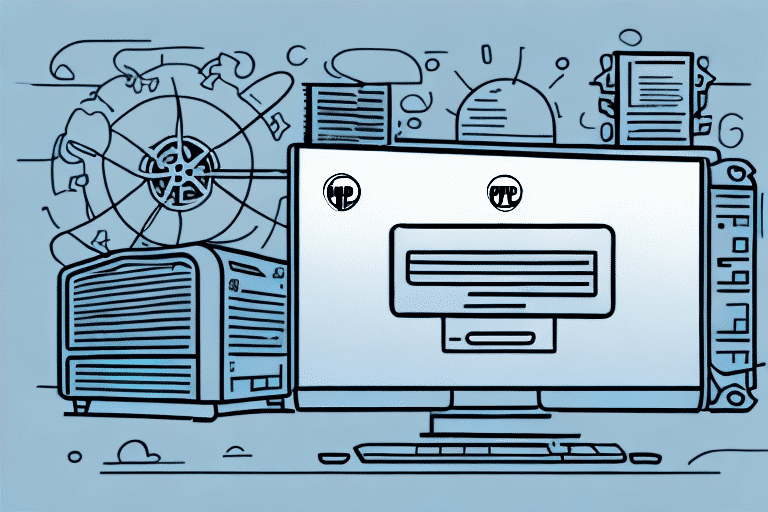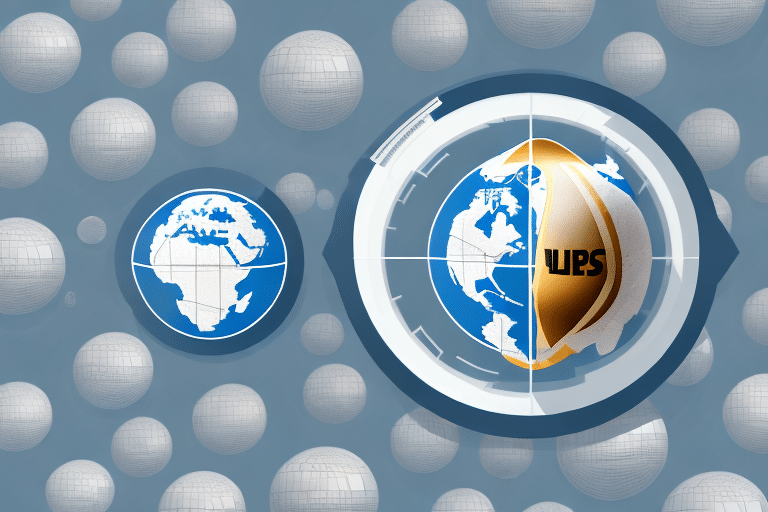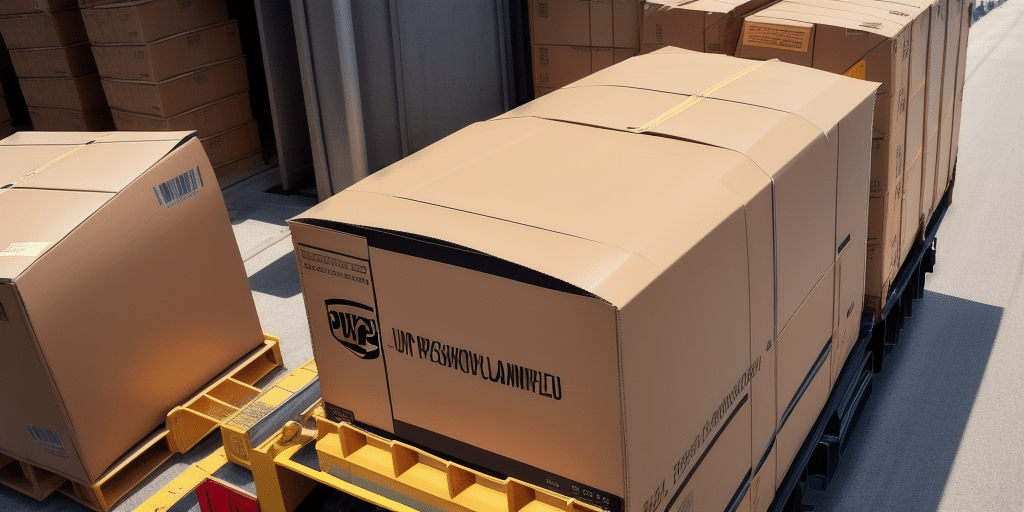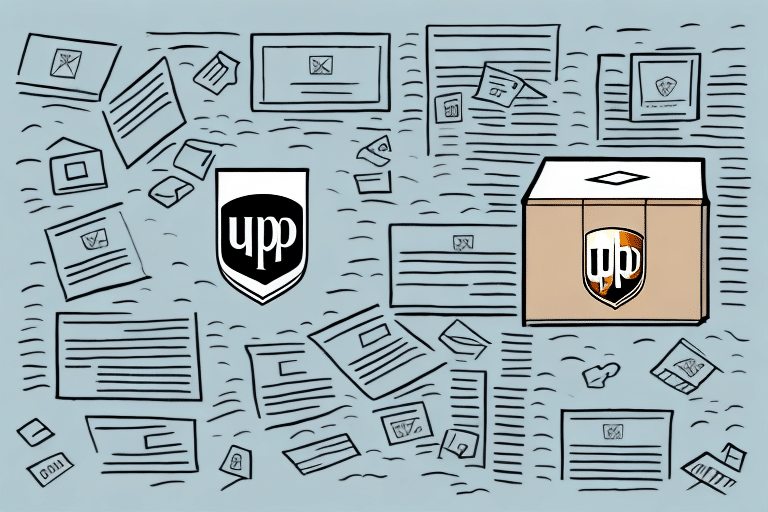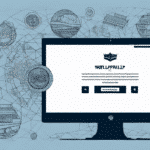Understanding UPS WorldShip: An Introduction
UPS WorldShip is a robust shipping software solution designed to streamline your business's shipping operations. It enables users to create shipping labels, manage shipment tracking, and calculate shipping costs efficiently. With over 100,000 businesses relying on UPS WorldShip worldwide, it's a trusted tool for enhancing shipping productivity.
Implementing UPS WorldShip across multiple devices can significantly improve your workflow by ensuring consistency and reliability in your shipping processes. This guide will explore the benefits of loading a WorldShip archive, the necessary preparations to ensure your computer is ready, and a detailed step-by-step process to facilitate a seamless transition.
Benefits of Loading a UPS WorldShip Archive
Loading a UPS WorldShip archive offers numerous advantages, especially if you're managing shipping operations across multiple computers. Here are the key benefits:
- Time Efficiency: Quickly transfer all your settings, preferences, and data from one computer to another, eliminating the need to manually configure each device.
- Data Security: Ensure your shipping data is securely backed up, safeguarding against unexpected system crashes or hardware failures.
- Consistency: Maintain uniform shipping processes across all devices, reducing errors and enhancing operational efficiency.
- Scalability: Easily scale your shipping operations by adding new computers without the hassle of setting up WorldShip from scratch.
According to a business report by Business.com, companies that utilize shipping software like UPS WorldShip can reduce shipping errors by up to 30%, leading to increased customer satisfaction and reduced operational costs.
Preparing Your Computer for Loading a UPS WorldShip Archive
Before loading a UPS WorldShip archive, it's essential to ensure that your computer is adequately prepared. Follow these steps to minimize potential issues:
1. Verify System Requirements
Ensure your computer meets the minimum system requirements for running WorldShip. As of 2023, the recommended specifications are:
- Operating System: Windows 10 or higher
- Processor: 2 GHz or faster
- RAM: 4 GB or more
- Hard Drive Space: At least 2 GB available
- Screen Resolution: 1280x1024 or higher
For the most accurate and up-to-date requirements, refer to the official UPS WorldShip system requirements.
2. Ensure Sufficient Storage
Confirm that your computer has enough hard drive space to accommodate both the WorldShip software and the archive files. A lack of sufficient storage can lead to installation failures or data corruption.
3. Backup Important Files
Before making any changes, back up essential files on your computer. This precautionary step ensures that you can recover your data in case of unforeseen issues during the archive loading process.
4. Disable Antivirus Temporarily
Some antivirus programs may interfere with the installation or loading of the WorldShip archive. Consider temporarily disabling your antivirus software during the process to prevent interruptions. Remember to re-enable it afterward to maintain your computer's security.
Downloading and Installing the UPS WorldShip Software
To begin using UPS WorldShip, you'll first need to download and install the software on your computer:
- Visit the official UPS WorldShip website and navigate to the download section.
- Download the latest version of the UPS WorldShip installer.
- Once downloaded, double-click the installer file to initiate the installation process.
- Follow the on-screen instructions, agreeing to the terms and conditions when prompted.
- After installation, launch the WorldShip application from your desktop or start menu.
Note: Ensure your computer is connected to a reliable internet connection during installation to facilitate any necessary updates or downloads.
For detailed installation guidance, refer to the UPS WorldShip Installation Guide.
Creating a Backup of Your Existing UPS WorldShip Archive
Before loading a new WorldShip archive, it's crucial to create a backup of your existing archive. This ensures that you can restore your settings and data if anything goes wrong during the process:
- Open the WorldShip software and navigate to the Tools tab.
- Select Export Data.
- Choose Full Archive as the export type.
- In the Save As dialog, select a secure location to store your backup file and provide an identifiable name.
- Click OK to commence the backup process.
It's recommended to store the backup file in multiple locations, such as an external hard drive and a secure cloud storage service, to ensure data redundancy.
Regular backups are a best practice, minimizing the risk of data loss and ensuring business continuity. For more information on data backup strategies, visit the Cisco Data Backup Resources.
Loading the UPS WorldShip Archive: Step-by-Step Guide
With a backup in place, you can proceed to load your UPS WorldShip archive. Follow these steps to ensure a successful import:
- Open the WorldShip software and click on the Tools tab.
- Select Import Data.
- Choose Full Archive as the import type.
- Browse to the location of your archive file, select it, and click Open.
- Follow the on-screen prompts to complete the import process. You may be asked to review and adjust settings and preferences.
- Once the import is complete, restart the WorldShip application to apply all changes.
Important: Loading an archive will overwrite existing data. Double-check that you have selected the correct archive file before proceeding.
If you encounter any difficulties during the import process, consult the UPS WorldShip Support resources or contact their technical support team for assistance.
Troubleshooting Common Issues While Loading a UPS WorldShip Archive
Loading a UPS WorldShip archive can sometimes present challenges. Below are common issues and their solutions:
- Archive File Not Found: Verify the file location and ensure the archive file exists and is correctly named.
- Corrupted Archive File: Restore from your backup or obtain a fresh archive file. If provided by UPS, contact their technical support for assistance.
- Outdated WorldShip Software: Update to the latest version of WorldShip to ensure compatibility with your archive file.
- Insufficient Disk Space: Free up space by deleting unnecessary files or transferring data to an external storage device.
- Security Software Interference: Temporarily disable antivirus or firewall software during the archive loading process or add an exception for WorldShip.
For in-depth troubleshooting, refer to the UPS WorldShip Troubleshooting Guide.
Best Practices for Maintaining Your UPS WorldShip Archive
To ensure the longevity and reliability of your UPS WorldShip archive, adhere to the following best practices:
- Regular Backups: Schedule periodic backups to prevent data loss and ensure you can recover your settings and data when needed.
- Software Updates: Keep WorldShip updated to the latest version to benefit from new features, security patches, and improved performance.
- Data Cleanup: Regularly remove outdated or unnecessary data from your archive to optimize performance and reduce storage requirements.
- Secure Storage: Store backups in secure, redundant locations to protect against data loss due to hardware failures or other unforeseen events.
- Review Shipping Settings: Periodically assess and update your shipping preferences and settings to align with evolving business needs and shipping strategies.
Implementing these best practices will help maintain the efficiency and security of your UPS WorldShip archive, ensuring smooth and reliable shipping operations.
For more tips on managing shipping software, explore resources from the Society for Human Resource Management (SHRM).
Conclusion
Loading a UPS WorldShip archive is a straightforward process that can offer substantial benefits for businesses managing shipping operations across multiple devices. By following the preparation steps, adhering to best practices, and knowing how to troubleshoot common issues, you can ensure a seamless and efficient transition. Implementing these strategies will not only safeguard your shipping data but also enhance the overall efficiency of your shipping processes.
Embark on optimizing your shipping operations today by leveraging the full capabilities of UPS WorldShip with a well-managed archive.