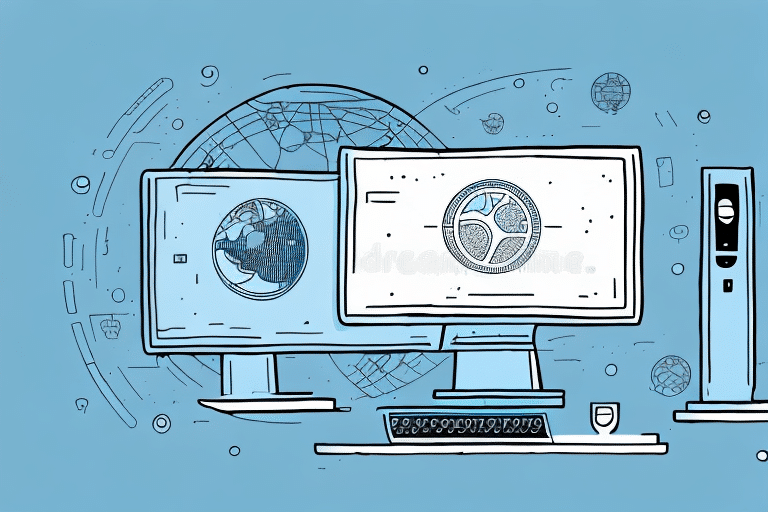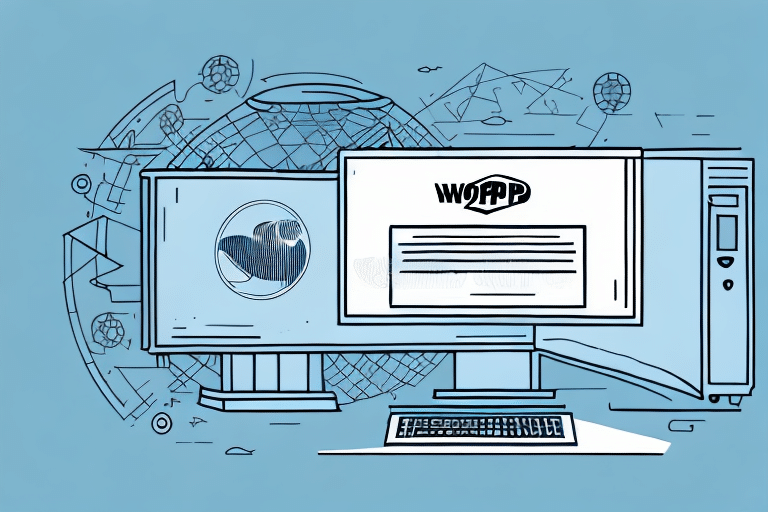Enhancing Security: Making the Workgroup Admin Shared Directory Read-Only in UPS Worldship
The Workgroup Admin Shared Directory in UPS Worldship plays a pivotal role in ensuring the smooth operation of your shipping processes. This directory houses all essential files and configurations required by the UPS Worldship software. However, granting users unrestricted access can pose significant security risks, potentially leading to data loss or corruption. This article provides a comprehensive guide on configuring the Workgroup Admin Shared Directory to be read-only, thereby enhancing your system’s security and reliability.
Understanding the Importance of a Read-Only Workgroup Admin Shared Directory
Allowing write access to the Workgroup Admin Shared Directory grants all network users the ability to modify, delete, or add files within the directory. This unrestricted access can result in accidental or intentional alterations that may disrupt the UPS Worldship software’s functionality. According to a [2023 Cybersecurity Report](https://www.csoonline.com/article/...), unauthorized modifications can lead to system vulnerabilities and operational disruptions.
Moreover, restricting the directory to read-only access helps protect sensitive information from unauthorized changes, mitigating the risk of data breaches. By ensuring that only backend administrators have write permissions, businesses can maintain the integrity and confidentiality of their critical data.
Implementing a read-only directory also minimizes the chances of accidental configuration changes that could cause the software to malfunction. This ensures the stability and reliability of your shipping operations.
Step-by-Step Guide to Configuring UPS Worldship Settings
Configuring the UPS Worldship settings to make the Workgroup Admin Shared Directory read-only involves several precise steps. Follow this detailed guide to ensure proper setup:
- Launch the UPS Worldship software.
- Navigate to the Tools menu and select System Preferences.
- Access the Workgroup Admin tab.
- Within the Advanced section, click on Configure Your Network.
- Enable sharing by checking the Share Admin Directory option.
- Finalize the changes by clicking the OK button.
For visual assistance, refer to the official [UPS Worldship User Guide](https://www.ups.com/us/en/help-center/technology-support.page).
Accessing the Workgroup Admin Shared Directory
Access to the Workgroup Admin Shared Directory should be limited to authorized personnel. To access the directory, follow these steps:
- Open the UPS Worldship software.
- Navigate to the Tools menu and select System Preferences.
- Click on the Workgroup Admin tab.
- Select Open Admin Shared Directory to open the directory in File Explorer.
Ensure that you have the necessary permissions before attempting to access the directory. Unauthorized access attempts will be denied, maintaining the security of your data.
Modifying Directory Settings on the Workgroup Admin Shared Directory
To change the settings of the Workgroup Admin Shared Directory, perform the following steps:
- Open the directory in File Explorer.
- Right-click on the folder and select Properties.
- Navigate to the Security tab.
- Select the user or group whose permissions you wish to modify.
- Click on the Edit button to adjust permissions.
Before making any changes, consult with your IT department or refer to your organization’s security policies to ensure compliance and maintain system integrity.
Making the Workgroup Admin Shared Directory Read-Only for All Users
To restrict the Workgroup Admin Shared Directory to read-only access for all users, follow these steps:
- Open the directory in File Explorer.
- Right-click on the folder and select Properties.
- Go to the Security tab.
- Select the user or group you want to modify permissions for.
- Click the Edit button.
- Set permissions to Read & Execute, List Folder Contents, and Read.
- Confirm changes by clicking OK.
By setting these permissions, users can view and execute files without the ability to alter them, thereby safeguarding against unintended modifications.
For more detailed instructions, refer to Microsoft’s [Guide on Setting File Permissions](https://docs.microsoft.com/en-us/windows/security/identity-protection/access-control/file-system-security).
Tips for Troubleshooting Read-Only Directory Issues
If you encounter issues while configuring the Workgroup Admin Shared Directory as read-only, consider the following troubleshooting tips:
- Ensure that all users have the appropriate permissions to access the directory.
- Verify that the UPS Worldship software is running with administrative privileges.
- Restart the software or the computer to apply changes effectively.
- Close any other applications that may be accessing the directory to prevent conflicts.
- Run a disk check using tools like chkdsk to identify and repair file system errors.
For persistent issues, consult with an IT professional or refer to the [UPS Worldship Support](https://www.ups.com/us/en/help-center.page) for further assistance.
Best Practices for Managing User Permissions in UPS Worldship
Effective management of user permissions is crucial for maintaining the security and functionality of UPS Worldship. Follow these best practices:
- Limit Access: Grant access only to users who need it to perform their tasks. Avoid granting full access to all users.
- Minimum Necessary Permissions: Assign the least amount of privilege necessary for users to complete their work.
- Group-Based Permissions: Create user groups with different access levels to simplify permission management.
- Regular Reviews: Periodically review and update user permissions to ensure they remain appropriate.
- Training: Educate users on the importance of following security protocols and managing permissions responsibly.
Implementing these practices can significantly reduce the risk of unauthorized access and data breaches, ensuring the secure operation of UPS Worldship.
The Benefits of a Read-Only Workgroup Admin Shared Directory for Your Business
Adopting a read-only configuration for the Workgroup Admin Shared Directory offers numerous advantages:
- Data Protection: Prevents accidental or malicious deletion and modification of critical files.
- Reduced Risk of Data Corruption: Maintains the integrity of important data by restricting write access.
- Enhanced Security: Limits unauthorized access, protecting sensitive information from potential breaches.
- Operational Stability: Ensures UPS Worldship runs smoothly without interruptions caused by unintended changes.
- Cost Efficiency: Minimizes downtime and reduces the need for data restoration efforts, saving time and resources.
- Regulatory Compliance: Helps meet industry standards and regulations related to data security and integrity.
Implementing a read-only Workgroup Admin Shared Directory not only safeguards your data but also contributes to the overall efficiency and reliability of your shipping operations. For more insights on data security best practices, refer to the [National Institute of Standards and Technology (NIST) Guidelines](https://www.nist.gov/publications/framework-improving-critical-infrastructure-cybersecurity).