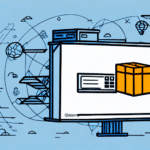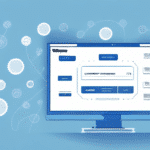How to Move FedEx Ship Manager to a New Computer
Transitioning FedEx Ship Manager to a new computer may seem challenging, but with thorough preparation and a clear step-by-step approach, the process can be seamless and efficient. This guide provides an in-depth analysis to help you navigate the migration, ensuring continuous access to FedEx services, safeguarding your shipping data, and optimizing your shipping operations on the new system.
1. Understanding FedEx Ship Manager
What is FedEx Ship Manager?
FedEx Ship Manager is a comprehensive shipping software solution that allows businesses to manage their shipping processes efficiently. It enables users to create shipping labels, track packages, manage orders, and generate invoices, all from a centralized platform.
Benefits of Using FedEx Ship Manager
- Efficiency: Streamlines the shipping process, saving time and reducing errors.
- Integration: Easily integrates with various e-commerce platforms and business systems.
- Tracking and Reporting: Provides detailed tracking and customizable reports to monitor shipping activities.
- Cost-Effective: Offers competitive shipping rates and the ability to manage shipping costs effectively.
2. Preparing for the Migration
Backing Up Your Shipping Data
Before initiating the migration, it is crucial to back up all your shipping data to prevent any loss of information. Follow these steps:
- Access the Backup Feature: Open FedEx Ship Manager on your old computer and navigate to the backup section.
- Create a Backup: Use the built-in backup tool to export your shipping data.
- Store the Backup Securely: Save the backup file to an external hard drive or a secure cloud storage service like Dropbox or Google Drive.
Preparing Your Old Computer
Ensure that your old computer is ready for the migration:
- Uninstall FedEx Ship Manager: After backing up your data, uninstall the software to free up system resources.
- Deactivate Your Account: Deactivate FedEx Ship Manager on the old machine to prevent unauthorized access.
- Check for Software Updates: Ensure that your current installation is up to date before moving.
3. Setting Up the New Computer
Ensuring System Compatibility
Verify that your new computer meets the minimum system requirements for FedEx Ship Manager:
- Operating System: Windows 10 or later.
- Processor: Intel Core i3 or equivalent.
- RAM: Minimum of 4GB.
- Storage: At least 1GB of free disk space.
- Internet Connection: Stable broadband connection for uninterrupted service.
For detailed requirements, visit the FedEx Ship Manager System Requirements.
Downloading and Installing FedEx Ship Manager
Follow these steps to install FedEx Ship Manager on your new computer:
- Visit the Official Website: Go to the FedEx Ship Manager download page.
- Download the Installer: Click on the download link and save the installer to your computer.
- Run the Installer: Open the downloaded file and follow the on-screen instructions to complete the installation.
- Update the Software: After installation, check for updates by navigating to the “Help” menu and selecting “Check for Updates” to ensure you have the latest features and security patches.
Transferring Your Shipping Data
To transfer your shipping data to the new computer:
- Restore from Backup: Open FedEx Ship Manager on the new computer and use the restore feature to import the backup file you created earlier.
- Verify Data Integrity: Ensure that all shipping data, including labels, invoices, and tracking information, has been accurately transferred.
- Final Backup: After restoration, create a new backup to confirm that the migration was successful.
4. Post-Migration Steps
Testing the New Setup
After completing the migration, it's essential to verify that everything functions correctly:
- Generate Test Shipments: Create a few test shipping labels and invoices to ensure the software operates smoothly.
- Check Hardware Connections: Ensure that your printer, scanner, and other peripherals are properly connected and recognized by the new system.
- Update User Preferences: Customize settings such as shipping defaults and invoice templates to match your business needs.
Troubleshooting Common Issues
Despite careful preparation, you might encounter some issues during the migration. Here are common problems and their solutions:
- Compatibility Errors: Ensure that your operating system and all drivers are up to date. If issues persist, run the software in compatibility mode.
- Data Loss: Double-check that the backup file was correctly restored. If data is missing, refer to your backup storage for the latest version.
- Software Crashes: Reinstall FedEx Ship Manager and ensure that no conflicting software is causing the issue.
For further assistance, visit the FedEx Customer Support page.
5. Best Practices for a Smooth Transition
Regular Software Updates
Always keep FedEx Ship Manager updated to benefit from the latest features and security improvements. Set a reminder to check for updates monthly.
Consistent Data Backups
Implement a regular backup schedule to protect your shipping data. Utilize automated backup solutions to minimize the risk of human error.
Training and Documentation
Ensure that all users are trained on the new setup and understand the migration process. Maintain documentation of your migration steps for future reference.
6. Optimizing Your FedEx Ship Manager Experience
Customize Settings for Efficiency
Adjust FedEx Ship Manager settings to align with your business processes. Customize templates, automate routine tasks, and set up shortcuts for commonly used features.
Integrate with Other Tools
Enhance functionality by integrating FedEx Ship Manager with your e-commerce platforms, inventory management systems, and accounting software. This integration streamlines operations and reduces manual data entry.
Monitor Performance and Usage
Regularly review shipping reports and performance metrics to identify areas for improvement. Utilize these insights to optimize your shipping strategies and cost management.
7. Conclusion
Moving FedEx Ship Manager to a new computer is a manageable task when approached methodically. By following this comprehensive guide, you can ensure a smooth transition, maintain uninterrupted access to essential shipping services, and optimize your shipping operations for better efficiency and cost-effectiveness. Remember to regularly back up your data, keep the software updated, and adhere to best practices to sustain optimal performance.
For more detailed information and support, visit the official FedEx Ship Manager website or contact FedEx Customer Support.