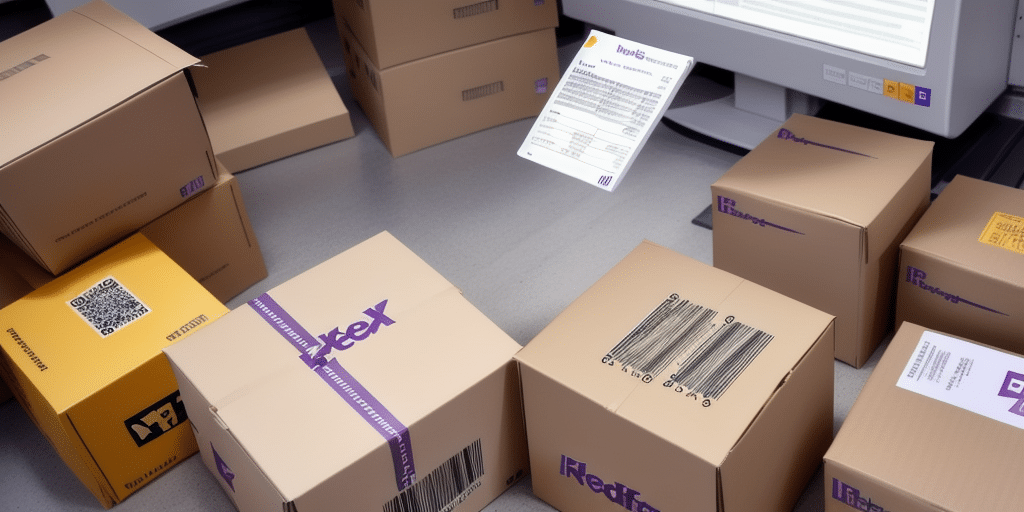Introduction to FedEx Ship Manager
FedEx Ship Manager is a comprehensive web-based shipping application designed to help businesses efficiently manage their shipping activities and streamline order fulfillment processes. As of 2023, FedEx Ship Manager continues to evolve, offering enhanced features such as real-time tracking, advanced reporting, and seamless integration with various e-commerce platforms. This tool is essential for businesses looking to optimize their shipping operations, reduce costs, and improve customer satisfaction.
Benefits of Using FedEx Ship Manager for Label Printing
Efficiency and Time Savings
FedEx Ship Manager automates the label printing process, significantly reducing the time spent on manual data entry and minimizing the risk of human error. According to a Forbes report, businesses that implement automated shipping solutions can see a productivity increase of up to 30%.
Cost Reduction
By enabling businesses to print test labels and manage shipping operations more effectively, FedEx Ship Manager helps reduce shipping costs. Automated label generation ensures accurate postage calculations, preventing overpaying for shipping services.
Enhanced Customer Satisfaction
With features like real-time tracking and reliable label printing, businesses can provide customers with accurate delivery information and faster shipping times. This leads to improved customer trust and repeat business.
Setting Up Your FedEx Ship Manager Account
Account Registration
Setting up a FedEx Ship Manager account is straightforward:
- Visit the FedEx Ship Manager website.
- Click on the "Sign Up" button.
- Provide the required business information and follow the prompts to complete registration.
Integrating with E-Commerce Platforms
FedEx Ship Manager seamlessly integrates with popular e-commerce platforms such as Shopify, Magento, and WooCommerce. This integration allows for automated order imports and streamlined label printing directly from your online store, enhancing operational efficiency.
Printing Test Labels: Step-by-Step Guide
Step 1: Log In to Your Account
Access your FedEx Ship Manager account by entering your credentials on the login page.
Step 2: Create a Shipment
Navigate to the "Create a Shipment" section and input the necessary shipment details, including recipient address, package weight, and dimensions.
Step 3: Select Shipping Options
Choose your preferred shipping options, such as delivery speed and service type. You can also add special instructions if needed.
Step 4: Review and Confirm
Double-check all entered information for accuracy. Make any necessary adjustments before proceeding.
Step 5: Print the Label
Click the "Print" button to generate your test label. Ensure your printer settings are correctly configured to match the label size.
Choosing the Right Printer for Test Labels
Types of Printers
Selecting the appropriate printer is crucial for high-quality label printing:
- Inkjet Printers: Suitable for low-volume label printing. They are cost-effective but may not offer the durability required for shipping labels.
- Laser Printers: Ideal for medium-volume printing with faster speeds and better print quality compared to inkjet printers.
- Thermal Label Printers: Best for high-volume label printing. They use heat to produce durable labels with clear barcodes, perfect for shipping purposes.
Compatibility with Label Materials
Ensure that your chosen printer is compatible with the label materials you intend to use. Thermal printers, for example, require thermal labels, while inkjet and laser printers can handle a variety of materials such as paper, vinyl, and polyester.
Troubleshooting Common Label Printing Issues
Printer Connectivity Problems
If you experience connectivity issues, verify that your printer is properly connected to your computer or network. Restarting both the printer and the computer can often resolve connectivity problems.
Ink or Toner Shortages
Ensure that your printer has sufficient ink or toner. Low levels can result in faded or incomplete labels. Replace cartridges as needed to maintain print quality.
Label Alignment Issues
Incorrect label alignment can cause printing errors. Check that the label sheets are loaded correctly and that the printer settings match the label size. Refer to the printer’s user manual for alignment instructions.
Advanced Features and Integrations
Batch Shipping
FedEx Ship Manager allows for batch shipping, enabling businesses to process multiple shipments simultaneously. This feature is particularly useful during peak seasons, ensuring timely deliveries and efficient operations.
Integration with Third-Party Software
Enhance your shipping process by integrating FedEx Ship Manager with other business tools such as inventory management systems and CRM software. This integration facilitates seamless data flow and reduces the need for manual data entry.
Customizable Shipping Rules
Create custom shipping rules based on criteria like package weight, destination, and delivery speed. These rules automate decision-making, ensuring consistency and efficiency in your shipping operations.
Best Practices for Efficient Label Printing
- Regular Printer Maintenance: Keep your printer clean and well-maintained to prevent mechanical issues and ensure consistent print quality.
- Use High-Quality Labels: Invest in premium label materials that are durable and compatible with your printer to avoid jams and print errors.
- Double-Check Shipping Details: Always verify recipient information and package details before printing labels to prevent shipping mistakes.
- Utilize Saved Templates: Save frequently used shipping information and label templates to speed up the label creation process.
Saving Time and Money with Automated Shipping
Automating your shipping process with FedEx Ship Manager can lead to significant time and cost savings. By integrating with your e-commerce platform, you can automatically import orders, generate labels, and track shipments without manual intervention. According to a Supply Chain Digital article, businesses that automate their shipping processes can reduce labor costs by up to 20% and improve order accuracy.
Common Mistakes to Avoid When Printing Test Labels
- Incorrect Label Loading: Ensure labels are loaded correctly in the printer to avoid misprints and jams.
- Using Incompatible Materials: Verify that the label material is compatible with your printer type to maintain print quality and prevent damage.
- Neglecting Printer Maintenance: Regularly maintain your printer to prevent issues such as poor print quality and hardware malfunctions.
Conclusion
FedEx Ship Manager is an invaluable tool for businesses seeking to optimize their shipping operations. By leveraging its robust label printing capabilities, automated features, and seamless integrations, businesses can enhance efficiency, reduce costs, and improve customer satisfaction. Implementing the best practices and avoiding common pitfalls outlined in this guide will ensure a smooth and effective shipping process, ultimately contributing to the success and growth of your business.