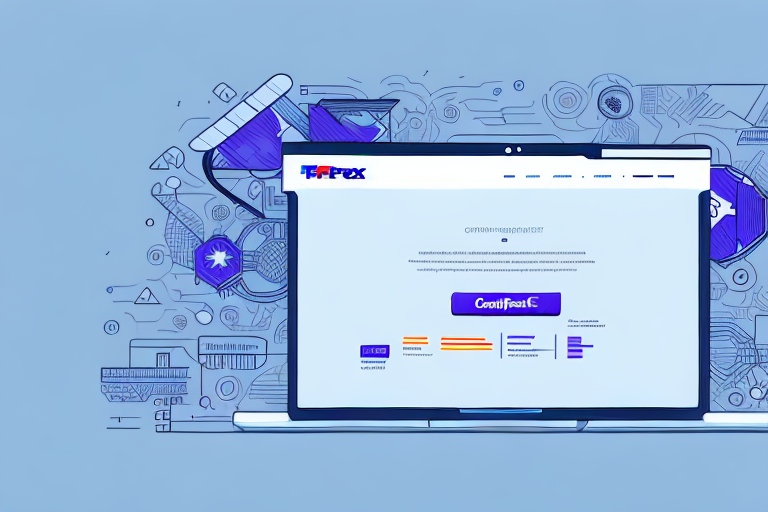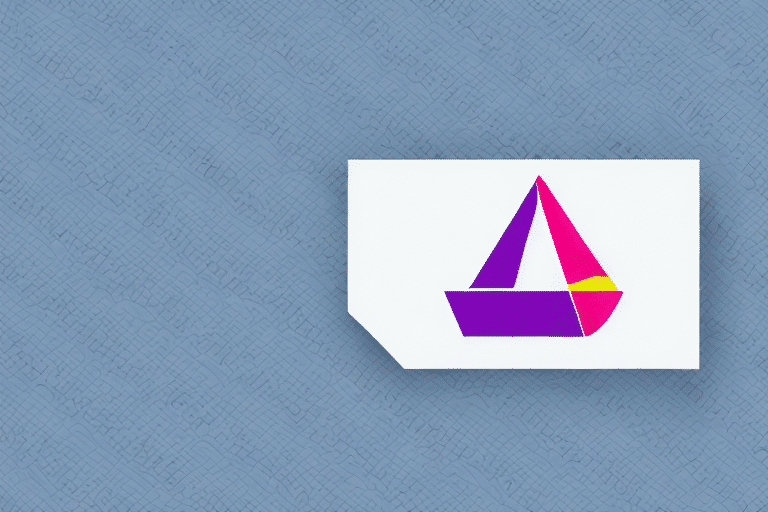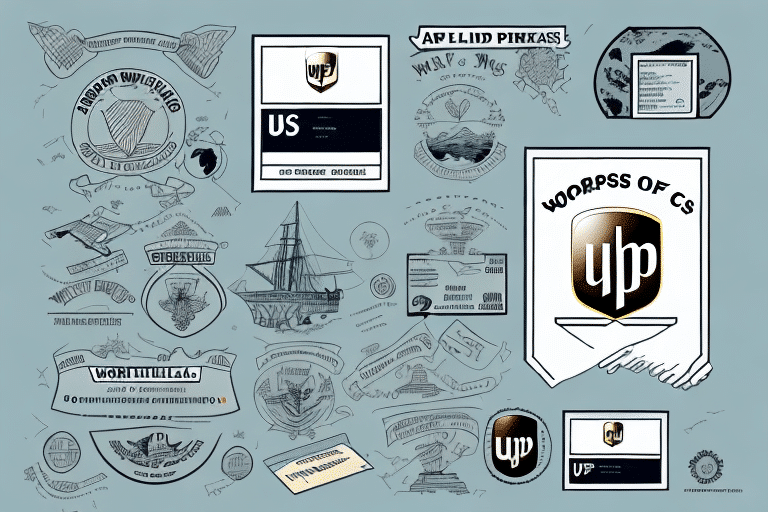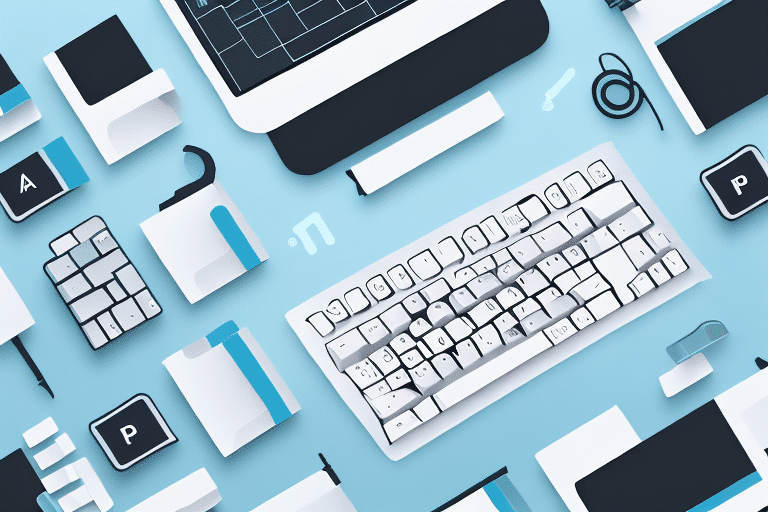Importance of Reprinting Shipping Labels
Shipping labels are the backbone of the logistics process, containing critical information such as the shipper’s address, recipient’s address, and the package’s tracking number. Reprinting shipping labels is essential for several reasons:
- Time and Cost Efficiency: Reprinting a label saves the time and resources required to create a new one from scratch.
- Error Reduction: It ensures that any mistakes in the original label are corrected, maintaining the accuracy of shipment details.
- Package Identification: Clear and legible labels prevent misrouting and facilitate easy identification in busy shipping facilities.
- Customer Service: Accurate labels are crucial for resolving tracking issues and addressing customer inquiries effectively.
According to a study by the American Express, shipping errors due to incorrect labeling can increase delivery times by up to 20%, highlighting the importance of maintaining accurate labels.
Step-by-Step Guide to Reprinting Shipping Labels with FedEx Ship Manager
Accessing Your FedEx Ship Manager Account
To begin the reprinting process, log in to your FedEx Ship Manager account using your credentials.
Navigating to Shipping History
Once logged in, navigate to the Shipping History section. This area stores all your previous shipments, making it easy to locate the specific package you need to reprint the label for.
Selecting the Shipment
Find and select the shipment that requires a new label. Ensure that this shipment has not yet been picked up by FedEx to proceed with reprinting.
Reprinting the Label
Click on the Reprint Label button and follow the on-screen prompts. The system will generate a new label that you can print directly from your account.
For more detailed instructions, refer to the FedEx official guide on reprinting labels.
Common Mistakes to Avoid When Reprinting Shipping Labels
Ensuring Accuracy of Information
Before reprinting, double-check all shipping details, including the recipient’s address, shipper’s address, package weight, and shipping method. Accuracy here prevents delivery delays and lost packages.
Using High-Quality Printing Materials
Always use high-resolution printers and quality label paper. Faded or smudged labels can cause scanning issues, leading to misrouting or tracking problems.
Tracking Reprint Requests and Fees
Be aware of any potential fees associated with reprinting labels. FedEx may charge for this service, so reviewing the FedEx pricing guide can help avoid unexpected costs.
Troubleshooting Issues During Shipping Label Reprinting
Printer Malfunctions
If you encounter issues with your printer, such as connectivity problems or low ink, try the following steps:
- Verify that the printer is correctly connected and turned on.
- Restart both your computer and printer.
- Update or reinstall printer drivers from the FedEx support page.
- Print a test page to ensure functionality.
Connectivity Problems
Ensure a stable internet connection when using FedEx Ship Manager. If issues persist, try accessing the platform from a different device or network.
Tips for Efficient and Cost-Effective Label Reprinting
Maintain Backup Copies
Keep digital backups of all shipping labels. This practice minimizes the need to reprint labels and ensures quick access when needed.
Invest in Quality Equipment
Use reliable printers and quality label materials to reduce the frequency of reprints caused by printing errors.
Utilize Label Printing Services
Consider outsourcing label printing to specialized services. These providers often offer bulk printing discounts and can reduce in-house costs related to printers and ink. Compare services to find the most cost-effective solution for your business needs.
Tracking Packages After Label Reprinting
After reprinting a shipping label, tracking your package is crucial to ensure it reaches its destination on time. Follow these steps:
- Log in to your FedEx account.
- Navigate to the Tracking section.
- Enter the package’s tracking number.
Note that tracking information may take up to 24 hours to update after reprinting the label. If tracking details remain unavailable after this period, contact FedEx customer service for assistance.
Types of Shipping Labels Available on FedEx Ship Manager
FedEx Ship Manager offers a variety of shipping label types tailored to different shipping needs:
- Express Labels: For time-sensitive deliveries, such as overnight or two-day shipping.
- Ground Labels: Suitable for non-urgent shipments with standard delivery times.
- International Labels: Include necessary customs documentation for overseas shipments.
- Electronic Labels: Paperless options that can be printed directly from your computer.
Selecting the appropriate label type is vital to ensure your package is delivered correctly and punctually. For detailed information on each label type, visit the FedEx label types page.
Best Practices for Managing Shipping Labels in FedEx Ship Manager
Organized Record-Keeping
Maintain an organized digital record of all shipping labels. This practice aids in quick retrieval and minimizes errors during the shipping process.
Regularly Update Shipping Information
Frequently review and update shipping details to ensure all information remains current and accurate, reducing the likelihood of delivery issues.
Utilize Tracking Systems
Leverage FedEx’s tracking tools to monitor the status of your shipments in real-time, providing both you and your customers with up-to-date information.
Proper Packaging
Ensure that packages are securely and appropriately packaged to prevent damage during transit. Use suitable packaging materials and clearly label fragile items.
For additional guidance, consult FedEx’s packaging guidelines.
Conclusion
Reprinting shipping labels using FedEx Ship Manager is a straightforward process that, when executed correctly, ensures the accuracy and efficiency of your shipping operations. By following best practices, avoiding common mistakes, and utilizing the available resources, you can enhance your shipping workflow, reduce costs, and improve customer satisfaction.
For more information and detailed support, visit the FedEx Customer Support page.