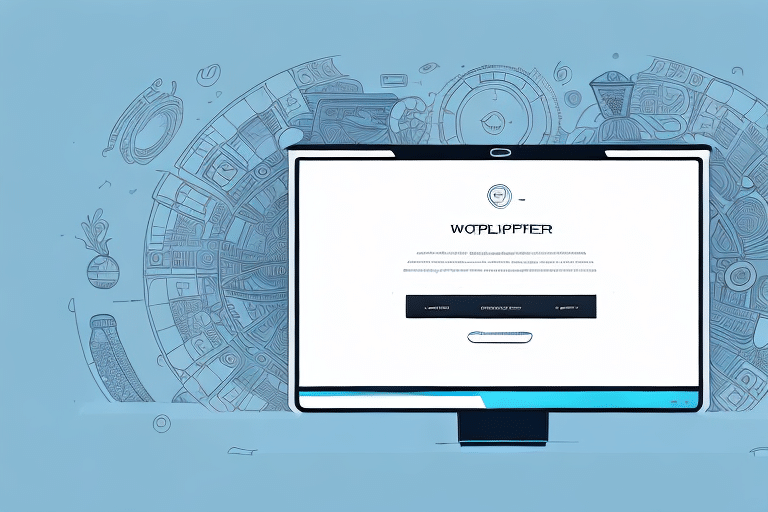Resolving UPS WorldShip Error: Rating Engine Exception
If you frequently use UPS WorldShip, encountering the “Rating Engine Exception” error can disrupt your shipping operations and impact your business. This comprehensive guide explores the causes of this error and provides actionable solutions to resolve it efficiently.
Understanding the UPS WorldShip Rating Engine Exception
The “Rating Engine Exception” error in UPS WorldShip occurs when the software fails to retrieve shipping rates for a package. This typically happens when creating shipping labels directly within WorldShip without an integrated shipping platform. The software relies on communication with UPS servers to obtain rate information, and disruptions in this process can trigger the error.
According to UPS, ensuring a stable internet connection and up-to-date software versions are critical in preventing such errors (UPS Technical Support).
Common Causes of the Rating Engine Exception
Several factors can lead to the “Rating Engine Exception” error:
- Outdated Software: Using an outdated version of WorldShip or having incorrect software configurations.
- Network Issues: Firewall settings or network disruptions blocking communication with UPS servers.
- Incorrect Shipment Information: Invalid addresses, incorrect package weights or dimensions, or missing required fields.
Addressing these common issues can significantly reduce the likelihood of encountering the error.
Troubleshooting UPS WorldShip Errors
Follow these steps to troubleshoot and resolve the “Rating Engine Exception” error:
- Update WorldShip: Ensure you are running the latest version of UPS WorldShip. Visit the UPS WorldShip page to download updates.
- Check Internet Connectivity: Verify that your internet connection is stable and that there are no network issues.
- Configure Firewall Settings: Ensure that WorldShip is allowed through your firewall. Refer to the UPS support guide for specific firewall configurations.
- Validate Shipment Information: Double-check all shipment details, including addresses, weights, and dimensions, to ensure accuracy.
- Refresh Rate Information: In WorldShip, click the “Refresh Rates” button to update rate information.
- Clear WorldShip Cache: Navigate to the “Help” menu, select “About UPS WorldShip,” and click on the “Clear Cache” button.
Preventative Measures to Avoid Future Errors
Implementing the following best practices can help prevent the “Rating Engine Exception” error:
- Regular Updates: Keep UPS WorldShip updated to the latest version to benefit from new features and bug fixes.
- Accurate Configuration: Properly configure your WorldShip settings, including package parameters and shipping options.
- Network Stability: Ensure a reliable internet connection and appropriate firewall settings to facilitate uninterrupted communication with UPS servers.
- Integrated Shipping Platforms: Consider using integrated platforms like ShipStation or Shippo to streamline your shipping processes and reduce the likelihood of errors.
Advanced Solutions and Technical Support
If troubleshooting steps do not resolve the error, contacting UPS technical support is recommended. Provide detailed information about the error, including any error messages or codes, and the steps you've already taken to address the issue.
UPS technical support can be reached through:
- Phone: Call the UPS support hotline available on their contact page.
- Email: Submit a support request via the UPS website.
- Online Form: Fill out the support form available on the UPS WorldShip support section.
Restoring Shipping Operations Post-Resolution
After resolving the “Rating Engine Exception” error, take the following steps to restore and maintain smooth shipping operations:
- Verify Configurations: Ensure all WorldShip settings and UPS account details are correctly configured.
- Monitor Software Performance: Regularly check WorldShip performance and network connectivity to prevent recurrence.
- Data Accuracy: Continuously verify shipment data to avoid errors related to incorrect information.
- Consider Upgrading Shipping Software: If errors persist, explore advanced shipping software alternatives such as Easyship for enhanced features and support.
Best Practices for Maintaining UPS WorldShip Performance
Adhering to these best practices ensures optimal performance of UPS WorldShip:
- Regular Software Updates: Schedule periodic updates to keep the software current with the latest enhancements.
- Accurate Configuration: Maintain accurate configurations for package parameters and shipping options.
- Consistent Testing: Regularly test software and network connectivity to identify and address issues proactively.
- Secure Account Information: Keep your UPS account information up-to-date and secure to prevent unauthorized access and errors.
Conclusion
Addressing the “Rating Engine Exception” error in UPS WorldShip involves a combination of updating software, verifying configurations, ensuring network stability, and leveraging integrated shipping platforms. By following the troubleshooting steps and best practices outlined in this guide, you can minimize disruptions to your shipping operations and maintain efficient business workflows.
For ongoing support and updates, regularly consult the official UPS Help Center and consider engaging with the UPS Community Forum to exchange insights with other users.