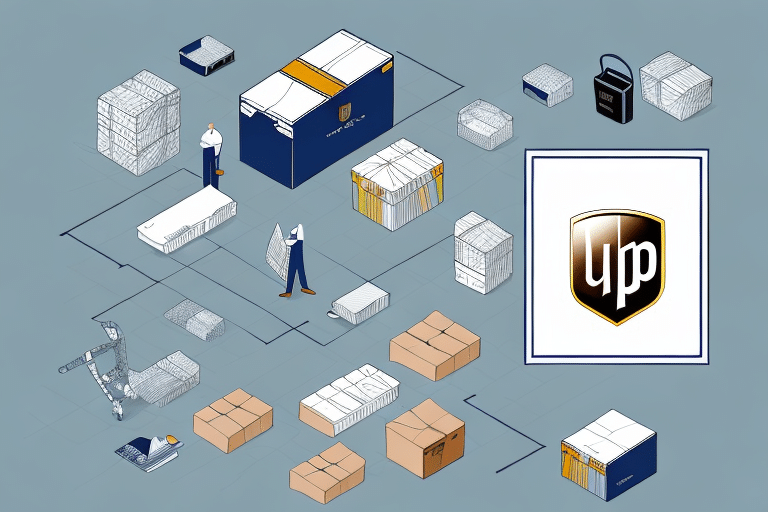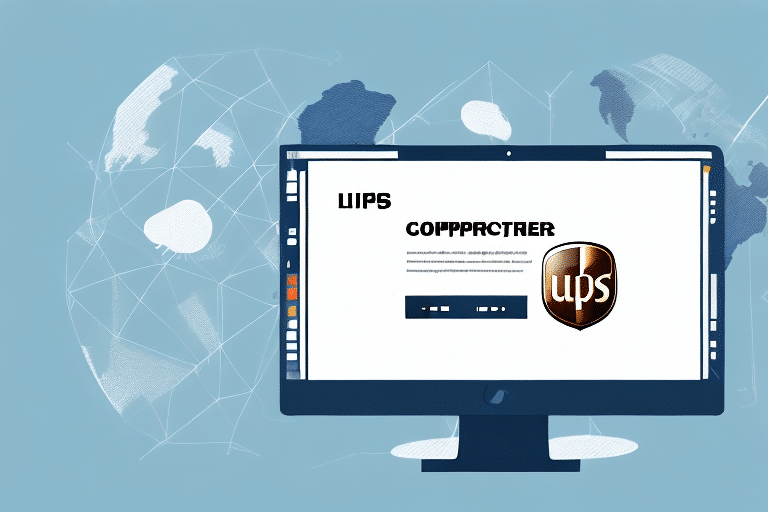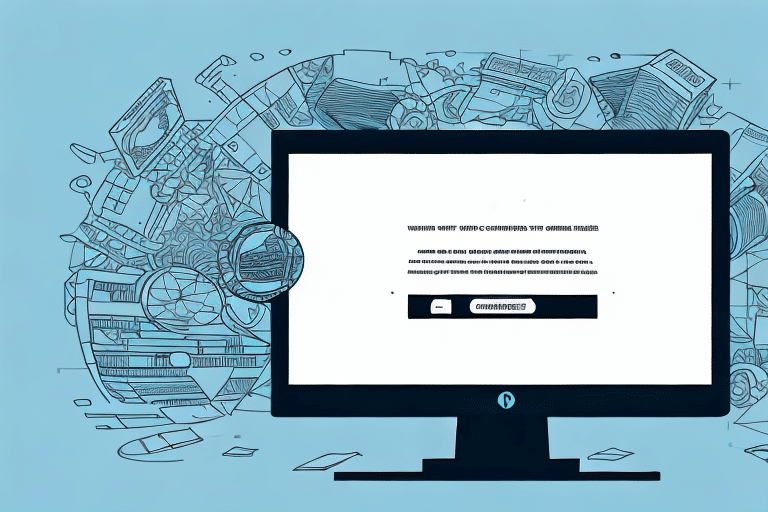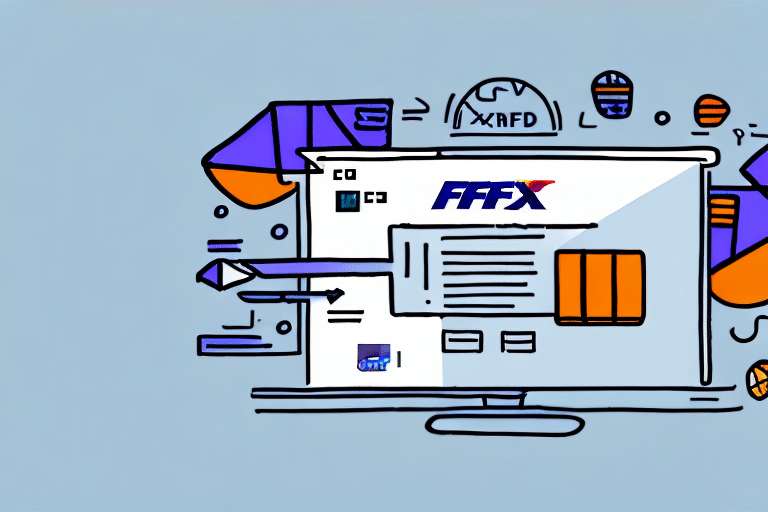Optimizing Order Management in UPS Worldship
Efficient shipping operations are vital for many businesses, with UPS Worldship serving as a powerful tool to manage these processes. However, challenges such as unavailable information or high order volumes can disrupt daily operations. This guide explores the importance of saving orders for later in UPS Worldship, the benefits it offers, essential tips for creating detailed order profiles, a comprehensive step-by-step saving process, and advanced techniques to enhance your shipping workflows.
Why Save Orders for Later in UPS Worldship
Handling Incomplete Information
There are instances when critical information or materials necessary for shipment are not immediately available. Whether waiting for customer details or pending shipments from other locations, the ability to save orders ensures seamless continuation once the required data is accessible.
Managing High Order Volumes
Businesses dealing with a large influx of orders may find it overwhelming to process them all simultaneously. Saving orders for later allows for a staggered approach, breaking down the workload into manageable segments and maintaining operational efficiency.
Facilitating Order Corrections
Errors such as incorrect shipping addresses or the need to include additional items can arise post-order creation. By saving orders, businesses can make necessary adjustments before finalizing the shipment, reducing the risk of mistakes and enhancing customer satisfaction.
Benefits of Saving Orders in UPS Worldship
Minimizing Errors and Enhancing Accuracy
Saving orders allows for thorough review and verification, significantly reducing the likelihood of errors. Accurate order management not only prevents delays but also builds trust with customers. According to a study by Insight, businesses that implement detailed order verification processes experience a 30% reduction in shipment errors.
Increasing Operational Efficiency
By saving and organizing orders effectively, businesses can streamline their shipping processes. This leads to faster processing times and the ability to handle higher volumes without compromising quality.
Enhancing Record-Keeping and Analysis
Maintaining saved orders provides a comprehensive archive of shipping activities. This data is invaluable for tracking performance, analyzing shipping patterns, and making informed decisions to optimize future operations.
Facilitating Order Duplication
For businesses that frequently ship similar items to the same locations, the ability to duplicate orders saves time and reduces repetitive data entry. This feature enhances consistency and speeds up the shipping process.
Navigating the UPS Worldship Interface
Home Tab
The Home tab is the central hub for creating new shipments, importing existing orders, and managing saved orders. Familiarizing yourself with this interface is crucial for efficient order management.
Address Book
The Address Book allows you to store and manage recipient addresses, reducing the time spent entering shipping information for recurring orders and minimizing errors.
Import/Export History
This section provides access to past shipments, including tracking information and delivery statuses, enabling easy reference and management of historical data.
Reports and Tools
The Reports tab offers insights into your shipping history through customizable reports, while the Tools tab includes account management options, preference settings, and access to support resources.
Step-by-Step Guide to Saving an Order for Later
Creating an Order Profile
Begin by navigating to the Home tab and selecting the New Shipment button. Enter all necessary details, including origin, destination, weight, and dimensions of the shipment.
Saving the Order
After completing the shipment profile, click on the "Save for Later" button at the bottom of the form. You can add comments, specify a shipping date, and assign a reference name to categorize the order effectively.
Accessing Saved Orders
To retrieve saved orders, go back to the Home tab and select the "Saved Orders" option. Here, you can search, filter, edit, or delete orders as needed.
Creating Comprehensive Order Profiles
Accurate Shipment Details
Ensure that all shipment details, including dimensions, weight, and addresses, are accurately entered. This precision helps in avoiding delays and ensuring smooth delivery.
Declaring Shipment Value
Accurately declaring the value of shipments is essential for proper insurance coverage and correct customs duties. This prevents unexpected costs and ensures compliance with international shipping regulations.
Quality Assurance Practices
Implementing a review process before saving orders can catch errors early. Double-checking information helps maintain high standards and reliability in your shipping operations.
Troubleshooting Common Issues
Locating Saved Orders
If a saved order is not visible in the Saved Orders tab, verify that all necessary information was correctly entered and that the order was properly saved. Utilize search and filter functions to locate specific orders efficiently.
Preventing Data Loss
To safeguard against data loss due to unforeseen events like power outages, regularly save your progress and consider implementing backup systems. This ensures that critical order information remains intact.
Managing Order Expirations
Be aware of any expiration settings within your UPS Worldship account that may automatically delete saved orders after a certain period. Regularly review and export important orders to prevent data loss.
Advanced Features and Integration
Automating Reminders and Notifications
Utilize UPS Worldship’s automation features to set reminders for critical shipment deadlines, ensuring that important orders are processed on time.
Integrating with Other Tools
Enhance your shipping workflow by integrating saved orders with tracking software and order fulfillment systems. This creates a seamless process from order creation to delivery, improving overall efficiency.
Batch Processing and Reporting
Take advantage of batch processing to handle multiple orders simultaneously, saving time during peak periods. Additionally, leverage UPS Worldship’s reporting tools to monitor shipping performance and identify areas for improvement.
Conclusion
Saving orders for later in UPS Worldship is a strategic approach that enhances efficiency, reduces errors, and provides comprehensive order management. By following the outlined steps and leveraging advanced features, businesses can optimize their shipping processes, ensuring timely and accurate deliveries that meet customer expectations.