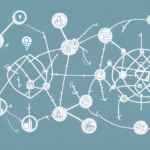Why Schedule Regular Backups in UPS Worldship
UPS Worldship is a comprehensive shipping software that many businesses rely on to manage their shipping and logistics operations efficiently. Scheduling regular backups of your UPS Worldship data is essential to safeguard against potential data loss, ensuring the continuity and reliability of your business operations.
Protecting Critical Data
Regular backups mitigate the risk of losing vital shipping information, customer records, and order details. According to a study by [IBM](https://www.ibm.com/security/data-breach), the average cost of a data breach in 2023 was $4.45 million. Implementing consistent backup routines helps protect your business from such financial repercussions.
Enhancing Efficiency and Reducing Downtime
In the event of a system failure or data corruption, having up-to-date backups allows for swift data restoration, minimizing downtime and maintaining operational efficiency. This ensures that your shipping processes remain uninterrupted, thereby upholding customer satisfaction and trust.
The Importance of Data Backup in the Shipping Industry
The shipping industry generates and processes vast amounts of data daily, making robust backup strategies indispensable. Effective data backup systems ensure that critical information remains accessible and secure, even in the face of unexpected challenges.
Preventing Financial Losses
Data loss can lead to delayed shipments, lost orders, and dissatisfied customers, all of which can result in significant financial losses. A report by [Forrester](https://go.forrester.com/blogs/) highlights that businesses with comprehensive backup solutions recover 50% faster from data disruptions compared to those without.
Legal Compliance and Risk Management
Shipping companies must adhere to various data protection and privacy regulations. Regular backups are a critical component of compliance strategies, helping businesses avoid legal penalties and maintain their reputation.
Consequences of Neglecting UPS Worldship Backups
Failing to schedule regular backups in UPS Worldship can have severe implications for your business, ranging from operational disruptions to security vulnerabilities.
Data Loss and Operational Disruptions
Without regular backups, critical data may be lost permanently in the event of hardware failures, software issues, or other unforeseen incidents. This can halt shipping operations, leading to delays and potential loss of revenue.
Vulnerability to Cyber Threats
Inadequate backup strategies can leave your business exposed to cyber attacks. With backups stored securely, you can restore systems to a safe state, reducing the impact of ransomware and other malicious activities.
A Step-by-Step Guide to Scheduling a Backup in UPS Worldship
Scheduling a backup in UPS Worldship ensures that your data is regularly secured without manual intervention. Follow these steps to set up automated backups:
- Open the UPS Worldship software on your computer.
- Navigate to the 'Shipper Editor' menu and select 'System Preferences'.
- Click on the 'Backup/Restore' tab and choose 'Automated Backup'.
- Set your preferred backup frequency and time. You can also designate a specific location on your computer or an external drive for storing the backups.
By automating the backup process, you ensure that your data is consistently protected, reducing the risk of oversight.
Customizing Your Backup Settings in UPS Worldship
UPS Worldship offers flexible backup options to cater to your specific business needs. Customizing your backup settings can enhance data protection and streamline recovery processes.
Selecting Specific Files and Folders
You can choose to back up only essential files and folders, optimizing storage usage and ensuring that critical data is prioritized. This selective approach allows for more efficient backup routines.
Setting Notifications and Alerts
Enable notifications to receive alerts upon successful backups or when manual intervention is required. This proactive approach keeps you informed about the status of your backups, ensuring timely actions if issues arise.
Tips and Best Practices for Optimizing UPS Worldship Backups
Implementing best practices can significantly enhance the effectiveness of your backup strategy in UPS Worldship.
- Use Separate Storage Locations: Store backups on a different drive or location than the original data to prevent simultaneous loss.
- Regularly Review Backup Settings: Periodically assess and adjust your backup preferences to align with changing business requirements.
- Perform Occasional Manual Backups: Supplement automated backups with manual ones to ensure data integrity.
- Implement Test Restores: Regularly test your backups by performing restore operations to verify their reliability.
Adhering to these practices ensures that your backup system remains robust and responsive to your business’s evolving needs.
Troubleshooting Common Backup Issues in UPS Worldship
Despite automated systems, backup processes may encounter issues. Recognizing and addressing common problems is crucial for maintaining data integrity.
Backup Process Failures
Failures can result from insufficient disk space or corrupted backup files. To resolve this, ensure that adequate storage is available and consider creating new backup files if corruption is detected.
Difficulty Restoring Backups
Issues restoring backups may stem from damaged files or software incompatibilities. To address this, use alternative backup files or update your UPS Worldship software to the latest version. Persistent problems should be directed to [UPS Customer Service](https://www.ups.com/us/en/help-center/contact.page) for further assistance.
Understanding the Different Types of Backups in UPS Worldship
UPS Worldship supports various backup types, each with distinct advantages:
- Incremental Backups: Only new or changed data since the last backup is copied, saving time and storage space.
- Differential Backups: All changes since the last full backup are copied, allowing for quicker restores than incremental backups.
- Full Backups: Entire data sets are copied, providing a comprehensive backup but requiring more storage and time.
A balanced combination of these backup types can offer both efficiency and comprehensive data protection.
How to Restore Data from a Backup in UPS Worldship
Restoring data from a backup is a straightforward process in UPS Worldship:
- Locate the desired backup file and double-click to open it.
- Select the specific files or folders you wish to restore.
- Click 'Restore' to copy the data back to its original location.
Ensuring that you have recent and reliable backups simplifies the restoration process, allowing for quick recovery from data loss incidents.
Best Practices for Ensuring Successful Backups in UPS Worldship
To maximize the effectiveness of your backup strategy, consider the following best practices:
- Regularly Test Backups: Conduct periodic tests to confirm that backups are functioning correctly and data can be restored.
- Utilize Reputable Backup Solutions: Choose reliable backup software or services to ensure data integrity and security.
- Document Backup Processes: Maintain detailed records of your backup schedules and procedures for accountability and reference.
- Implement Redundancy: Use multiple backup methods to provide an additional layer of data protection against corruption or failures.
These practices enhance the reliability and security of your backup systems, safeguarding your business's critical data.
Frequently Asked Questions About Scheduling Backups in UPS Worldship
- Q: How often should I schedule backups?
A: It is recommended to schedule backups at least once a week. However, the frequency can be adjusted based on the volume of data your business generates and specific operational needs. - Q: How long should I keep my backups?
A: Backups should be retained for a minimum of six months to ensure sufficient historical data retention, though this duration may vary depending on your business requirements and compliance obligations. - Q: Can I backup specific files or folders in UPS Worldship?
A: Yes, UPS Worldship allows you to select specific files and folders for backup, enabling a targeted approach that prioritizes essential data.
Additionally, it's advisable to store backups offsite or in cloud storage solutions to safeguard against physical disasters and enhance data security.
Conclusion
Scheduling regular backups in UPS Worldship is a critical practice for ensuring the safety and security of your business's essential shipping data. By following the guidelines and best practices outlined in this guide, you can establish a robust backup strategy that protects against data loss, enhances operational efficiency, and maintains compliance with industry regulations. Remember to regularly review and test your backup systems, customize settings to fit your unique business needs, and seek assistance from UPS customer support when necessary to address any challenges.