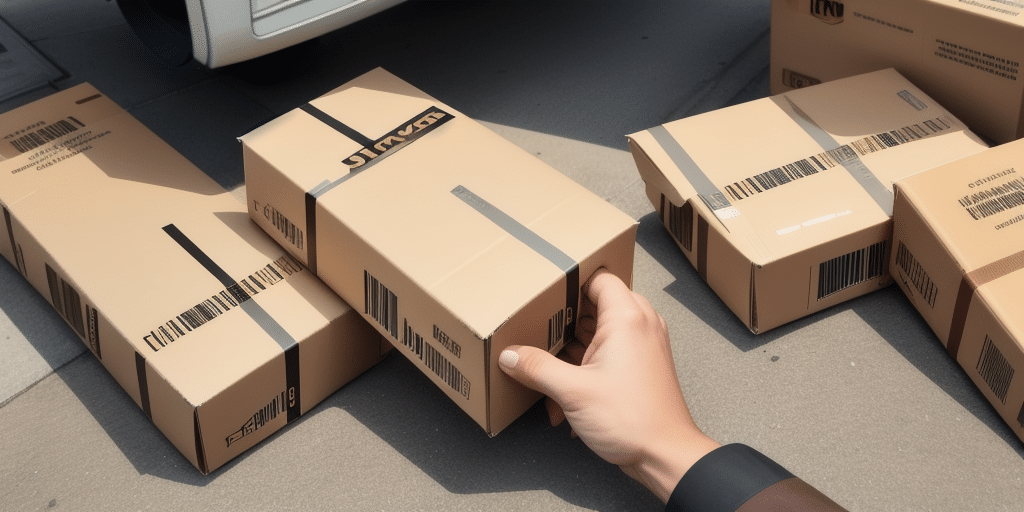How to Switch Your UPS Worldship Account Number: A Comprehensive Guide
If you use UPS Worldship to manage your shipments, keeping your account information up-to-date is crucial for seamless operations. This guide provides an in-depth analysis of how to switch your account number in UPS Worldship, the importance of doing so, a step-by-step process, common challenges, and best practices to ensure a smooth transition.
Why Updating Your UPS Worldship Account Number is Essential
Accurate Billing and Shipment Tracking
Changing your account number ensures that your billing information is accurate and that shipment tracking reflects the correct account details. According to UPS, accurate account information helps prevent billing discrepancies and ensures that all shipments are correctly attributed to your account, reducing the risk of delays and errors.
Regulatory Compliance
Many industries require precise tracking and billing of shipments to comply with regulatory standards. Updating your account number helps maintain compliance by ensuring that all shipment data is correctly recorded and reported, thereby avoiding potential legal issues.
Access to Enhanced Features and Services
UPS continuously updates its services to provide better tools and features for its customers. By updating your account number, you gain access to the latest features, which can streamline your shipping process and offer additional benefits such as improved tracking capabilities and better rate options.
Step-by-Step Guide to Switching Account Numbers in UPS Worldship
1. Open UPS Worldship
Launch the UPS Worldship application on your computer.
2. Navigate to the Accounts Section
Click on the 'Accounts' tab located in the main menu to view your current account details.
3. Edit Your Current Account
Select your existing account and click on the 'Edit' button to modify the account information.
4. Enter the New Account Number
Input your new UPS account number in the designated field.
5. Save and Restart
After entering the new account number, save the changes and restart the UPS Worldship application to ensure the updates take effect.
For detailed instructions, refer to the official UPS Worldship documentation here.
Common Challenges and Troubleshooting
Incorrect Account Entry
Typos or incorrect account numbers can lead to billing errors and shipment tracking issues. Double-check all entries before saving changes.
Billing Rate Discrepancies
After updating your account number, ensure that the billing rates are correctly applied. If discrepancies arise, contact UPS customer service for assistance.
Loss of Shipment History
Before making changes, back up your shipment history to prevent data loss. This can typically be done through the 'Backup' feature in UPS Worldship.
Communication Gaps
Ensure that all relevant parties, including customers and suppliers, are informed about the account number change to avoid confusion and delays.
Best Practices for Managing Multiple UPS Worldship Accounts
Assign Primary Account Numbers
Designate a primary account number for each department or division within your organization to streamline account management.
Regular Monitoring
Consistently monitor each account's usage to identify any discrepancies or potential issues early on.
Effective Communication
Promptly communicate any changes in account numbers to all stakeholders to ensure smooth operations.
Benefits of Regularly Updating Your Account Number
- Ensures accurate billing and reduces the risk of errors.
- Maintains compliance with industry regulations.
- Provides access to the latest UPS features and services.
- Potentially unlocks savings through updated rates and promotions.
- Enhances shipment tracking and overall customer experience.
Verifying Your New Account Number
After updating your account number, it's essential to verify the changes to ensure everything is functioning correctly.
- Create a test shipment within UPS Worldship to check if the new account number is applied correctly.
- Review the billing details associated with the test shipment to confirm accuracy.
- Contact UPS customer service to verify that your account details have been updated in their system.
For more verification methods, consult the UPS support page here.
Conclusion
Updating your UPS Worldship account number is a critical task that ensures accurate billing, compliance with regulations, and access to enhanced features. By following the step-by-step guide and adhering to best practices, you can manage your account numbers effectively and maintain smooth shipping operations. Regular updates and vigilant monitoring will help you avoid common pitfalls and leverage the full benefits of UPS Worldship.