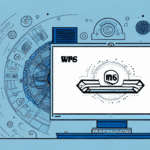Introduction to FedEx Ship Manager
FedEx Ship Manager is a comprehensive, cloud-based shipping solution designed to streamline the shipping process for businesses of all sizes. By centralizing shipping tasks, it allows users to create shipping labels, track packages, and manage shipping accounts efficiently from a single platform. This tool not only simplifies the logistics involved in shipping but also integrates seamlessly with various business systems to enhance overall operational efficiency.
One of the standout features of FedEx Ship Manager is its ability to provide businesses with access to discounted shipping rates. By leveraging FedEx's negotiated rates, companies can achieve significant cost savings on their shipping expenses. Additionally, the platform offers extensive customization options, enabling businesses to tailor their shipping workflows to meet specific needs. Features such as automated shipping rules, customizable labels, and detailed reporting tools empower businesses to optimize their shipping strategies effectively.
Importance of Screenshots in FedEx Ship Manager Usage
Documentation and Record-Keeping
Taking screenshots within FedEx Ship Manager serves as a valuable method for documenting important information. Whether it's capturing a proof of delivery, recording shipment details, or archiving shipping confirmations, screenshots provide visual evidence that can be referenced later. This practice ensures that businesses maintain accurate records, which are essential for auditing, compliance, and resolving any discrepancies that may arise.
Troubleshooting and Support
When issues occur during the shipping process, screenshots can be instrumental in troubleshooting and seeking support. By capturing error messages or unexpected behaviors, users can provide detailed information to FedEx customer support teams, facilitating quicker and more effective resolutions. This visual documentation helps support agents understand the context of the problem, leading to more efficient troubleshooting.
Training and Onboarding
Screenshots are also beneficial for training purposes. New employees can benefit from visual guides that illustrate each step of the shipping process within FedEx Ship Manager. This approach not only accelerates the learning curve but also reduces the likelihood of errors, ensuring that staff members are well-equipped to use the system proficiently.
Methods for Capturing Screenshots
Built-In Operating System Tools
Both Windows and MacOS offer native tools for capturing screenshots:
- Windows: Users can utilize the Snipping Tool or the Print Screen function. The Snipping Tool allows for capturing specific areas, windows, or the entire screen, while the Print Screen button copies the screen's current view to the clipboard for pasting into an image editor.
- Mac: The Grab application or the keyboard shortcut Command + Shift + 4 enables users to capture selected portions of the screen, specific windows, or the entire display.
Third-Party Screenshot Tools
For enhanced functionality, third-party tools such as Greenshot and Snagit offer advanced screenshot capabilities. These tools provide additional features like annotation, automatic saving, and direct upload options, which can significantly improve productivity and the quality of documentation.
Step-by-Step Guide to Taking Screenshots
Follow these steps to capture a screenshot in FedEx Ship Manager effectively:
- Open FedEx Ship Manager and navigate to the desired screen you wish to capture.
- Choose a screenshot method based on your operating system or preferred tool:
- Windows: Use the Snipping Tool or press the Print Screen key.
- Mac: Use the Grab application or press Command + Shift + 4.
- Third-Party Tools: Open your chosen screenshot application and follow its specific instructions.
- Capture the screenshot and save it to a secure location on your computer.
Once saved, screenshots can be utilized for various purposes, such as including them in training materials, sending visual instructions via email, or incorporating them into internal documentation.
Editing and Managing Your Screenshots
Editing Tools and Techniques
After capturing a screenshot, you may need to edit it to highlight important information or redact sensitive data. Tools like Adobe Photoshop or GIMP allow users to crop images, adjust brightness and contrast, and add annotations or highlights to emphasize key details.
Safe Storage and Organization
Managing screenshots effectively involves organizing them into well-structured folders and using clear, descriptive filenames. This practice ensures that screenshots can be easily retrieved when needed. Additionally, storing screenshots in secure locations protects sensitive information from unauthorized access. Regularly reviewing and archiving outdated screenshots can help maintain an organized and efficient documentation system.
Best Practices for Effective Screenshot Usage
To maximize the utility of screenshots in FedEx Ship Manager, adhere to the following best practices:
- Label Clearly: Use descriptive filenames that indicate the content and context of the screenshot.
- Maintain Organization: Categorize screenshots into folders based on their purpose, such as troubleshooting, training, or record-keeping.
- Ensure Privacy: Avoid capturing sensitive or personal information unless necessary. When unavoidable, use editing tools to redact such information.
- Keep Screenshots Up-to-Date: Regularly update screenshots to reflect the latest interface changes or process updates within FedEx Ship Manager.
- Optimize for Clarity: Ensure that screenshots are clear and legible, with important elements prominently visible.
Advanced Tips and Alternatives for Documentation
Leveraging Keyboard Shortcuts and Automation
Advanced users can enhance their screenshot workflow by utilizing keyboard shortcuts and automation tools. For instance, creating macros to automate the screenshot process can save time, especially when capturing repetitive tasks. Additionally, integrating scripts that customize the output of screenshots can streamline documentation efforts.
Exploring Alternative Documentation Methods
While screenshots are a valuable tool, they are not the only method for documenting activities within FedEx Ship Manager. Alternatives include:
- Automated Reporting: Utilize FedEx Ship Manager's built-in reporting features to generate detailed reports on shipping activities.
- Exporting Data: Export shipping data to applications like Microsoft Excel for further analysis and record-keeping.
- Notes and Annotations: Use the "Notes" feature within specific shipments to add relevant information or special instructions.
Choosing the right documentation method depends on the specific needs and preferences of your business. Combining multiple methods can provide a more comprehensive documentation strategy.
Conclusion
Taking screenshots in FedEx Ship Manager is an effective strategy for documenting essential information, troubleshooting issues, and training staff. By following the best practices and utilizing the various tools and methods discussed, businesses can enhance their shipping processes' efficiency and accuracy.
However, it's crucial to complement screenshot documentation with traditional record-keeping practices. Maintaining detailed records of shipments, including tracking numbers, delivery dates, and relevant notes, ensures a robust and reliable documentation system. Regularly reviewing and organizing your screenshots, along with maintaining up-to-date records, will contribute to smoother operations and better overall management of your shipping activities.
Implementing these strategies not only streamlines your shipping workflows but also provides valuable insights that can drive informed decision-making and foster business growth.