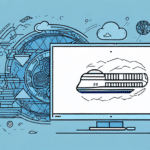Comprehensive Guide to Importing Addresses into UPS Worldship
UPS Worldship is a robust shipping software that empowers businesses to manage their shipping operations efficiently. However, importing addresses into Worldship can be a complex task, particularly for newcomers or businesses handling large volumes of address data. This guide offers an in-depth analysis of the challenges associated with importing addresses into UPS Worldship, provides step-by-step instructions, and shares best practices to ensure a smooth and error-free import process.
Common Challenges in Importing Addresses into UPS Worldship
Understanding the common obstacles can help you prepare and avoid potential issues during the import process. Here are some typical challenges businesses encounter:
- Incorrect File Format: UPS Worldship mandates specific file formats for address data. Utilizing an unsupported format can lead to import errors.
- Invalid or Incomplete Addresses: Inaccurate or outdated address information can disrupt the import process. This is especially problematic for international addresses with varying formats and requirements.
- Software Glitches: Occasionally, bugs or glitches within the software itself can hinder the import process, particularly if the software is outdated or improperly configured.
- Data Volume Issues: Importing large datasets can sometimes overwhelm the system, leading to failed imports or prolonged processing times.
Addressing these challenges proactively can significantly enhance the success rate of your address imports.
The Address Importing Process: Step-by-Step Guide
Successfully importing addresses into UPS Worldship involves a series of carefully executed steps. Follow this comprehensive guide to navigate the process effectively:
- Prepare Your Address Data: Ensure that your address data is formatted and structured in accordance with UPS Worldship's standards. Utilizing data cleaning tools can aid in verifying and sanitizing your information.
- Create an Import File: Use UPS Worldship's Import/Export Manager or compatible third-party software to generate an import file from your prepared data.
- Import the File: Utilize the Import Addresses function within UPS Worldship to upload your import file, thereby populating the address book with new entries.
- Verify Imported Addresses: After importing, validate the accuracy and completeness of the addresses. This may involve cross-referencing with other databases or using UPS Worldship's built-in validation tools.
- Test the Shipping Process: Conduct test shipments using the imported addresses to ensure that the entire shipping workflow operates seamlessly.
Adhering to these steps meticulously can help mitigate errors and ensure a smooth importing experience.
Preparing and Validating Your Address Data
The quality of your address data is paramount to a successful import. Implementing the following best practices will enhance your data's integrity and compatibility with UPS Worldship:
Standardize Your Data
Adopt a consistent format and structure for all address entries. This uniformity reduces the likelihood of errors during the import process and facilitates easier data management.
Clean Your Data
Eliminate duplicate entries, correct typographical errors, and ensure that all required fields (e.g., street address, city, state/province, zip/postal code) are complete and accurate.
Verify Your Data
Utilize reliable data verification tools or third-party services to validate the accuracy and completeness of your addresses, especially for international locations. Services like AddressDoctor can be instrumental in this process.
Update Regularly
Maintain an up-to-date address database by regularly reviewing and updating your records. This proactive approach helps in minimizing errors and ensuring data relevance.
Best Practices and Advanced Tips for Efficient Imports
Implementing best practices can streamline the importing process and enhance overall efficiency. Consider the following strategies:
- Use UPS-Approved Software: Ensure that any third-party software used for data management and importing is compatible and approved by UPS to avoid compatibility issues.
- Automate Data Validation: Leverage automation tools such as UPS Worldship's auto-validation and auto-correction features to reduce manual errors and expedite the import process.
- Train Your Staff: Provide comprehensive training to your team members on the import process, data management, and troubleshooting to foster competence and confidence.
- Implement Batch Processing: For large datasets, break the data into manageable batches. This approach reduces the risk of system overloads and facilitates easier error tracking.
Adopting these best practices not only enhances the efficiency of the import process but also ensures long-term data integrity and operational effectiveness.
Integrating Third-Party Software for Seamless Imports
Integrating reliable third-party software can significantly enhance the address importing process into UPS Worldship. Here's how to effectively integrate such tools:
- Ensure Compatibility: Before integrating, verify that the third-party software is compatible with UPS Worldship. Refer to the software's documentation or contact support to confirm compatibility.
- Export Data Correctly: When exporting address data from the third-party software, ensure it adheres to the required format specified by UPS Worldship.
- Use Reliable Integration Tools: Consider using integration platforms like Integromat or Microsoft Power Automate to facilitate seamless data transfer.
- Validate Imported Data: After integration, use UPS Worldship's validation tools to confirm the accuracy and completeness of the imported addresses.
Successful integration with third-party software can automate and streamline the importing process, reducing manual effort and minimizing errors.
Testing and Troubleshooting Your Address Imports
Before fully deploying your address imports, comprehensive testing is crucial to identify and rectify potential issues. Follow these steps to ensure a smooth transition:
Conduct a Small Batch Import
Begin by importing a small subset of your address data. This limited scope allows you to monitor the process and identify any immediate issues without impacting the entire dataset.
Verify Address Accuracy
After the test import, use UPS Worldship's address validation features or cross-reference with other databases to ensure that the addresses have been imported correctly and are accurate.
Simulate Test Shipments
Create test shipments using the imported addresses to verify that the shipping process functions as expected. This step helps in identifying any discrepancies or issues in the shipping workflow.
Troubleshoot Common Errors
Be prepared to encounter and resolve common error messages, such as "Address not found" or "Duplicate address exists." Refer to UPS Worldship's support documentation or reputable sources like UPS Support for guidance on resolving these issues.
Thorough testing ensures that your address imports are reliable and that your shipping operations can proceed without interruptions.
Conclusion
Importing addresses into UPS Worldship is a critical task that, when executed correctly, can significantly enhance your shipping operations' efficiency and accuracy. By understanding common challenges, following a structured import process, preparing and validating your data meticulously, and adhering to best practices, you can ensure successful address imports. Additionally, integrating compatible third-party software and conducting thorough testing further streamline the process, minimizing errors and optimizing operational performance. Implement these strategies to harness the full potential of UPS Worldship and drive your business's shipping success.