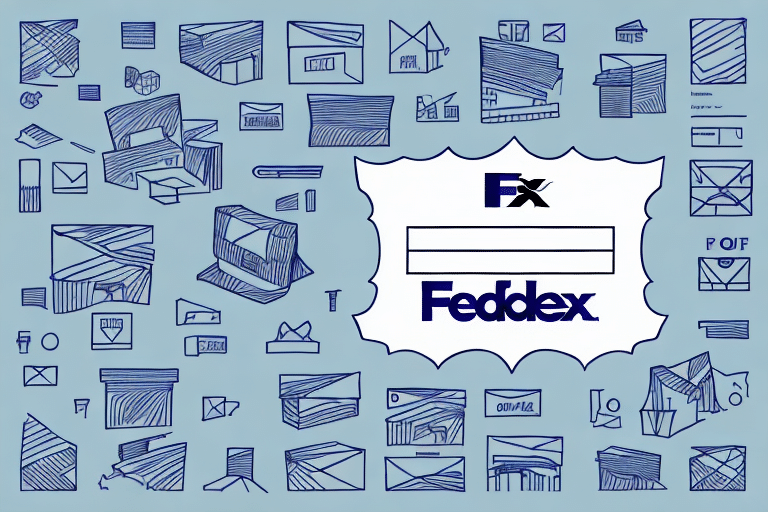Updating Your FedEx Ship Manager Software: A Comprehensive Guide
If you're responsible for managing your company's shipping needs, FedEx Ship Manager is an essential tool in your arsenal. This software offers a robust platform for handling shipments, printing labels, and more. However, to maintain optimal performance and ensure seamless operations, it's crucial to keep your software up to date. This guide provides a detailed, step-by-step process for updating FedEx Ship Manager with confidence and ease.
Why Upgrading FedEx Ship Manager Is Crucial
Staying current with software updates is vital for several reasons. Updates address bugs and vulnerabilities that may arise over time, ensuring your shipping operations remain secure and efficient. Additionally, compatibility issues with third-party software can be mitigated through regular updates.
Enhanced Security
Outdated software can be susceptible to security breaches. According to the Verizon Data Breach Investigations Report, unpatched software is a common target for cyberattacks. Upgrading FedEx Ship Manager ensures you benefit from the latest security enhancements, protecting your sensitive data.
Access to New Features
Each update often introduces new features and optimizations. These enhancements can include improved tracking capabilities, discounted shipping rates, and better integrations with other business tools, streamlining your shipping process.
Improved User Experience
Software updates can lead to a more user-friendly interface, faster processing times, and enhanced navigation. These improvements not only save time but also boost overall productivity.
Benefits of Keeping FedEx Ship Manager Updated
Updating FedEx Ship Manager goes beyond security. It brings multiple advantages that enhance your shipping operations:
- Increased Productivity: Updates often optimize processes, reducing the time required to complete tasks.
- Bug Fixes: Addressing known issues ensures smoother software performance.
- Compatibility Enhancements: Ensures seamless integration with other software applications you use.
- Accurate Shipping Information: Updates may improve data accuracy, reducing errors in shipping details.
According to a study by Software Advice, regular software updates can reduce operational downtime by up to 30%, highlighting their importance in maintaining business efficiency.
Preparing Your System for the Update
Before initiating the update, it's essential to prepare your computer to ensure a smooth installation process:
System Maintenance
- Run a virus scan to eliminate potential threats.
- Back up important files and data to prevent loss.
- Ensure sufficient disk space is available for the update.
Verify System Requirements
Check that your computer meets the minimum system requirements for the latest version of FedEx Ship Manager. This includes verifying your operating system, processor speed, and RAM. Refer to the official FedEx website for detailed requirements.
Close Unnecessary Applications
Closing other programs can prevent software conflicts during the update. Additionally, ensure a stable internet connection to avoid interruptions during the download and installation process.
How to Check for and Download Updates
Checking for Updates within the Software
To verify if you have the latest version of FedEx Ship Manager:
- Open FedEx Ship Manager.
- Navigate to the Help menu.
- Select Check for Updates.
- Follow the on-screen prompts to download and install any available updates.
Regularly performing this check ensures you are always running the most secure and feature-rich version of the software.
Manual Download from Official Sources
If you prefer to download the update manually, visit the FedEx Ship Manager download page. Select your operating system and click the Download button. Save the installation file to your computer, then run it to begin the installation process.
Installing the Latest Version of FedEx Ship Manager
Step-by-Step Installation Guide
- Run the downloaded installation file.
- Agree to the terms of service.
- Select your preferred installation location.
- Configure any necessary settings as prompted.
- Complete the installation, which may take several minutes.
Post-Installation Verification
After installation, launch FedEx Ship Manager to ensure the update was successful. Verify that all features are functioning correctly and that there are no new issues introduced by the update.
Troubleshooting Common Update Issues
Despite careful preparation, you may encounter issues during the update process. Here are some common problems and their solutions:
Installation Blocked by Firewall or Antivirus
Ensure that your firewall or antivirus software is not blocking the installation. You may need to temporarily disable these protections or create an exception for FedEx Ship Manager.
Insufficient Disk Space
Verify that there is enough free space on your hard drive. If necessary, delete temporary files or uninstall unnecessary programs to free up space.
Corrupted Installation File
If the installation fails, try downloading the installation file again from the official FedEx website to ensure the file is not corrupted.
Compatibility Issues
Ensure that your operating system and drivers are up to date. Outdated system components can cause conflicts during installation.
Post-Update Testing and Verification
After successfully updating FedEx Ship Manager, it's crucial to perform thorough testing to confirm that everything is functioning as expected:
Functional Testing
- Create a new shipment.
- Print a shipping label.
- Verify tracking information accuracy.
Compatibility Checks
Ensure that any third-party integrations or plugins you use with FedEx Ship Manager are still compatible with the updated software version.
User Interface Review
Look for any changes or updates in the user interface that may require you or your team to familiarize yourselves with new layouts or features.
Tips for a Successful Update Process
Implementing these best practices can help ensure smooth and hassle-free updates:
Regular Updates
Set a schedule to check for and install updates regularly, rather than waiting until issues arise. This proactive approach minimizes risks and keeps your shipping operations running smoothly.
Read Documentation
Review the release notes and documentation that accompany each update. Understanding the changes and new features can help you leverage them effectively.
Backup Data
Always back up your data before initiating an update. This safeguards against potential data loss or corruption during the installation process.
Test in a Safe Environment
If possible, test updates in a non-production environment first. This allows you to identify and address any issues without impacting your live operations.
Collaborate with IT
Work closely with your IT team or software vendor to ensure that all external plugins and integrations are compatible with the latest version of FedEx Ship Manager.
By adhering to these tips, you can maintain an up-to-date, secure, and efficient shipping management system, ultimately enhancing your company's operational effectiveness.