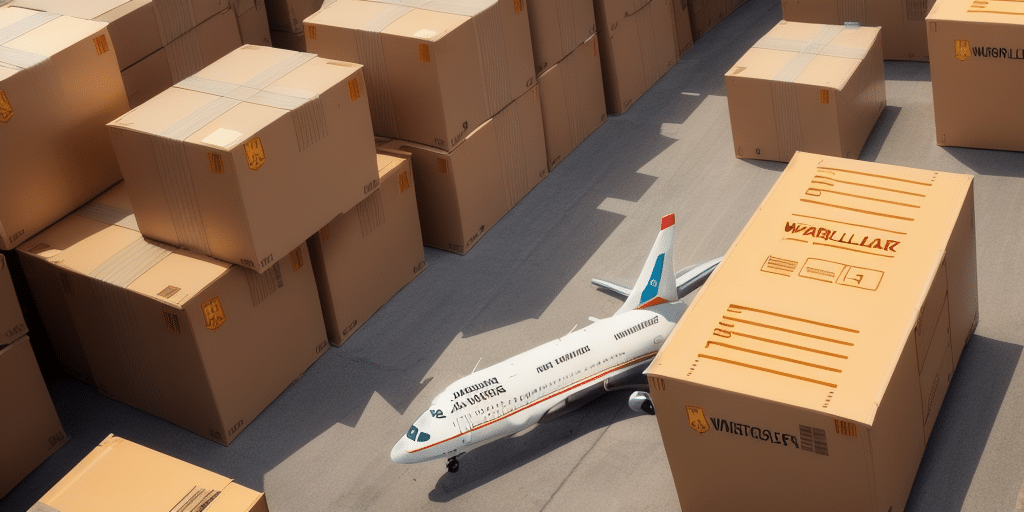If you're a frequent user of Worldship UPS, you know how important it is to keep your software updated. Updating Worldship UPS ensures that you have access to the latest features, performance improvements, and security updates. In this comprehensive guide, we provide a step-by-step process to update your Worldship UPS software effectively and efficiently.
Why Regularly Updating Worldship UPS is Essential
Regular updates to your Worldship UPS software are crucial for maintaining efficient and secure shipping operations. Updates bring new features that enhance functionality, performance optimizations that streamline tasks, and security patches that protect your sensitive data from emerging threats.
According to a UPS resource, keeping your shipping software up-to-date can reduce shipment errors by up to 20%, ensuring timely and accurate deliveries.
Understanding the Worldship UPS Update Process
Understanding the update process helps ensure a smooth transition to the latest software version. Worldship UPS releases updates periodically, and it is your responsibility to download and install them manually.
Checking for Updates: To verify your current Worldship UPS version, go to the Help menu and select About Worldship. If a new update is available, you will receive a notification prompting you to proceed with the download and installation.
Backing Up Data: Before initiating any updates, it is imperative to back up your Worldship UPS data. Navigate to the File menu and choose Backup/Restore to securely store your data, safeguarding against potential loss during the update process.
Ensuring Compatibility
Updates often include improvements that enhance compatibility with other systems and software. By keeping your Worldship UPS software updated, you ensure seamless integration with other tools, reducing the likelihood of errors and delays in your shipping workflow.
Preparing Your Computer for the Update
Before proceeding with the update, ensure that your computer meets the minimum hardware and software requirements specified by UPS. Detailed requirements can be found on the official Worldship UPS website.
Additionally, temporarily disable antivirus and firewall software to prevent interference with the update process. Verify that your system has sufficient disk space and perform a malware scan to ensure a secure update environment.
System Requirements Overview
- Operating System: Windows 10 or higher
- Processor: Intel i5 or equivalent
- RAM: Minimum 8 GB
- Disk Space: At least 1 GB free
Downloading and Installing the Latest Worldship UPS Version
Follow these steps to download and install the latest version of Worldship UPS:
- Visit the official Worldship UPS Downloads page.
- Log in to your UPS account using your credentials.
- Select the "Worldship UPS" download option suitable for your system.
- Download the installation file to your preferred destination folder.
- Run the installation file and follow the on-screen prompts to complete the installation.
Ensure that no other applications are running during the installation to prevent conflicts. If you encounter any issues, refer to the UPS Support for assistance.
Configuring Worldship UPS Settings Post-Update
After successfully installing the latest version, you'll need to configure your Worldship UPS settings to align with your operational needs:
- Set up default addresses and shipment options.
- Adjust formatting preferences for labels and reports.
- Enable security features like requiring delivery signatures and adding shipment insurance.
Additionally, explore the new features introduced in the update to enhance your shipping efficiency. Custom reports can provide valuable insights into shipping history, costs, and operational performance.
Implementing Security Enhancements
Configuring security settings is paramount to protect your shipments. Regularly updating these settings ensures that your shipments remain secure against potential threats.
Troubleshooting Common Issues During Updates
While updating is generally straightforward, you may encounter issues such as:
- Slow Installation: Caused by a slow internet connection or insufficient system resources. Close unnecessary programs and ensure a stable connection before retrying.
- Compatibility Errors: Verify that your system meets the minimum requirements and that other software on your computer is compatible with the update.
- Data Loss: Mitigated by backing up your data before initiating the update.
If problems persist, contact the UPS technical support team for further assistance.
Tips for a Smooth Worldship UPS Update Experience
To ensure a seamless update process, consider the following:
- Regular Backups: Maintain consistent backups of your Worldship UPS database.
- Disable Security Software Temporarily: Turn off antivirus and firewall programs during installation to prevent conflicts.
- Verify System Requirements: Ensure your computer meets all necessary hardware and software specifications.
- Stable Internet Connection: A reliable connection prevents download interruptions.
- Allocate Sufficient Time: Updates may take several minutes to complete; avoid interrupting the process.
Following these best practices minimizes potential issues and enhances the efficiency of the update process.
Benefits of Maintaining an Updated Worldship UPS Software
Regularly updating your Worldship UPS software offers several benefits:
- Access to New Features: Utilize the latest functionalities that enhance shipping operations.
- Enhanced Security: Protect your data with the latest security patches.
- Improved Performance: Experience optimized performance that streamlines tasks.
- Regulatory Compliance: Stay compliant with evolving shipping regulations and standards.
A Supply Chain Digital report highlights that updated shipping software can increase operational efficiency by up to 15% and reduce shipment errors by 20%, underscoring the importance of keeping your system current.
Best Practices for Maintaining Your Updated Worldship UPS Software
After updating, continue to maintain your Worldship UPS software by:
- Performing regular database backups.
- Monitoring for and installing new updates promptly.
- Training staff on new features and best practices.
- Monitoring system performance and addressing issues promptly.
By adhering to these best practices, you ensure that your shipping operations remain efficient, secure, and compliant with industry standards.
For ongoing support and resources, visit the Worldship UPS Support Center.