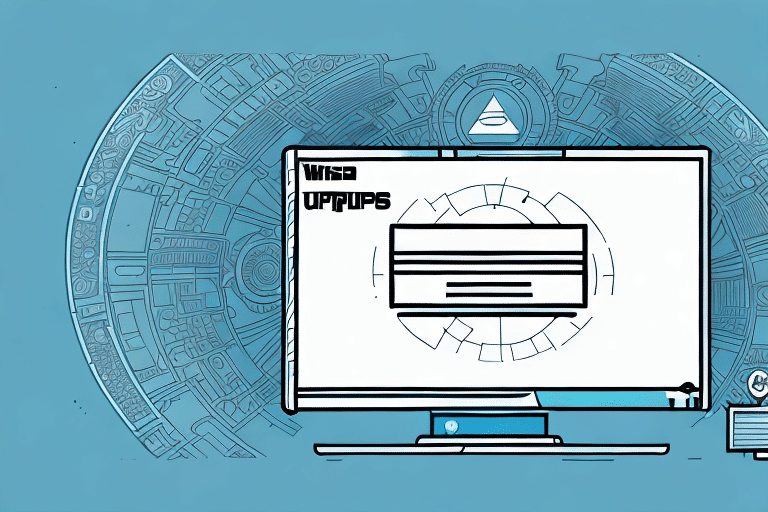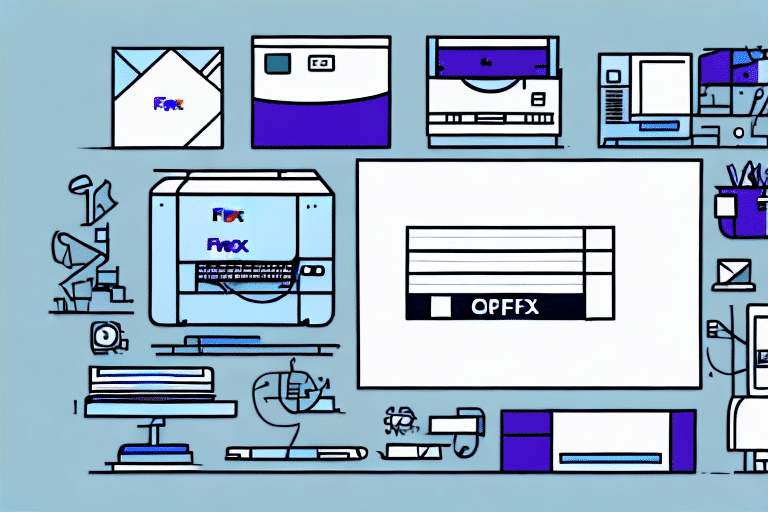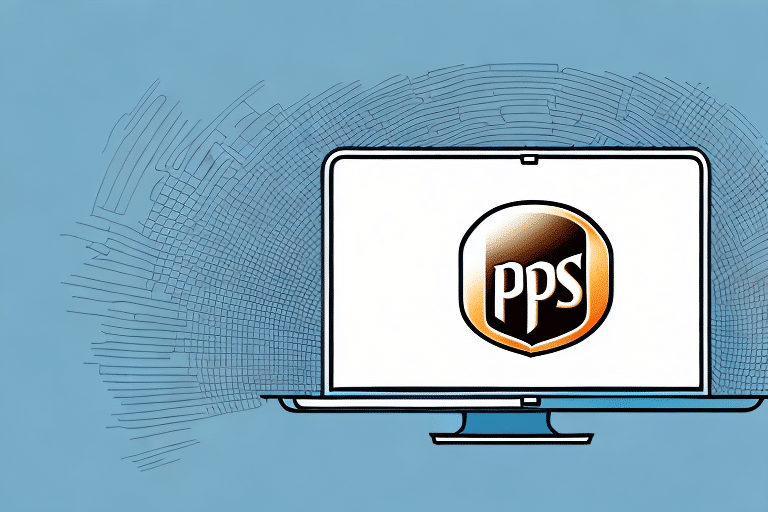Why Upgrading UPS WorldShip is Essential for Your Business
If your business depends on shipping, keeping your shipping software up-to-date is crucial. One of the most widely used shipping software solutions is UPS WorldShip. Regular upgrades ensure access to the latest features, performance improvements, and security enhancements. In this article, we'll guide you through the steps to upgrade your version of UPS WorldShip effectively.
Preparing for the Upgrade
Assessing System Requirements
Before upgrading, verify that your computer meets the necessary system requirements. Consult the UPS WorldShip system requirements to ensure compatibility. Key aspects to check include:
- RAM: Ensure sufficient memory for optimal performance.
- Processor: A modern CPU to handle new features efficiently.
- Operating System: Confirm compatibility with your OS version.
Backing Up Your Data
Creating a backup of your UPS WorldShip data is a critical step to prevent data loss during the upgrade. Use the "Backup and Restore" tool within UPS WorldShip to securely back up customer information, shipping records, and other essential data. Store the backup on an external hard drive or a reliable cloud-based service.
It's advisable to test your backup by restoring it in a controlled environment to ensure its integrity.
Downloading and Installing the Latest Version
With preparations complete, proceed to download the latest version of UPS WorldShip from the official UPS website. Select the appropriate version for your operating system and follow the on-screen installation instructions. The installation process may take some time, so ensure you have a stable internet connection and avoid interrupting the process.
After installation, restart your computer to finalize the upgrade.
Configuring the Upgraded Software
Setting Up User Preferences
Post-installation, configure your user settings to align with your business needs. You can transfer settings from the previous version or manually set them up. Pay special attention to:
- Printer Preferences: Ensure labels and documents print correctly.
- Default Package Dimensions: Streamline the shipping process.
- Customs Information: Maintain compliance with international shipping regulations.
Customizing Labels and Forms
Leverage new features in the upgraded UPS WorldShip to customize your shipping labels and forms. This includes adding your company logo and additional fields for tracking and reference numbers, enhancing the professionalism and efficiency of your shipping operations.
Troubleshooting Common Upgrade Issues
While upgrades typically proceed smoothly, you may encounter some issues. Common challenges include:
- Installation Errors: These can often be resolved by temporarily disabling antivirus software during installation.
- Software Conflicts: Ensure that no conflicting applications are running during the upgrade process.
- Compatibility Issues: Double-check that all third-party plugins are compatible with the new version.
If problems persist, refer to the UPS support page or contact their customer service for assistance.
Optimizing Performance After Upgrade
- Regular Updates: Continuously check for and install updates to keep the software running smoothly.
- Clear Cache: Periodically clear cache and temporary files to enhance performance.
- Efficient Resource Management: Limit the number of simultaneous applications running alongside UPS WorldShip.
Ensuring your computer meets the minimum system requirements and maintaining a stable network connection are also vital for optimal performance.
Maximizing Business Benefits with Upgraded UPS WorldShip
Upgrading to the latest version of UPS WorldShip offers numerous advantages:
- Enhanced Tracking Capabilities: Improved visibility into your shipments.
- Better Address Validation: Reduces shipping errors and returns.
- Streamlined Label Printing: Saves time and improves efficiency.
Moreover, the upgraded software integrates seamlessly with other business systems like inventory management and accounting software, fostering a more efficient workflow. Staying current with UPS WorldShip ensures your business remains competitive and can efficiently scale operations.
For more detailed insights and best practices, refer to industry reports from sources like Logistics Management and Supply Chain Digital.