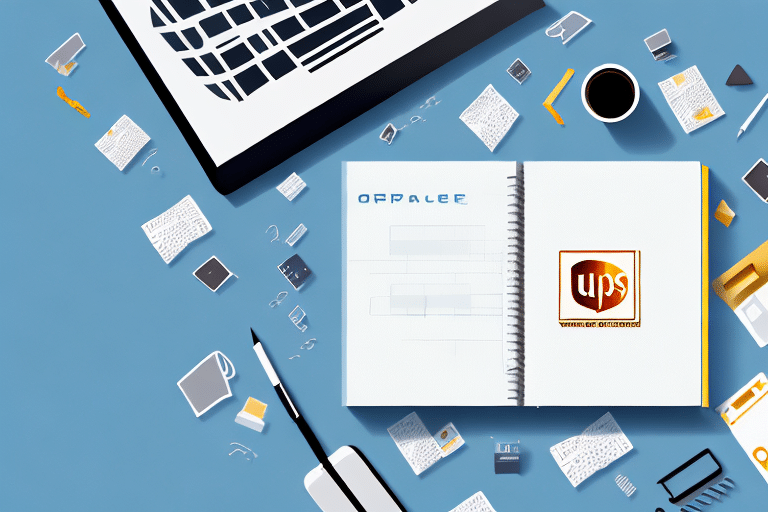Managing Your Shipping Needs with FedEx Ship Manager Software
Efficient shipping management is crucial for businesses of all sizes. FedEx Ship Manager Software offers a comprehensive solution to streamline your shipping processes, from creating labels to tracking packages. This section explores the reasons to adopt this software and delves into its key features to enhance your shipping operations.
Why Choose FedEx Ship Manager Software for Your Shipping Operations
FedEx Ship Manager Software is designed for ease of use, featuring an intuitive interface that simplifies managing all your shipping requirements. Whether you're creating shipping labels, tracking packages, or scheduling pickups, the software automates many manual tasks, reducing the likelihood of errors and saving valuable time.
According to a 2023 industry report, businesses that utilize shipping management software experience a 30% increase in shipping efficiency and a significant reduction in operational costs.
The software also allows for customization of shipping preferences, enabling you to set default options such as package weight, dimensions, and preferred shipping services. This flexibility ensures that your shipping needs are met precisely and efficiently.
Key Features of FedEx Ship Manager Software
- Label Customization: Tailor your shipping labels with your company logo and specific information to enhance brand recognition.
- Package Tracking: Real-time tracking updates ensure you and your customers are always informed about shipment statuses.
- Advanced Reporting: Generate detailed reports on shipping costs, delivery times, and package volumes to gain insights into your shipping operations.
- Multiple Shipping Locations: Manage shipments from various locations seamlessly within the software.
- International Shipping: Access global shipping options, making it easier to expand your business internationally.
By leveraging these features, businesses can optimize their shipping processes, reduce costs, and improve customer satisfaction.
Importing and Exporting Your Address Book with FedEx Ship Manager Software
Effective management of your address book is essential for maintaining accurate shipping records and ensuring timely deliveries. FedEx Ship Manager Software provides robust tools for importing and exporting your address book, facilitating seamless integration with other systems and enhancing overall efficiency.
Benefits of Importing and Exporting Your Address Book
Importing your address book into FedEx Ship Manager Software centralizes all your shipping addresses, minimizing the risk of errors and ensuring consistency across shipments. This centralization saves time when creating shipping labels and allows for easy access to your contacts from any device.
Exporting your address book enables you to back up your data, migrate to different systems, or share contacts with team members. This flexibility ensures that your shipping operations remain uninterrupted, even when transitioning between platforms.
Step-by-Step Guide to Importing Your Address Book
- Export from Current System: Begin by exporting your address book from your existing system in a .CSV file format.
- Access FedEx Ship Manager: Open FedEx Ship Manager Software and navigate to the “Address Book” tab.
- Select Import Addresses: Click on “Import Addresses” and choose the .CSV file you exported.
- Complete Import: Follow the on-screen prompts to finalize the import process.
Ensure that your .CSV file is correctly formatted with all necessary fields, such as name, address, and phone number, to avoid any issues during the import.
Tips for Exporting Your Address Book
- Regular Backups: Frequently export and back up your address book to prevent data loss.
- Data Verification: Before exporting, verify that all addresses are up-to-date and free from duplicates.
- Organize Contacts: Categorize your contacts into groups or categories to streamline data management post-export.
Adhering to these tips ensures that your exported address data remains accurate and organized, facilitating smoother transitions and integrations.
Downloading and Installing FedEx Ship Manager Software
Setting up FedEx Ship Manager Software is straightforward, but it's essential to ensure that your computer meets the necessary system requirements to guarantee optimal performance.
System Requirements
Before downloading, verify that your computer meets the minimum system requirements outlined by FedEx. As of 2023, these requirements typically include:
- Operating System: Windows 10 or later
- Processor: Intel Core i3 or equivalent
- Memory: 4 GB RAM (8 GB recommended)
- Storage: 500 MB of available disk space
- Internet Connection: Broadband connection for updates and tracking
Meeting these requirements ensures that the software runs smoothly, preventing potential performance issues.
Installation Process
- Visit the Official Website: Go to the FedEx Ship Manager page on the ShipScience website.
- Download the Software: Click on the download link and save the installation file to your computer.
- Run the Installer: Open the downloaded file and follow the on-screen instructions to install the software.
- Complete Setup: After installation, launch the software and complete any initial setup prompts, such as signing in with your FedEx account.
If you encounter any issues during installation, refer to the FedEx Ship Manager user guide or contact customer support for assistance.
Troubleshooting and Best Practices for FedEx Ship Manager Software
Even with reliable software, you may encounter challenges. This section provides troubleshooting tips and best practices to maximize the efficiency and reliability of FedEx Ship Manager Software.
Troubleshooting Common Issues
Should you experience problems with FedEx Ship Manager Software, consider the following steps:
- Update Software: Ensure you have the latest version installed by checking for updates within the software.
- Check Internet Connection: A stable internet connection is essential for the software to function correctly.
- Verify Printer Settings: If you're having trouble printing labels, confirm that your printer is correctly configured and that drivers are up to date.
- Restart the Application: Sometimes, simply restarting the software or your computer can resolve temporary glitches.
- Contact Support: If issues persist, reach out to FedEx customer support for specialized assistance.
Addressing these common issues promptly can minimize disruptions to your shipping operations.
Best Practices for Streamlining Your Shipping Processes
- Double-Check Shipping Information: Always verify recipient details before finalizing shipments to prevent delivery errors.
- Utilize Reporting Features: Regularly review shipping reports to identify cost-saving opportunities and optimize your shipping strategy.
- Leverage Customization: Customize label templates and shipping forms to align with your brand and operational needs.
- Integrate with E-Commerce Platforms: Connect FedEx Ship Manager Software with your online store to automate order imports and streamline fulfillment.
- Stay Updated: Keep the software updated to benefit from the latest features and security enhancements.
Implementing these best practices ensures that you maximize the potential of FedEx Ship Manager Software, leading to more efficient and cost-effective shipping operations.
Customizing Labels and Shipping Forms
Personalizing your shipping labels and forms can enhance your brand presence and improve logistical efficiency. FedEx Ship Manager Software offers several customization options:
- Brand Integration: Add your company logo and custom colors to shipping labels to reinforce brand recognition.
- Information Fields: Include essential details such as order numbers, product descriptions, and billing information to streamline processing.
- Template Design: Create and save multiple label templates tailored to different shipping scenarios or product lines.
By customizing your labels and forms, you not only present a professional image but also reduce the likelihood of shipping errors, ensuring that packages reach their destinations accurately and efficiently.
Integrating Other Shipping Providers
For businesses utilizing multiple shipping carriers, integrating other shipping providers with FedEx Ship Manager Software can centralize your shipping operations. This integration allows you to manage shipments from various carriers within a single platform, simplifying logistics and enhancing operational efficiency.
To integrate additional shipping providers, check whether they support integration with FedEx Ship Manager Software by visiting their official websites or contacting their support teams. Implementing such integrations can provide greater flexibility and control over your shipping processes.
Overall, FedEx Ship Manager Software is a versatile tool that, when used effectively, can significantly enhance your shipping management capabilities. By following the guidelines and best practices outlined in this article, you can ensure a smooth and efficient shipping experience for your business.