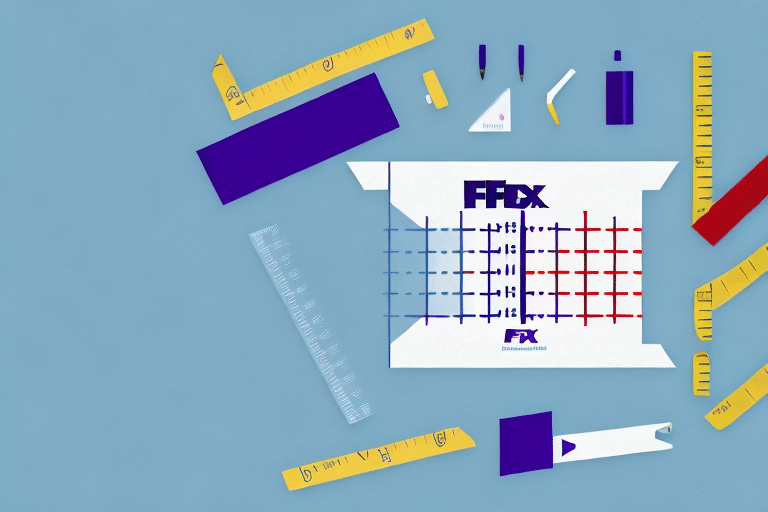Importance of Accurate Dimensions in Shipping
Accurate package dimensions are critical in the shipping industry, directly impacting shipping costs, delivery times, and the overall safety of the items in transit. Shipping carriers like FedEx utilize package dimensions to calculate shipping rates, optimize delivery routes, and determine the appropriate handling procedures.
- Cost Efficiency: Precise measurements prevent overcharging or undercharging for shipping services.
- Space Optimization: Accurate dimensions enable better utilization of space in FedEx vehicles, contributing to faster deliveries and reduced environmental impact.
- Package Safety: Properly sized packages are less likely to sustain damage during transportation, ensuring items reach their destination in good condition.
According to a UPS report, accurate package measurement can reduce shipping costs by up to 5%, highlighting the financial benefits for businesses.
The Benefits of Using FedEx Ship Manager
FedEx Ship Manager is a comprehensive tool designed to streamline the shipping process for businesses of all sizes. Its user-friendly interface and advanced features offer numerous advantages:
- Centralized Management: Create, manage, and track shipments from a single platform.
- Cost Calculation: Easily calculate shipping rates based on accurate package dimensions and desired delivery options.
- Label and Documentation Printing: Generate shipping labels and necessary customs documentation with minimal effort.
- Batch Shipping: Handle multiple shipments simultaneously, saving time and increasing efficiency.
Furthermore, integrating FedEx Ship Manager with eCommerce platforms such as Shopify and WooCommerce can automate order processing and dimension entry, enhancing operational workflows.
Getting Started with FedEx Ship Manager
Embarking on using FedEx Ship Manager involves a few straightforward steps:
- Create a FedEx Account: Visit the FedEx website to sign up for an account.
- Access Ship Manager: Choose between the online tool or download the desktop application compatible with Windows and Mac.
- Install and Login: After installation, log in using your FedEx credentials to begin utilizing the tool.
- Set Up Preferences: Customize shipping preferences, including default addresses and package types, to streamline future shipments.
Setting up your account correctly ensures that you can fully leverage the capabilities of FedEx Ship Manager from the outset.
Step-by-Step Guide to Entering Dimensions
Accurately entering package dimensions in FedEx Ship Manager is essential for optimal shipping performance. Follow these steps to ensure precision:
- Log In: Access your FedEx Ship Manager account.
- Create a Shipment: Click on "Create a Shipment" to begin.
- Enter Shipment Details: Input sender and recipient information along with delivery preferences.
- Package & Shipment Details: Navigate to this section to enter weight and dimensions.
- Input Dimensions: Enter the length, width, and height in whole inches, rounding up to the nearest inch.
- Repeat for Additional Packages: If shipping multiple items, repeat the above steps for each package.
- Review and Ship: Double-check all details before clicking "Ship" to finalize the process.
For irregularly shaped packages, measure the longest points in each dimension to ensure accurate classification and pricing.
Common Mistakes and How to Avoid Them
Even with a straightforward process, several common errors can occur when entering package dimensions:
- Incorrect Rounding: Always round up to avoid undercharging or rejected shipments.
- Inaccurate Measurements: Utilize a reliable tape measure or ruler to obtain precise dimensions.
- Including Packaging: Measure only the item's dimensions, excluding any external packaging materials.
- Overlooking Protrusions: Account for handles, wheels, or other extensions by measuring the widest points.
To mitigate these mistakes, consider implementing a standard measurement procedure and regularly training staff on best practices.
Advanced Features and Best Practices
Maximize the potential of FedEx Ship Manager by exploring its advanced functionalities and adhering to best practices:
- Batch Shipping: Process multiple shipments simultaneously to save time.
- Custom Reports: Generate detailed reports to analyze shipping patterns and expenses.
- Automatic Tracking: Enable real-time tracking updates to monitor shipments effectively.
- Integration with eCommerce: Connect your online store for seamless order and dimension syncing.
Adopting these features can lead to significant improvements in shipping efficiency and cost management. Regularly updating the software ensures access to the latest tools and security measures.
Best Practices for Accurate Dimension Entry
Ensuring precise dimension entry is paramount for successful shipping operations. Here are some best practices to follow:
- Use Reliable Measurement Tools: Invest in quality tape measures or digital calipers for accuracy.
- Standardize Measurement Procedures: Implement consistent methods for measuring all packages.
- Double-Check Entries: Verify dimensions before finalizing shipments to prevent errors.
- Train Your Team: Educate staff on the importance of accurate measurements and proper entry techniques.
- Utilize Software Features: Leverage FedEx Ship Manager’s validation tools to identify and correct potential errors.
Adhering to these practices not only reduces shipping costs but also enhances customer satisfaction by ensuring timely and safe deliveries.
Troubleshooting Dimension Entry Issues
Encountering issues while entering dimensions in FedEx Ship Manager is uncommon but can occur. Here’s how to address common problems:
- Dimensions Not Accepted: Ensure all values are in whole inches and rounded up.
- Incorrect Shipping Rates: Re-verify all dimensions and weights for accuracy.
- Software Glitches: Restart the application or try accessing it via the web interface.
- Persistent Errors: Refer to the FedEx Help Center or contact customer support for assistance.
Maintaining accurate records and following a systematic approach to dimension entry minimizes the likelihood of encountering these issues.
Conclusion
Mastering the dimension entry process in FedEx Ship Manager is essential for optimizing your shipping operations. By ensuring accurate measurements, leveraging advanced features, and adhering to best practices, businesses can achieve cost-effective and reliable shipping outcomes. Regularly updating your knowledge and staying informed about FedEx’s latest tools and guidelines will further enhance your shipping efficiency and customer satisfaction.