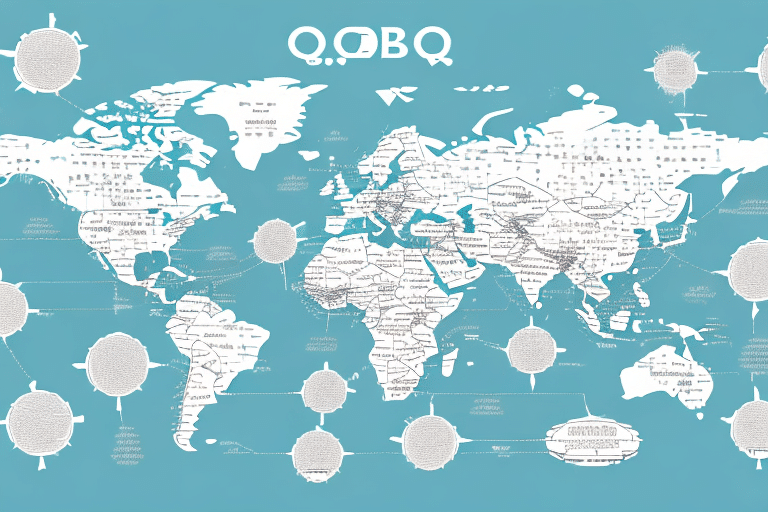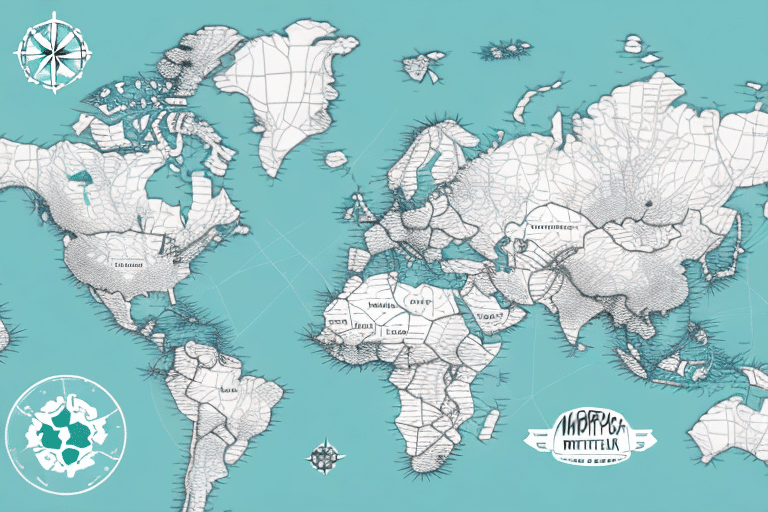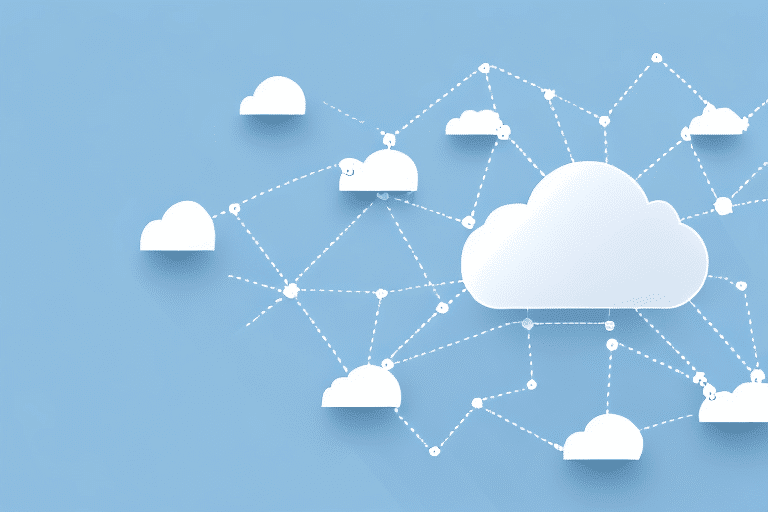Understanding the Import Mapping Process
The import mapping process allows businesses to structure and customize their import data for seamless integration into UPS WorldShip. Essentially, it involves mapping data from an external source, such as order forms or purchase orders, to the corresponding data fields within WorldShip. This automation facilitates the quick transfer of complex shipping data, minimizing the need for manual entry. According to a Forbes report, businesses that implement automated import mapping can reduce data entry errors by up to 90%, significantly enhancing data accuracy and operational efficiency.
One of the key benefits of import mapping is its ability to integrate existing data systems with WorldShip. This integration allows businesses to maintain their preferred data sources and formats while leveraging the advanced features of WorldShip. Additionally, import mapping can be tailored to meet specific business requirements, offering greater flexibility and control over the shipping process. Streamlining the import of shipping data not only saves time but also reduces the risk of errors or delays in shipping operations.
Why Choose UPS WorldShip for Import Mapping
Comprehensive Integration Capabilities
UPS WorldShip offers robust integration with other UPS shipping solutions, enabling businesses to track shipments and manage supply chains from a unified platform. This integrated approach simplifies the shipping process, providing real-time updates and comprehensive oversight. According to a Business Insider study, companies utilizing integrated shipping solutions experience a 30% increase in operational efficiency.
Scalability and Customization
Whether you're a small business shipping a few packages weekly or a large enterprise handling thousands daily, UPS WorldShip scales to meet your needs. The software supports various import file formats, including text files and Excel spreadsheets, allowing for flexible data management. Furthermore, customizable reporting and analytics tools provide businesses with insights into their shipping operations, enabling data-driven decisions to optimize the supply chain.
Advanced features such as automatic address validation and real-time rate quotes further enhance the user experience, simplifying the shipping process and reducing the potential for errors.
Setting Up UPS WorldShip for Import Mapping
Account Configuration
To begin using UPS WorldShip for import mapping, ensure your UPS account is active and registered for the WorldShip program. After logging into your WorldShip account, navigate to the "Shipment Import" module and select the option to create a new import map. This action will launch the import map wizard, where you can set parameters and configure your import data mappings.
Configuring Import Maps
When setting up your import map, carefully consider the data fields you intend to import and how they correspond to your WorldShip account's data structure. This alignment ensures a smooth and accurate import process. It's advisable to test your import map with a small data sample before processing larger batches to verify that mappings function correctly and data integrity is maintained.
Navigating and Customizing Import Maps in UPS WorldShip
User Interface Overview
The UPS WorldShip user interface is designed for ease of use, allowing users to create and manage import maps efficiently. To create a new import map, access the "Shipment Import" module, select the Operations menu, and choose the "New Import Map" option. The import map wizard will guide you through defining the data structure and mapping your import data fields.
Import Field Editor
The Import Field Editor is a powerful tool within WorldShip that enables users to modify and manipulate import data fields. With this tool, you can define new fields, adjust existing ones, and rename fields to align with your specific business needs. Additionally, the Import Map Wizard offers advanced configuration options, such as handling multi-line data imports and applying conditional logic to data maps.
Creating and Managing Import Maps in UPS WorldShip
Import Map Manager
Once you've created an import map, managing it is straightforward with the Import Map Manager. Accessible via the "Shipment Import" module, the Import Map Manager allows you to view, edit, delete, and import data from external sources using your saved maps. This centralized management ensures that all import maps are organized and easily accessible.
You can also export your import maps from the Import Map Manager, facilitating the sharing of maps with other users or transferring them to different systems. To export, select the desired maps and click the "Export" button, then save the file to your preferred location.
Ensuring Data Consistency
When creating import maps, it's crucial to maintain consistent and accurate data in your import files. Inconsistencies or errors in the data can lead to shipment issues, necessitating additional corrective measures. Creating multiple import maps for different shipment types or data sources enhances flexibility and efficiency within your shipping processes.
Troubleshooting and Best Practices
Common Import Mapping Issues
Despite its robust functionality, import mapping in UPS WorldShip can present challenges such as incompatible file formats, field mismatches, and data formatting errors. The Import Mapping Log within WorldShip provides detailed error messages and insights into any issues that arise during the import process. For persistent problems, consulting the online UPS WorldShip Help Desk or contacting UPS support can offer additional assistance.
Best Practices for Optimal Import Mapping
- Maintain Clean Data: Ensure that source files are free from errors and inconsistencies to facilitate accurate mapping.
- Create Multiple Import Maps: Develop separate maps for different shipment types or data sources to streamline processes and reduce errors.
- Regular Backups: Frequently back up your import maps to prevent data loss and allow for quick recovery in case of system failures.
- Test Imports: Always test import maps with small data samples before processing large batches to verify accuracy.
Optimizing Your Use of UPS WorldShip for Import Mapping
Advanced Tips and Tricks
Enhance your import mapping efficiency with these advanced strategies:
- Leverage the Import Field Editor: Add notes to your import maps for easier identification and management of data fields.
- Enable Data Previews: Use the "Preview" option in the import map wizard to review data before finalizing the import, helping to catch and correct errors early.
- Create Templates: Develop templates for frequently used import maps to simplify and expedite the mapping process for recurring data structures.
Comparing UPS WorldShip with Other Import Mapping Tools
While there are several import mapping tools available, UPS WorldShip stands out due to its comprehensive feature set and scalability. Compared to alternatives like ShipStation, ShippingEasy, and Shipwire, UPS WorldShip offers more advanced integration capabilities and customizable reporting tools. These features are particularly beneficial for businesses with high-volume or complex import data requirements.
Feature Comparison
- UPS WorldShip: Comprehensive integration, scalability, customizable reporting, automatic address validation.
- ShipStation: User-friendly interface, multiple carrier integrations, automation rules.
- ShippingEasy: Inventory management, analytics, customer marketing tools.
- Shipwire: Global fulfillment network, real-time tracking, inventory management.
While each tool has its strengths, UPS WorldShip is particularly well-suited for businesses seeking a robust and flexible import mapping solution integrated with UPS's extensive shipping services.
Success Stories: Companies Benefitting from UPS WorldShip Import Mapping
Numerous companies have leveraged UPS WorldShip's import mapping capabilities to enhance their shipping operations. For instance, a mid-sized e-commerce company reported a 70% reduction in time spent processing customs paperwork after implementing WorldShip's import mapping features. Another logistics firm observed a 90% increase in data accuracy, resulting in fewer shipment errors and improved customer satisfaction.
These success stories illustrate the tangible benefits of adopting UPS WorldShip for import mapping, highlighting improvements in efficiency, accuracy, and overall supply chain management across various industries.
Conclusion
UPS WorldShip's import mapping functionality is a powerful and flexible tool for businesses aiming to manage and streamline their shipping processes effectively. The software's user-friendly interface, combined with advanced configuration options, enables the creation of accurate and efficient import maps tailored to specific business needs. By adhering to best practices and utilizing optimization tips, businesses can maximize the benefits of WorldShip, saving time, reducing errors, and maintaining a competitive edge in the global marketplace. Embracing UPS WorldShip for import mapping not only enhances operational efficiency but also supports scalable growth in today's dynamic business environment.