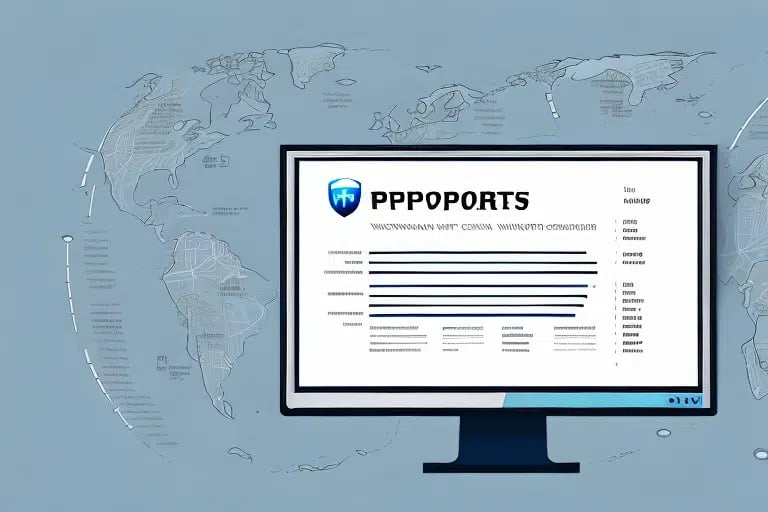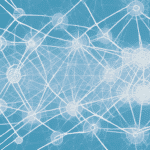Understanding the Importance of Shipment Reports
For businesses that heavily rely on shipping and distribution, shipment reports are indispensable tools. These reports provide a comprehensive overview of all shipped packages, including tracking numbers, delivery dates, and destination addresses. According to the UPS Reporting Services, utilizing shipment reports can lead to a 15% increase in shipping efficiency by identifying bottlenecks and optimizing routes.
Tracking shipment reports also plays a crucial role in enhancing customer satisfaction. By monitoring the delivery status of packages, businesses can proactively inform customers about potential delays or issues, fostering trust and loyalty. Moreover, these reports help in detecting fraudulent activities by highlighting discrepancies in delivery patterns, ensuring the integrity of the shipping process.
Getting Started with UPS Worldship
If you're new to UPS Worldship, the first step is to access the software. Ensure you are a registered user and have the latest version installed on your computer. Upon launching the program, you'll be greeted with the main UPS Worldship dashboard, which serves as the central hub for all your shipping activities.
The dashboard offers various functionalities, including creating new shipments, tracking existing ones, and managing your address book. To maximize efficiency, customize your settings to align with your specific business needs, such as setting default shipping options or creating custom labels. For a detailed walkthrough, refer to the UPS Support Center.
Navigating the Dashboard and Available Reports
While the UPS Worldship dashboard may appear complex initially, its intuitive design facilitates easy navigation. On the left-hand side, the navigation panel provides access to various features, including the "Reports" tab. Clicking on this tab reveals a dropdown menu with different report options, allowing you to select the type of shipment report you need.
One of the standout features of the UPS Worldship dashboard is the ability to save frequently used reports for quick access. After running a report, simply click the "Save" button at the top of the report window, name your report, and choose a storage location. This functionality streamlines repetitive tasks, saving valuable time and enhancing productivity.
Generating, Viewing, and Exporting Shipment Reports
Step-by-Step Guide to Viewing Shipment Reports
- Navigate to the "Reports" tab on the left-hand navigation panel.
- Select the desired report type from the dropdown menu.
- Specify the start and end dates for the report using the calendar feature or by manually entering the dates.
- Customize additional options, such as the type of service or packaging used.
- Click "Run Report" to generate the shipment report.
- Once generated, view the report by clicking on the "View" button next to the report title.
After generating your shipment report, you can export it for further analysis or record-keeping. Click the "Export" button at the top of the report screen, choose your preferred file format (.csv or .txt), and save the file to your computer. Exported reports can be shared with team members or integrated into other business intelligence tools for deeper insights.
Analyzing and Customizing Shipment Reports
Analyzing shipment report data is pivotal for making informed, data-driven decisions. By examining metrics such as delivery times, shipping costs, and package destinations, businesses can identify trends and areas for improvement. For instance, a study by McKinsey highlights that data-driven shipping strategies can reduce operational costs by up to 20%.
Customizing your shipment reports allows you to focus on specific data points relevant to your business objectives. Click on the "Customize Report" button to select which columns to include, apply filters, and set sorting options. To retain these custom settings for future use, click "Save As," name your customized report, and store it for easy access. This feature ensures consistency in reporting and facilitates ongoing optimization efforts.
Troubleshooting Common Issues
Encountering issues while generating or viewing shipment reports is not uncommon. Common problems include extended report generation times, missing data, or difficulties in viewing the report. To address slow report generation, consider narrowing the date range or adjusting the applied filters. If you're experiencing missing data, verify that all shipment information has been correctly entered and synchronized within UPS Worldship.
Should technical issues persist, consult the UPS Support Center for comprehensive troubleshooting guides and customer support. Regularly updating your UPS Worldship software and ensuring your hardware meets the required specifications can also prevent many common issues.
Optimizing Shipping Efficiency with Shipment Reports
Utilizing shipment reports effectively can lead to significant improvements in shipping efficiency. Analyze data to identify top shipping destinations, most cost-effective packaging options, and frequent shipping methods. For example, adjusting packaging sizes based on shipment data can reduce shipping costs and improve delivery times.
Additionally, by negotiating better rates with carriers based on shipping volume and frequency, businesses can achieve substantial cost savings. Implementing insights gained from shipment reports enables businesses to streamline their shipping processes, reduce operational costs, and enhance overall efficiency.
Best Practices for Utilizing UPS Worldship's Shipment Reporting Features
To fully leverage UPS Worldship's shipment reporting capabilities, adopt the following best practices:
- Regular Reporting: Generate shipment reports on a weekly or monthly basis to maintain up-to-date insights.
- Data Accuracy: Ensure all shipment data is accurately entered and regularly audited to maintain report reliability.
- Custom Reports: Create and save custom report templates tailored to your business needs for consistent and efficient reporting.
- Integrate with Other Tools: Use exported shipment data in conjunction with other business intelligence tools to gain deeper insights.
- Continuous Improvement: Regularly analyze shipment data to identify trends, inefficiencies, and opportunities for process improvements.
By adhering to these best practices, businesses can maximize the benefits of UPS Worldship's shipment reporting features, driving sustained growth and operational excellence.
With this comprehensive guide, you are now equipped to confidently generate, analyze, and utilize shipment reports in UPS Worldship, leading to enhanced efficiency and informed decision-making in your shipping operations.