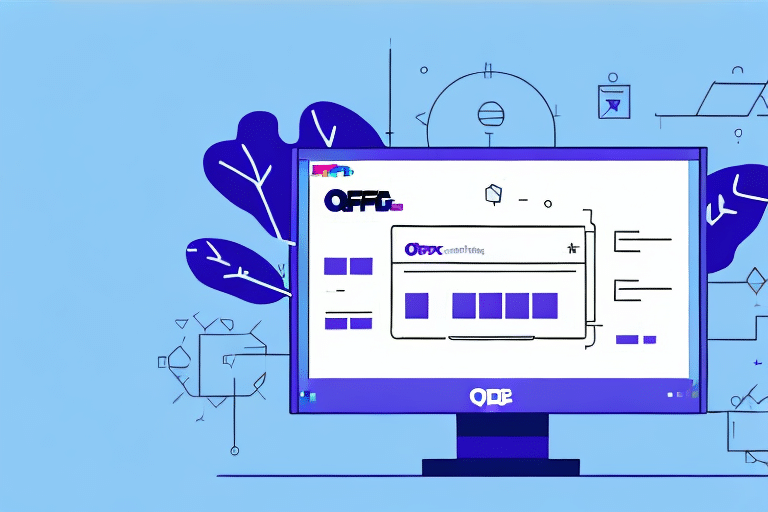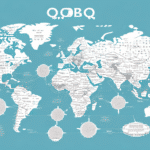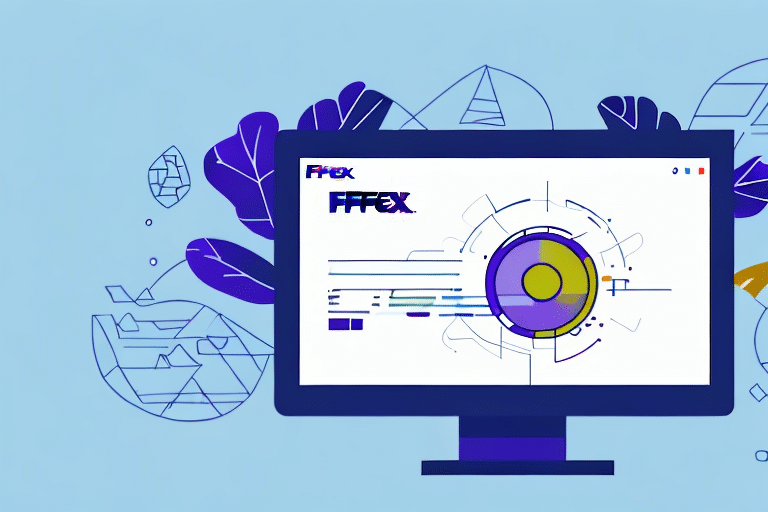FedEx Ship Manager ODBC: Streamlining Your Shipping Operations
FedEx Ship Manager ODBC is a robust shipping management solution designed to help businesses optimize their logistics operations. By enabling the creation of shipping labels, tracking shipments, and accessing shipment data from a centralized interface, this software enhances efficiency and accuracy. Integrating FedEx Ship Manager with your shipping data through a SQL Server view can further streamline processes, reduce errors, and improve data management. In this guide, we explore the benefits of using a SQL Server view, the prerequisites for setting up FedEx Ship Manager ODBC, and provide step-by-step instructions for installation and configuration.
Understanding FedEx Ship Manager ODBC
FedEx Ship Manager ODBC is a specialized tool that allows businesses to connect their shipping data to FedEx's shipping management interface. This integration is particularly beneficial for companies handling large volumes of shipments, as it automates various shipping tasks, saving both time and resources.
The software seamlessly integrates with existing logistics systems such as Warehouse Management Systems (WMS) and Enterprise Resource Planning (ERP) systems, providing a unified platform for managing shipping operations. One of its standout features is the ability to provide real-time tracking information, enabling businesses to monitor shipments and make timely adjustments to their logistics strategies.
Additionally, FedEx Ship Manager ODBC offers customizable reporting options, allowing businesses to analyze shipping data comprehensively. This analysis helps identify trends, optimize shipping routes, and improve overall logistics performance.
Benefits of Utilizing a SQL Server View with FedEx Ship Manager ODBC
Enhanced Data Management
Using a SQL Server view with FedEx Ship Manager ODBC offers a flexible approach to managing shipping data. A SQL Server view acts as a virtual table created from a SQL SELECT statement, enabling the extraction of data from multiple tables and presenting it in a consolidated interface. This customization ensures that only relevant data is shared with the shipping manager, minimizing errors and enhancing data integrity.
Ease of Data Updates
Since SQL Server views are virtual tables, any modifications to the underlying data are automatically reflected in the view. This dynamic update capability allows businesses to manage shipping data efficiently without the need to manually update multiple tables or interfaces.
Improved Query Performance
Optimizing SQL Server views by selecting only necessary columns and filtering out irrelevant data can significantly boost query performance. Faster data retrieval times contribute to overall system efficiency, ensuring that shipping operations run smoothly.
Prerequisites for Setting Up FedEx Ship Manager ODBC
Before initiating the setup of FedEx Ship Manager ODBC, ensure that the following prerequisites are met:
- SQL Server Database Access: Ensure access to a SQL Server database that stores your shipping data.
- FedEx Account Credentials: A valid FedEx account with necessary permissions.
- Windows-Based System: A computer running a Windows operating system with administrative rights.
- Microsoft Visual C++ Runtime Libraries: Installed on the system.
- .NET Framework: Ensure that the latest version of Microsoft .NET Framework is installed.
- ODBC Driver for SQL Server: Installed and properly configured on the computer.
Additionally, a stable internet connection and a reliable backup system are recommended to prevent data loss and ensure uninterrupted service. Verify that your computer meets the minimum system requirements specified by FedEx for optimal performance.
Downloading and Installing FedEx Ship Manager ODBC
Follow these steps to download and install FedEx Ship Manager ODBC:
- Visit the FedEx Ship Manager ODBC download page.
- Download the installation package and save it to a preferred local directory.
- Execute the installation file and follow the on-screen instructions to complete the installation.
- After installation, launch FedEx Ship Manager ODBC using the desktop shortcut.
Upon launching the software, you will be prompted to enter your FedEx account details, including your account number and meter number. Ensure that the internet connection is stable to facilitate a smooth setup process and avoid potential disruptions during shipping operations.
Configuring a SQL Server View for FedEx Ship Manager ODBC
Setting up a SQL Server view is crucial for integrating your shipping data with FedEx Ship Manager ODBC. Follow these steps to create and configure a SQL Server view:
- Open Microsoft SQL Server Management Studio and connect to your SQL Server instance.
- Select the relevant database that contains your shipping data.
- Right-click on the Views folder and choose New View.
- In the Add Table dialog, select the tables you wish to include in the view and click OK.
- Design the view by selecting the necessary columns and applying any required filters.
- Name the view appropriately (e.g., FedExShippingDataView) and save it.
Creating a dedicated view ensures that only pertinent shipping data is accessible to FedEx Ship Manager ODBC, enhancing data security and efficiency.
Configuring FedEx Ship Manager ODBC Settings in SQL Server
After creating the SQL Server view, configure the FedEx Ship Manager ODBC settings as follows:
- Launch the FedEx Ship Manager ODBC application.
- Navigate to the Admin tab.
- Select the ODBC Setup option.
- In the ODBC Administrator window, go to the System DSN tab.
- Click Add to create a new System DSN.
- Select the ODBC Driver for SQL Server from the list of available drivers.
- Provide a name for the data source (e.g., FedExODBCConnection) and an optional description.
- Enter the SQL Server name, database name, and the name of the SQL Server view created earlier.
- Proceed by clicking Next and enter the necessary FedEx account credentials, including the meter number and authentication key.
- Finalize the setup by clicking Finish.
Ensure that the SQL Server has the FedEx Ship Manager ODBC driver installed. If not, download the latest driver from the Microsoft ODBC Driver for SQL Server.
After configuration, it's advisable to test the connection by using the Test Connection feature within the ODBC Administrator to verify successful integration.
Testing the Connection Between FedEx Ship Manager and SQL Server View
To confirm that the integration between FedEx Ship Manager ODBC and the SQL Server view is functioning correctly, perform the following test:
- Open FedEx Ship Manager ODBC.
- Go to the Admin tab and select ODBC Test.
- Choose the previously created data source from the list.
- Input a test shipment to initiate the connection.
- Create a shipping label by clicking Create Shipping Label and verify the accuracy of the shipment data.
- Ensure that the label is generated correctly and that all shipment details are accurate.
If the test fails, review the SQL Server view settings, verify login credentials, and check firewall configurations to ensure that the necessary ports are open for communication.
Troubleshooting Common Issues with FedEx Ship Manager ODBC
Encountering issues during the setup of FedEx Ship Manager ODBC can disrupt shipping operations. Common errors include:
- Invalid Account Credentials: Ensure that the FedEx account number and meter number are entered correctly.
- Missing Dependencies: Verify that Microsoft Visual C++ Runtime Libraries and the .NET Framework are properly installed.
- Incorrect ODBC Driver Settings: Double-check the ODBC driver configuration and ensure compatibility with your SQL Server version.
Refer to the FedEx Customer Support for detailed troubleshooting guides and assistance. Additionally, consulting the official Microsoft ODBC Driver documentation can provide further insights into resolving driver-related issues.
Best Practices for Maximizing FedEx Ship Manager ODBC with SQL Server View
To ensure optimal performance and reliability when using FedEx Ship Manager ODBC with a SQL Server view, consider the following best practices:
- Optimize SQL Server Views: Design views that include only necessary data columns and apply appropriate filters to enhance query performance.
- Regularly Monitor FedEx Account: Keep track of your FedEx account status to prevent disruptions in service.
- Data Backup: Implement regular backups of your shipping data to safeguard against data loss.
- Software Updates: Maintain the latest versions of FedEx Ship Manager ODBC and related software to benefit from new features and security patches.
- Employee Training: Ensure that staff are adequately trained in using FedEx Ship Manager ODBC to prevent user-related errors.
Integrating FedEx Ship Manager ODBC with Other Logistics Software
FedEx Ship Manager ODBC can be integrated with various logistics and shipping software, including Warehouse Management Systems (WMS) and Enterprise Resource Planning (ERP) systems. This integration facilitates a seamless flow of shipping data across different platforms, enhancing overall operational efficiency.
For instance, integrating with an ERP system allows for automated order processing and inventory management, reducing manual data entry and minimizing errors. To achieve this, consult with your software vendors or IT professionals to determine the most effective integration strategy based on your specific business needs.
Frequently Asked Questions (FAQs)
Do I need to install Microsoft Visual C++ and .NET Framework components before installing FedEx Ship Manager ODBC?
Yes. Microsoft Visual C++ Runtime Libraries and the .NET Framework are essential for the proper functioning of FedEx Ship Manager ODBC. Ensure these components are installed before proceeding with the software installation.
Can I use FedEx Ship Manager ODBC with other shipping carriers?
No. FedEx Ship Manager ODBC is specifically designed for FedEx shipping services and does not support integration with other carriers.
Is it possible to import shipment data into SQL Server from other sources?
Yes. Businesses can import shipment data from various sources, such as Excel spreadsheets, into SQL Server using tools like the SQL Server Import and Export Wizard.
Do I need to create a SQL Server view every time I want to access shipping data?
No. Creating a SQL Server view is a one-time setup process. Once established, the view can be used repeatedly to access and manage shipping data through FedEx Ship Manager ODBC.
Can I use FedEx Ship Manager ODBC on a Mac computer?
No. FedEx Ship Manager ODBC is compatible only with Windows-based computers.