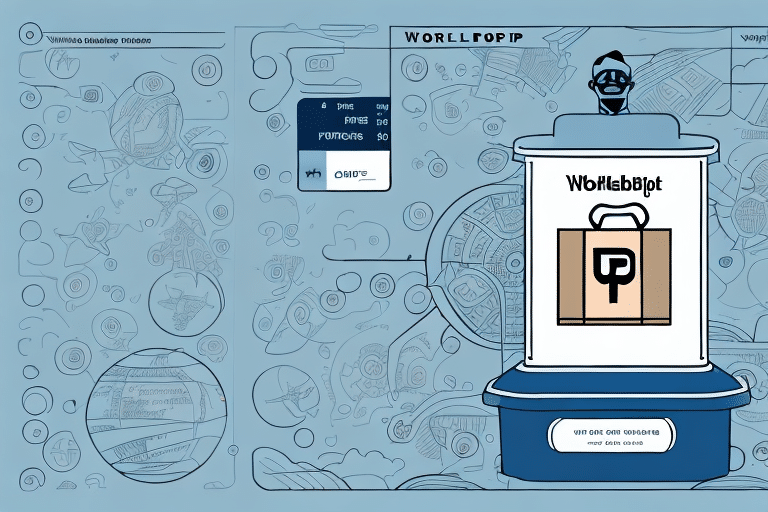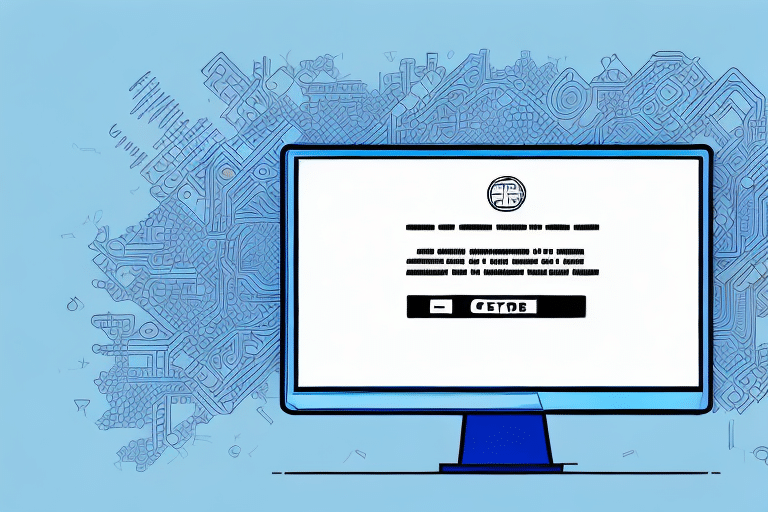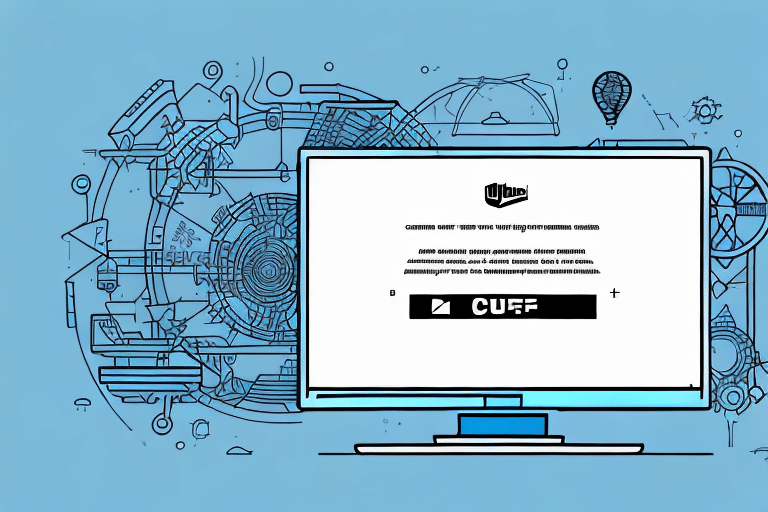Introduction to UPS WorldShip Software
UPS WorldShip is a comprehensive shipping and tracking software designed to assist businesses in streamlining their shipping operations. With its intuitive interface, companies can efficiently manage shipments, print labels and invoices, schedule pickups, and track packages—all from a centralized platform. Compatible with modern operating systems, including Windows 10 and Windows 11, UPS WorldShip seamlessly integrates with other shipping solutions to enhance operational efficiency.
One of the standout features of UPS WorldShip is its ability to automatically update shipping rates and delivery times using real-time data from UPS. This ensures that businesses have access to the most accurate information when making shipping decisions. Additionally, the software allows the creation of custom shipping profiles tailored to different types of shipments, enabling quick selection of appropriate shipping options for each package.
Moreover, UPS WorldShip provides detailed reporting and analytics on shipping activities. Businesses can monitor shipping costs, track delivery times, and identify areas for improvement within their shipping processes. Leveraging this data helps optimize shipping operations and reduce costs over time.
Understanding the Return Code 1603 Error
The Return Code 1603 error is a common installation error that occurs during the UPS WorldShip setup process. This generic Windows Installer error typically indicates that the installation has failed due to various underlying issues. Understanding the root causes of this error is crucial for effective troubleshooting and successful software installation.
The error may stem from several factors, including insufficient system permissions, missing or corrupted installation files, conflicts with existing software, or issues related to the Windows Installer service itself. Recognizing these potential causes can guide users in taking appropriate corrective measures.
Common Causes of UPS WorldShip Installation Failures
Insufficient System Permissions
One of the primary reasons for installation failures is the lack of administrative privileges. UPS WorldShip requires elevated permissions to modify system files and registry entries. Without these permissions, the installation process cannot proceed successfully.
Antivirus and Firewall Interference
Security software, such as antivirus programs or firewalls, can sometimes block the installation of new software. These programs may mistakenly identify installation files as threats, preventing UPS WorldShip from installing correctly.
Outdated or Conflicting Software Components
Running outdated versions of essential software components or having conflicting applications installed can hinder the installation process. It's important to ensure that all system components are up-to-date and that there are no software conflicts.
Insufficient Disk Space
Insufficient disk space can also cause installation failures. UPS WorldShip requires a certain amount of free space to accommodate installation files and temporary data. Ensuring adequate disk space is crucial before initiating the installation.
Pre-Installation Requirements and Checklist
System Requirements
Before installing UPS WorldShip, verify that your system meets the minimum requirements:
- Operating System: Windows 10 or Windows 11
- Processor: Intel Pentium 4 or equivalent
- Memory: At least 4 GB of RAM
- Hard Drive: Minimum of 500 MB free space
For detailed system requirements, refer to the UPS WorldShip Integration Guide.
Administrative Privileges
Ensure that you have administrative rights on the computer where you intend to install UPS WorldShip. Without these privileges, the installer cannot make necessary system changes.
Internet Connection
An active and stable internet connection is essential for downloading the latest updates and ensuring proper configuration during installation.
Backup Important Data
It's advisable to back up important data before proceeding with the installation to prevent any potential data loss in case of unforeseen issues.
Step-by-Step Troubleshooting Guide for Return Code 1603
1. Verify System Requirements and Compatibility
Ensure that your system meets the minimum hardware and software requirements for UPS WorldShip. Check compatibility with your current operating system version.
2. Run the Installer as Administrator
Right-click on the UPS WorldShip installer and select "Run as administrator" to grant the necessary permissions for installation.
3. Disable Antivirus and Firewall Temporarily
Temporarily disable any antivirus or firewall software that might be blocking the installation. Remember to re-enable them after the installation is complete.
4. Check Disk Space
Ensure that there is sufficient disk space available on your system. Free up space if necessary before attempting the installation again.
5. Repair or Reinstall Windows Installer
Issues with the Windows Installer service can lead to installation errors. Consider repairing or reinstalling the Windows Installer by following official Microsoft guidelines.
6. Examine Installation Logs and Event Viewer
Review the installation logs and Windows Event Viewer for detailed error messages or codes that can provide more insight into the cause of the failure.
7. Update System Drivers and Software
Ensure that all system drivers and essential software components are up-to-date to prevent compatibility issues.
8. Contact UPS Technical Support
If all troubleshooting steps fail to resolve the error, reach out to UPS Technical Support for specialized assistance.
Tips to Prevent Future Installation Issues
- Regularly Update Software: Keep your operating system and all software components updated to their latest versions.
- Maintain Sufficient Disk Space: Regularly monitor and manage disk space to ensure smooth software installations.
- Manage Security Software: Configure antivirus and firewall settings to allow trusted software installations.
- Use Reliable Installation Sources: Always download installation files from official or reputable sources to avoid corrupted or malicious files.
- Close Unnecessary Applications: Before installing new software, close all unnecessary applications to free up system resources.
Implementing these practices can significantly reduce the likelihood of encountering installation errors and ensure a smoother setup experience.
Conclusion: Successfully Installing UPS WorldShip
By following the comprehensive steps outlined in this guide, you should be able to troubleshoot and resolve the Return Code 1603 error encountered during the UPS WorldShip installation process. Ensuring that your system meets all pre-installation requirements, managing security settings appropriately, and keeping your software environment up-to-date are key factors in achieving a successful installation.
Once UPS WorldShip is installed, it is recommended to regularly update the software to benefit from the latest features and security enhancements. Properly configuring the software settings to align with your business needs will further optimize your shipping operations. For detailed guidance on using and configuring UPS WorldShip, refer to the official UPS WorldShip User Guide.