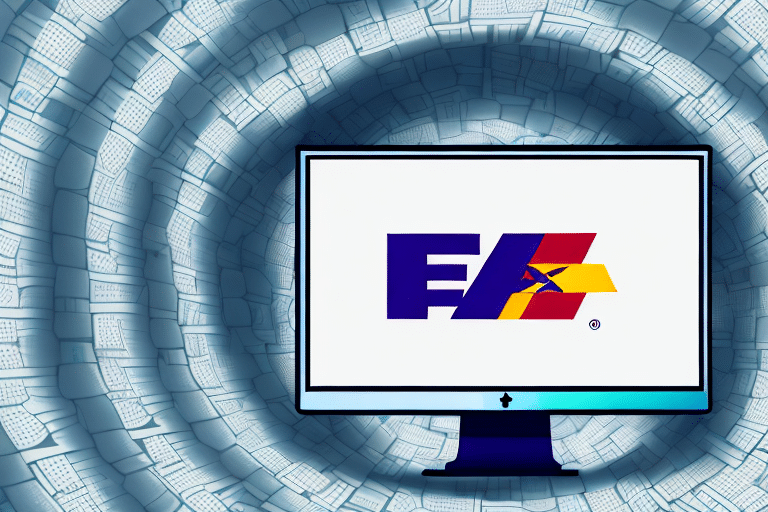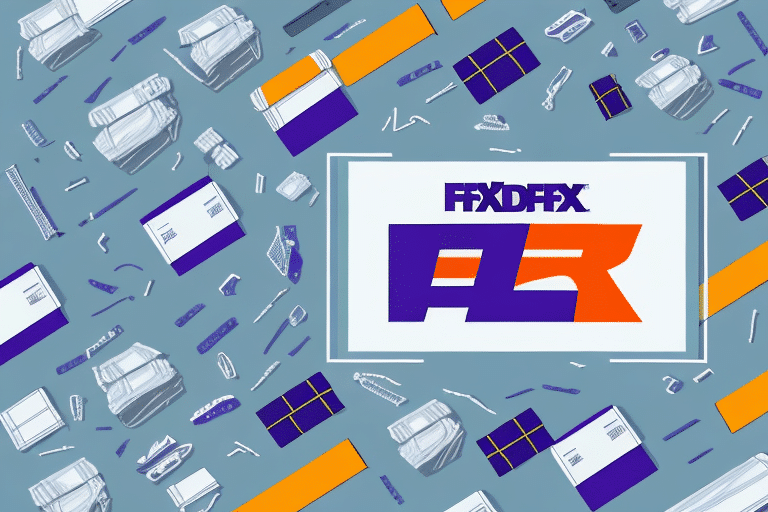Resolving the FedEx Tunnel Failed Error in FedEx Ship Manager
Encountering a connection error like the FedEx Tunnel Failed Error can disrupt your shipping operations and cause significant frustration. This comprehensive guide delves into the causes of this error and provides actionable steps to troubleshoot and resolve the issue, ensuring seamless use of FedEx Ship Manager.
Understanding the FedEx Ship Manager Connection
The FedEx Ship Manager Connection is essential for integrating your system with FedEx servers, enabling functionalities such as shipping, tracking, and label printing. A stable connection ensures efficient management of your shipping process, allowing you to create labels, schedule pickups, and monitor package statuses from a centralized platform.
Moreover, utilizing FedEx Ship Manager can grant you access to discounted shipping rates, thanks to FedEx's negotiated prices. This not only reduces your shipping costs but also allows for the customization of shipping preferences and rules, optimizing your overall shipping workflow.
Common Causes of the FedEx Tunnel Failed Error
The FedEx Tunnel Failed Error can arise from various issues, including:
- Incorrect network settings
- Outdated FedEx Ship Manager software
- Firewall or antivirus software interference
- System misconfigurations
- Internet connectivity problems
An incorrect network setting is a prevalent cause, often resulting from improper configuration or unstable internet connections. Additionally, running an outdated version of FedEx Ship Manager can lead to compatibility issues with FedEx's latest updates, necessitating regular software maintenance.
Identifying the FedEx Tunnel Failed Error
When the FedEx Tunnel Failed Error occurs, a message will appear on your screen indicating a failed connection to FedEx servers. This disruption can stem from unstable internet connections or outdated software. To accurately identify the error, observe the specific error messages and monitor your system's connectivity status.
For further insights, refer to [FedEx Support](https://www.fedex.com/en-us/home.html) for official guidance and troubleshooting resources.
Troubleshooting the FedEx Tunnel Failed Error
Follow these detailed steps to resolve the FedEx Tunnel Failed Error:
1. Verify Your Internet Connection
Ensure that your internet connection is stable. You can perform a speed test using [Speedtest by Ookla](https://www.speedtest.net/) to check your connection quality. Restarting your router or switching to a wired connection can also help stabilize your internet access.
2. Update FedEx Ship Manager Software
Keeping your FedEx Ship Manager software up-to-date is crucial. Visit the [FedEx Software Update Page](https://www.fedex.com/en-us/shipping/tools/software.html) to download the latest version, ensuring compatibility with FedEx's servers and reducing the likelihood of errors.
3. Check and Configure Network Settings
Access your computer’s network settings to verify that all configurations align with FedEx's requirements. Navigate to the Network and Sharing Center on your computer, and ensure that your firewall settings permit FedEx Ship Manager to communicate with FedEx servers.
4. Reboot Your System
A simple system reboot can resolve temporary glitches. Restart your computer to refresh system processes and clear any minor software conflicts that might be causing the connection error.
5. Update System Drivers
Outdated drivers can impede software performance. Visit the [Device Manager](https://support.microsoft.com/en-us/help/4028443/windows-update-drivers) on your computer to check for and install the latest drivers, ensuring optimal system compatibility with FedEx Ship Manager.
6. Temporarily Disable Firewall and Antivirus Software
Firewall or antivirus programs might mistakenly block FedEx Ship Manager. Temporarily disable these security features to determine if they are the source of the connection issue. If the error resolves, adjust the settings to allow FedEx Ship Manager through your firewall or antivirus software.
7. Contact FedEx Support
If the error persists after performing the above steps, reach out to [FedEx Customer Support](https://www.fedex.com/en-us/customer-support.html). Provide detailed information about the error and the steps you've already taken, enabling support specialists to assist you more effectively.
8. Inspect Hardware Components
If software troubleshooting fails, examine your hardware. Ensure all cables and network devices are functioning correctly. Testing with a different device or network can help determine if hardware issues are contributing to the FedEx Tunnel Failed Error.
Preventative Measures to Avoid Future Connection Errors
To minimize the risk of encountering the FedEx Tunnel Failed Error in the future, implement the following best practices:
- Regular Software Updates: Keep FedEx Ship Manager and your system software current.
- Stable Internet Connection: Ensure a reliable and fast internet connection to facilitate seamless communication with FedEx servers.
- Proper System Configuration: Adhere to FedEx's recommended system settings and configurations.
- Security Software Configuration: Configure firewall and antivirus settings to allow FedEx Ship Manager without compromising system security.
- Routine System Maintenance: Perform regular system checks and maintenance to identify and resolve potential issues proactively.
Final Thoughts
The FedEx Tunnel Failed Error can disrupt your shipping operations, but with systematic troubleshooting and preventive strategies, you can overcome this challenge effectively. By ensuring your software and hardware are up-to-date, maintaining a stable internet connection, and configuring your system correctly, you can enhance the reliability of your FedEx Ship Manager experience. Should issues persist, FedEx’s support team is equipped to provide further assistance, ensuring your shipping processes remain uninterrupted.