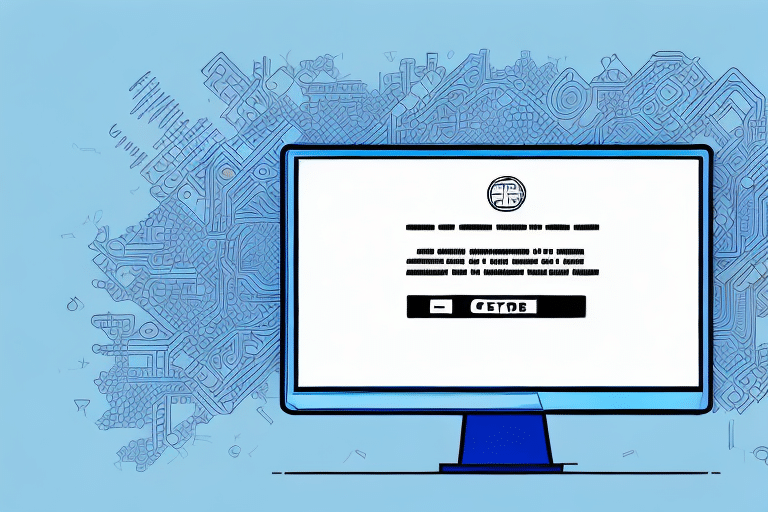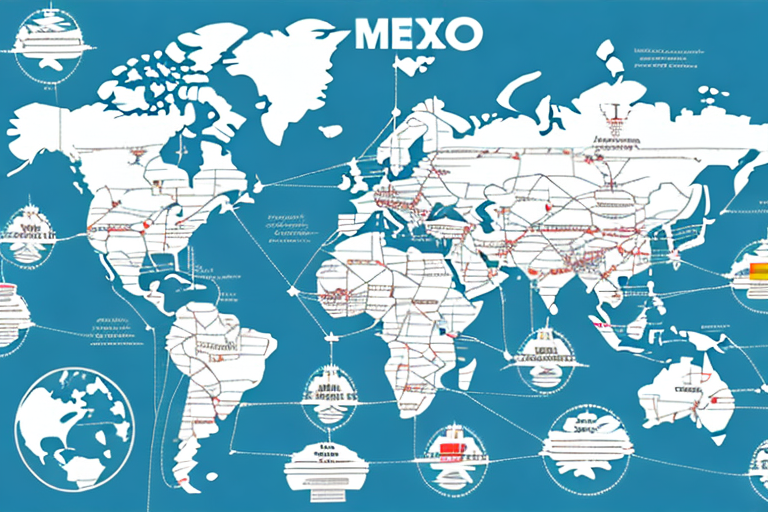Understanding the Basics of UPS Worldship
UPS Worldship is a comprehensive shipping software solution designed to help businesses manage their shipping operations efficiently. It offers features such as managing shipping profiles, printing invoices and shipping labels, and handling international shipments. The software is intuitive and user-friendly, though it may take some time to become familiar with its interface and settings.
A key advantage of using UPS Worldship is the ability to track packages in real-time. This feature enables businesses to monitor the progress of their shipments and provide customers with accurate delivery estimates. Additionally, UPS Worldship integrates with other UPS services, like UPS My Choice, allowing customers to customize their delivery preferences and receive notifications about their shipments.
What is Error 1603 in UPS Worldship?
Error 1603 is a common installation or update error that occurs when using UPS Worldship. This error typically indicates that the installation or update process has failed, preventing the software from running correctly. Resolving this error requires performing specific troubleshooting steps and following best practices.
One common cause of Error 1603 is an issue with the Windows Installer, such as it being outdated or corrupted. To address this, you can try updating or reinstalling the Windows Installer. Another potential cause is a conflict with other software installed on your computer. This can occur if multiple programs are trying to access the same resources simultaneously. To resolve this, try closing unnecessary programs and temporarily disabling antivirus or firewall software during the installation or update process.
Common Causes of Error 1603 in UPS Worldship
Error 1603 in UPS Worldship can arise from several potential issues, including:
- Inadequate user permissions
- Outdated or conflicting software
- Corrupted installation files
- Insufficient disk space
- Damaged registry keys
- Problems with the Windows Installer service
If the Windows Installer service is not running correctly or is malfunctioning, it can prevent UPS Worldship from installing or updating properly, resulting in Error 1603. To fix this, try restarting the Windows Installer service or reinstalling it if necessary.
Troubleshooting Error 1603 in UPS Worldship: Step-by-Step Guide
To troubleshoot Error 1603 in UPS Worldship, follow these steps to identify and eliminate potential causes:
- Check User Permissions: Ensure that the user account has administrative privileges to install, update, or operate UPS Worldship.
- Uninstall and Reinstall the Software: Remove UPS Worldship from your system and reinstall it using the official UPS Worldship installation package.
- Disable Anti-Virus Software: Temporarily disable any antivirus or security programs during the installation or uninstallation process to prevent conflicts.
- Download Microsoft Visual C++: Install the Microsoft Visual C++ Redistributable for Visual Studio 2015 from the Microsoft website.
- Install .NET Framework: Verify if the installed version of .NET Framework is outdated or missing. Download and install the appropriate version from the official Microsoft site if necessary.
- Update Windows Installer: Check for available updates for the Windows Installer through Windows Update.
- Check for Corrupted Files: Run a system scan to identify and repair any corrupted files related to UPS Worldship.
Best Practices to Fix and Prevent Error 1603 in UPS Worldship
Implement the following best practices to resolve and prevent Error 1603 in UPS Worldship:
- Keep your operating system and UPS Worldship software up to date with the latest patches and updates.
- Use a clean boot environment to install or update the software, minimizing potential conflicts.
- Regularly back up your data and software configurations to prevent data loss.
- Identify and uninstall any conflicting software that may interfere with UPS Worldship installations or updates.
Top Tips to Avoid Error 1603 in UPS Worldship
To minimize the risk of encountering Error 1603 in UPS Worldship, consider the following tips:
- Ensure your computer meets the minimum system requirements for running UPS Worldship.
- Perform regular system maintenance activities, such as disk cleanup and defragmentation, to keep your system running smoothly.
- Utilize third-party software tools to verify that your system and software configurations meet required standards.
If you still encounter Error 1603, try uninstalling and reinstalling UPS Worldship, ensuring you follow the proper installation steps. Additionally, consider contacting UPS technical support for further assistance.
Be aware that Error 1603 can sometimes be caused by conflicts with other software on your computer. To prevent this, close any unnecessary programs before running UPS Worldship and temporarily disable antivirus or firewall software while using the program.
Advanced Troubleshooting Techniques for Error 1603 in UPS Worldship
If standard troubleshooting steps do not resolve Error 1603, you may need to employ advanced techniques. These methods should only be attempted by users with technical expertise and include:
- Modifying registry settings
- Repairing or restoring the operating system
- Consulting with technical support for specialized assistance
Modifying the registry can be risky and should only be done after backing up your system. Repairing or restoring the operating system may also be time-consuming and could result in data loss. It's recommended to consult with Microsoft Support or UPS technical support before attempting these advanced steps.
Expert Recommendations for Dealing with Error 1603 in UPS Worldship
If you're not technically inclined or lack experience in troubleshooting Error 1603 in UPS Worldship, it is advisable to contact the UPS technical support team for assistance. Experienced technical experts can investigate the issue and provide tailored strategies to resolve the error.
For those who prefer to troubleshoot independently, consider the following steps:
- Restart your computer and attempt to reinstall UPS Worldship.
- Verify that your computer meets the minimum system requirements for running UPS Worldship.
- Temporarily disable any antivirus or firewall software to see if they are causing the issue.
If these steps do not resolve the problem, seeking help from a technical expert may be necessary.
Next Steps After Resolving Error 1603 in UPS Worldship
After resolving Error 1603 in UPS Worldship, implement proactive measures to prevent future occurrences:
- Implement comprehensive data backup strategies to safeguard important information.
- Establish a regular software maintenance schedule that includes timely updates and patches.
- Train employees on best practices for using UPS Worldship to minimize human errors that could lead to software issues.
Additionally, review your system's requirements to ensure your computer meets the necessary specifications for running UPS Worldship smoothly. Adequate memory, processing power, and storage space are essential for optimal performance. Refer to the [UPS Worldship System Requirements](https://www.ups.com/us/en/services/software-support.page) for detailed information.
Conclusion
Software errors like Error 1603 can disrupt operations, but with the right approach, you can quickly resolve these issues and maintain an efficient shipping process. Follow the recommended troubleshooting steps, keep your software and operating system up to date, and perform regular system maintenance to prevent future errors. When in doubt, consult with technical experts to ensure your system remains robust and reliable.
Having a solid backup plan is crucial in case of major system failures. Regularly back up important data and ensure you have spare hardware available if needed. Additionally, develop a disaster recovery plan that outlines the steps to take during catastrophic events to minimize downtime and data loss.
Educating your employees on how to identify and report errors can significantly reduce the likelihood of minor issues escalating into major problems. Providing training and resources will also enhance their technical skills, contributing to a more resilient and efficient operational environment.