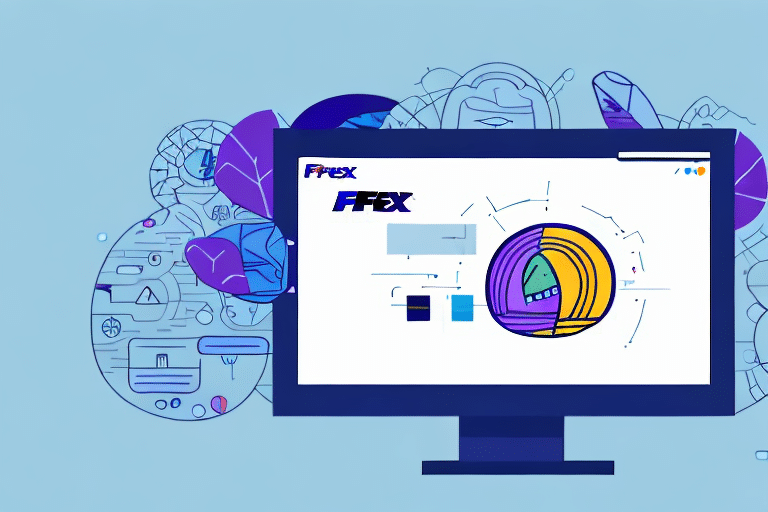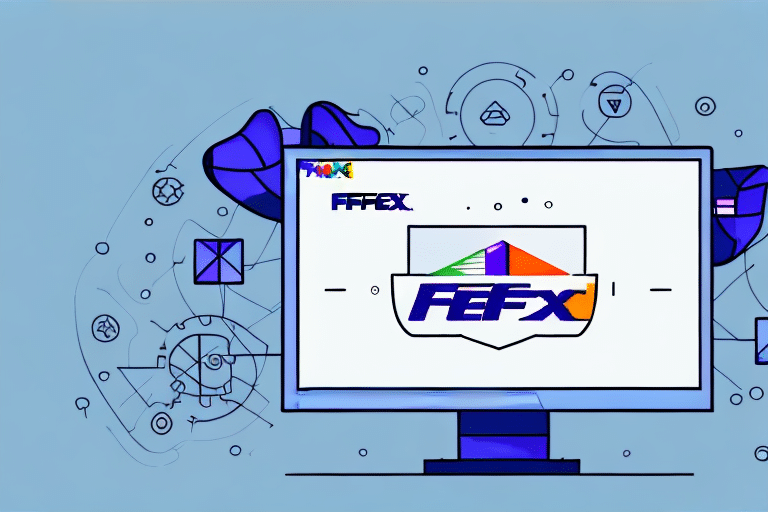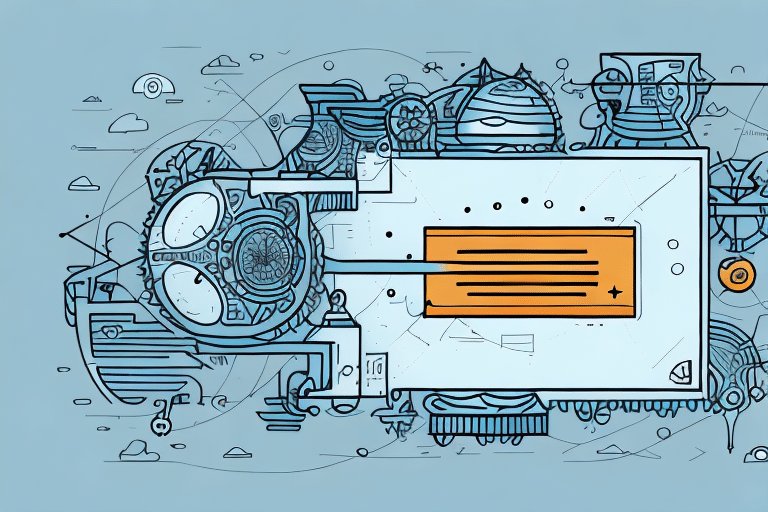FedEx Ship Manager: Streamlining Your Shipping Operations
FedEx Ship Manager is a robust tool designed to help businesses efficiently manage their shipping operations. This comprehensive software integrates various aspects of shipping, from handling shipment details to providing tracking and reporting functionalities. By utilizing FedEx Ship Manager, businesses can streamline their shipping processes, generate shipping labels, and perform essential shipping tasks with ease and efficiency.
One of the standout features of FedEx Ship Manager is its real-time tracking capability. This feature allows businesses to monitor the status of their shipments at any given time, receive updates on delivery schedules, and stay informed about potential delays. Such visibility enhances inventory management and ensures that customers receive their orders promptly, thereby improving overall customer satisfaction.
Additionally, FedEx Ship Manager offers a range of customization options. Businesses can create personalized shipping profiles, set up automated shipping rules, and customize shipping labels with their branding. This flexibility enables businesses to provide a more seamless and professional shipping experience, reinforcing their brand identity with every shipment.
Understanding Initialization Issues in FedEx Ship Manager
Initialization issues arise when FedEx Ship Manager fails to start or complete its loading process effectively. These issues can prevent the software from functioning correctly, causing disruptions in shipping operations. While initialization problems can be frustrating, they are typically solvable with a systematic troubleshooting approach, allowing businesses to resume their shipping activities swiftly.
Common causes of initialization issues include outdated software versions, conflicting applications or antivirus programs, and corrupted installation files. Identifying the root cause is essential for effective troubleshooting and ensures that the underlying problem is adequately addressed.
Regular maintenance and updates are crucial in preventing initialization issues. By keeping the software up to date and ensuring compatibility with other applications, businesses can minimize the likelihood of encountering these problems.
Common Causes of Initialization Issues
Several factors can lead to initialization issues in FedEx Ship Manager:
- Outdated Software: Running an outdated version of FedEx Ship Manager can result in compatibility issues and bugs that prevent proper initialization.
- Missing or Corrupted Files: Essential files required for the software to run may become corrupted or go missing, hindering the startup process.
- Incompatible Hardware: Hardware that does not meet the minimum system requirements can cause the software to malfunction.
- Conflicting Applications: Other software or antivirus programs may interfere with FedEx Ship Manager’s operations, blocking its initialization.
- Network Connection Issues: Problems with network connectivity can prevent the software from connecting to necessary servers, leading to initialization failures.
- Insufficient System Resources: Limited memory or processing power can impede the software’s ability to initialize properly.
- Virus or Malware Infections: Malicious software can disrupt the normal functioning of FedEx Ship Manager, causing initialization issues.
Understanding these common causes allows businesses to proactively address potential issues, ensuring smoother operation of their shipping processes.
Steps to Fix Initialization Issues in FedEx Ship Manager
Resolving initialization issues in FedEx Ship Manager involves a series of troubleshooting steps:
- Update the Software: Ensure that you are using the latest version of FedEx Ship Manager. Updates often include fixes for known issues and improvements in functionality.
- Check for Conflicting Software: Identify and temporarily disable any antivirus programs or other applications that might be interfering with FedEx Ship Manager.
- Reinstall the Software: If files are missing or corrupted, uninstalling and reinstalling FedEx Ship Manager can restore the necessary components.
- Verify System Requirements: Make sure that your hardware meets the minimum system requirements for running FedEx Ship Manager.
- Scan for Malware: Use reputable antivirus software to scan your system for viruses or malware that could be causing issues.
- Contact FedEx Support: If the problem persists after performing the above steps, reaching out to FedEx customer support can provide additional assistance and solutions.
Following these steps systematically can help businesses quickly identify and resolve initialization issues, minimizing downtime and maintaining efficient shipping operations.
How to Update Your FedEx Ship Manager Software
Keeping FedEx Ship Manager up to date is essential for optimal performance and security. Here’s how you can update the software:
- Visit the FedEx Ship Manager Updates page on the official FedEx website.
- Download the latest version of the software from the website.
- Run the installer and follow the on-screen instructions to complete the update process. A system restart may be required to apply the updates.
Regularly updating the software ensures that businesses benefit from the latest features, performance enhancements, and security patches. It also helps in preventing initialization issues caused by outdated software.
For more detailed instructions, refer to the FedEx Customer Support resources.
Tips for Preventing Initialization Issues in the Future
Preventing initialization issues is crucial for maintaining smooth shipping operations. Here are some strategies to minimize the occurrence of such problems:
- Regular Software Updates: Always keep FedEx Ship Manager and your operating system updated to the latest versions.
- Maintain System Health: Regularly perform system maintenance, including disk clean-ups and defragmentation, to ensure your computer runs efficiently.
- Secure Your System: Use reliable antivirus and anti-malware programs to protect your system from malicious threats.
- Ensure Hardware Compatibility: Verify that your hardware meets the recommended specifications for running FedEx Ship Manager.
- Train Employees: Provide proper training for employees on how to use FedEx Ship Manager effectively and troubleshoot common issues.
- Backup Data: Regularly back up important data and settings to prevent loss in case of software reinstallation or system failures.
Implementing these preventive measures can help businesses avoid unexpected initialization issues, ensuring uninterrupted shipping operations.
For more best practices on software and hardware management, refer to resources like the CSO Online Best Practices.
Troubleshooting Specific Initialization Error Codes
FedEx Ship Manager may display specific error codes during initialization failures, each indicating a different underlying issue. For instance:
- Error Code 9015: This may indicate a problem with the Windows Installer or the .NET Framework.
- Error Code 23: This could relate to issues with the software’s database connectivity.
- Error Code 500: Often associated with server-related problems or network connectivity issues.
To troubleshoot these specific error codes:
- Refer to the FedEx Ship Manager Knowledge Base for detailed explanations and solutions related to each error code.
- Check system logs to identify any additional information that may help in diagnosing the problem.
- Ensure that all necessary frameworks, like the .NET Framework, are properly installed and up to date.
- If the error persists, contact FedEx Support for specialized assistance.
Keeping a record of encountered error codes can help identify recurring issues and facilitate more efficient troubleshooting.
Contacting FedEx Support for Additional Help
If initial troubleshooting steps do not resolve initialization issues in FedEx Ship Manager, contacting FedEx Support is the next best step. FedEx support representatives are equipped with the knowledge and tools to assist with a wide range of issues, including complex initialization problems.
When contacting support, ensure you have the following information ready:
- Your FedEx account number
- Your Ship Manager ID
- Detailed description of the issue, including any error codes encountered
- Steps you have already taken to try to resolve the issue
FedEx offers multiple channels for support, including:
- Phone: Speak directly with a support representative for immediate assistance.
- Email: Send a detailed description of your issue and receive a response via email.
- Live Chat: Engage in real-time chat with a support agent for quick help.
Accessing support through the official FedEx Customer Support page ensures you receive accurate and secure assistance tailored to your specific needs.
Advanced Troubleshooting Techniques for Initialization Issues
When standard troubleshooting steps fail to resolve initialization issues in FedEx Ship Manager, advanced techniques may be necessary. These methods should be approached with caution and, if possible, performed by IT professionals:
- Edit the Windows Registry: Carefully modify registry entries related to FedEx Ship Manager to fix corrupted settings. Always back up the registry before making changes.
- Run Diagnostic Tests: Utilize system diagnostic tools to identify hardware or software conflicts affecting the software’s performance.
- Uninstall and Reinstall Drivers: Remove and reinstall drivers related to network adapters, printers, or other peripherals that interact with FedEx Ship Manager.
- Use Compatibility Mode: Run FedEx Ship Manager in compatibility mode for an earlier version of Windows if you suspect compatibility issues.
Before attempting these advanced techniques, it's advisable to consult with FedEx Support or an IT professional to ensure that the steps are performed correctly and to avoid causing further issues.
By employing these advanced troubleshooting methods, businesses can address persistent initialization issues and restore the full functionality of FedEx Ship Manager, maintaining the efficiency of their shipping operations.
For guidance on advanced troubleshooting, refer to the Microsoft Documentation or seek assistance from qualified IT personnel.
Conclusion
Initialization issues in FedEx Ship Manager can disrupt shipping operations, but with the right approach, they can be effectively resolved. By understanding the common causes, following systematic troubleshooting steps, and utilizing advanced techniques when necessary, businesses can maintain smooth and efficient shipping processes.
Proactive measures, such as regular software updates, system maintenance, and employee training, are essential in preventing future initialization issues. Additionally, leveraging the support resources provided by FedEx ensures that businesses have access to expert assistance when needed.
Maintaining optimal performance of FedEx Ship Manager not only enhances shipping efficiency but also contributes to better customer satisfaction and overall business success.