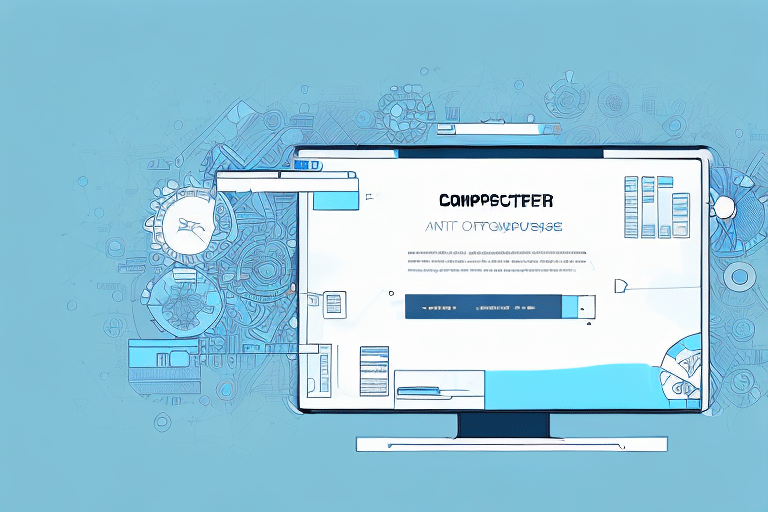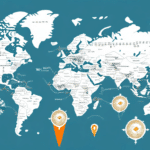Troubleshooting UPS WorldShip Internal Error: Database Exception on Windows 10
UPS WorldShip is a robust shipping solution trusted by businesses globally for managing shipping orders, customer information, and label printing. Despite its efficiency and reliability, like any software, it can encounter errors that disrupt business operations. One such error is the internal UPS WorldShip error: database exception on Windows 10. This article provides an in-depth analysis of this error, including its causes, identification methods, and effective troubleshooting steps to minimize business disruptions.
Understanding UPS WorldShip and Its Functionality
UPS WorldShip is a comprehensive software application designed to streamline shipping processes for businesses of all sizes. It offers features such as data import/export, label printing, and shipment tracking, making it a versatile tool compatible with various devices, including desktops and mobile devices.
One of its standout features is the ability to integrate seamlessly with other business applications like accounting and inventory management systems. This integration facilitates smooth data transfer between systems, reducing manual entry errors and enhancing overall efficiency.
Advanced functionalities of UPS WorldShip include creating custom shipping labels and packing slips, as well as setting up automated shipping rules. These capabilities allow businesses to tailor the software to their specific needs, further optimizing their shipping workflows.
Common Causes of Internal UPS WorldShip Database Exception Errors
The internal UPS WorldShip database exception error can stem from various underlying issues:
- Outdated Operating Systems: Running an unsupported or outdated version of Windows can lead to compatibility issues.
- Insufficient System Resources: Limited memory or disk space can prevent the application from functioning correctly.
- Conflicting Software: Other applications or services may interfere with UPS WorldShip's operations.
- Database Corruption: Unexpected system crashes or power outages can corrupt the database.
- Incorrect Installation or Configuration: Improper setup during installation can lead to persistent errors.
- Network Connectivity Issues: Unstable connections can disrupt communication between UPS WorldShip and its database servers.
Addressing these factors is crucial to preventing and resolving the database exception error effectively.
Identifying the Database Exception Error in UPS WorldShip
Recognizing the database exception error promptly is essential for mitigating its impact on business operations. Common indicators include:
- Error Messages: A pop-up notification indicating an internal error within UPS WorldShip.
- Application Freezing: The software becomes unresponsive or delays in processing tasks.
- Failed Shipments: Inability to process or complete shipping orders.
- Label Printing Issues: Difficulties in generating or printing shipping labels.
For a detailed guide on identifying specific error codes and symptoms, refer to the UPS Shipping Support.
Regular monitoring and prompt reporting of these issues can help in swift resolution and minimize business disruptions.
Step-by-Step Guide to Resolving UPS WorldShip Database Exception Errors on Windows 10
1. Update Your Windows 10 Operating System
Ensuring that your operating system is up-to-date is the first step in resolving compatibility and security issues that may cause UPS WorldShip errors.
- Click on the Start menu and select Settings.
- Navigate to Update & Security.
- Select Windows Update and click on Check for updates.
- Install any available updates and restart your computer if prompted.
For more information on Windows updates, visit the Microsoft Support page.
2. Reinstall or Repair the UPS WorldShip Application
If updating Windows does not resolve the issue, reinstalling or repairing the UPS WorldShip application may help.
- Open the Control Panel and select Programs and Features.
- Find UPS WorldShip in the list, right-click, and choose Uninstall.
- Restart your computer.
- Download the latest version of UPS WorldShip from the official UPS website and install it.
Refer to the UPS WorldShip Support for detailed installation instructions.
3. Adjust Firewall and Antivirus Settings
Firewall and antivirus programs can sometimes block UPS WorldShip's access to necessary resources.
- Open the Control Panel and go to System and Security.
- Select Windows Defender Firewall and click on Allow an app or feature through Windows Defender Firewall.
- Ensure that UPS WorldShip is listed and allowed through the firewall.
- If using third-party antivirus software, configure it to whitelist UPS WorldShip or temporarily disable it to test if it's the source of the conflict.
For more on configuring firewall settings, visit the Microsoft Support.
4. Optimize Your Computer’s Performance
Maintaining optimal system performance can prevent many software-related errors.
- Free Up Disk Space: Remove unnecessary files and applications to ensure sufficient storage.
- Increase Memory: Consider upgrading your RAM to handle larger applications efficiently.
- Defragment Hard Drive: Regularly defragment your hard drive to improve data access speeds.
- Close Unnecessary Applications: Running multiple applications simultaneously can strain system resources.
Use the built-in Windows Performance Optimization tools for guidance.
Seeking Expert Assistance for UPS WorldShip Errors
If the database exception error persists after following the troubleshooting steps, it may be necessary to seek professional help. Contact the UPS Technical Support team for specialized assistance.
Attempting advanced fixes without proper expertise can lead to further complications or data loss. Professional support ensures that the issue is addressed efficiently and helps implement measures to prevent future occurrences.
Preventive Measures to Avoid Future UPS WorldShip Errors
Proactive maintenance and best practices can significantly reduce the likelihood of encountering database exception errors:
- Regular Updates: Keep UPS WorldShip and your operating system updated with the latest patches and versions.
- Consistent Backups: Regularly back up your UPS WorldShip database to recover quickly in case of data corruption.
- System Monitoring: Use monitoring tools to track system performance and address issues before they escalate.
- Stable Network Connections: Ensure reliable internet and network connections to maintain consistent communication between UPS WorldShip and its servers.
Implementing these strategies will help maintain smooth operations and minimize the risk of software-related disruptions.
Conclusion: Effective Management of UPS WorldShip Database Exceptions on Windows 10
Encountering internal UPS WorldShip database exception errors can disrupt crucial shipping processes, affecting overall business efficiency. By understanding the common causes, promptly identifying the error, and following a structured troubleshooting approach, businesses can effectively resolve these issues and maintain seamless operations.
Regular maintenance, such as updating software, optimizing system performance, and ensuring stable network connections, plays a vital role in preventing future errors. Additionally, having a reliable backup strategy and access to expert support ensures that any arising issues are managed swiftly and efficiently.
Stay proactive in managing your UPS WorldShip application to ensure that your shipping operations remain uninterrupted and your business continues to thrive.
For further assistance and the latest updates on UPS WorldShip, visit the official UPS WorldShip website.