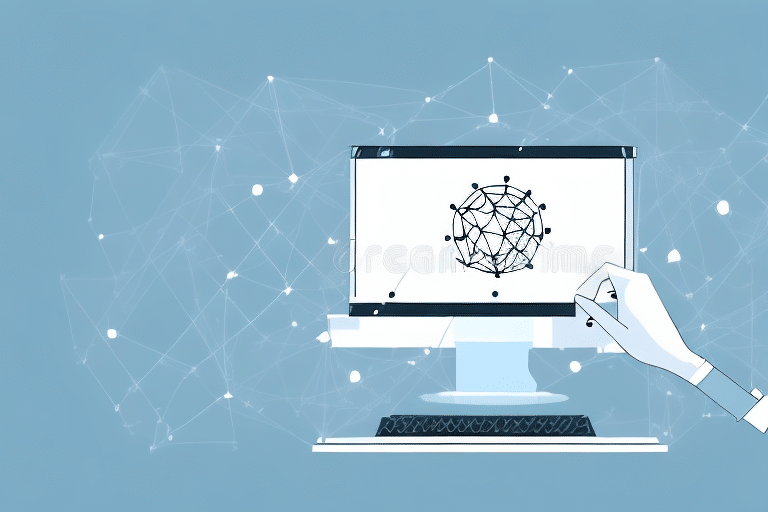Introduction to UPS Worldship Remote Workstation
UPS Worldship Remote Workstation is a comprehensive shipping software designed to streamline the shipping processes for businesses utilizing UPS as their primary carrier. By enabling the management of shipping labels, invoices, shipment tracking, and report generation, this tool enhances operational efficiency. A critical feature of UPS Worldship Remote Workstation is its ability to connect to shared folders, facilitating centralized storage and access to shipping data.
Moreover, UPS Worldship Remote Workstation integrates seamlessly with other business applications such as inventory management and accounting systems. This integration minimizes manual data entry, reduces errors, and ensures consistent data flow across various platforms. Customizable shipping options, including the selection of preferred carriers and shipping methods, allow businesses to tailor their shipping strategies to meet specific needs.
Understanding Shared Folders in UPS Worldship Remote Workstation
Shared folders play a pivotal role in UPS Worldship Remote Workstation by allowing multiple users to access and update shipping data from a centralized location. Proper configuration of these shared folders on your network is essential for the seamless operation of the software.
Ensuring that shared folders are secured with appropriate permissions is crucial to protect sensitive shipping data. Only authorized personnel should have access, and regular backups should be conducted to prevent data loss due to hardware failures or cyber threats. Implementing these security measures ensures that UPS Worldship Remote Workstation remains a reliable tool for businesses of all sizes.
The "Path is Wrong" Error: Causes and Symptoms
The "Path is Wrong" error in UPS Worldship Remote Workstation typically arises when the software cannot connect to the required shared folders. This issue can stem from various factors, including network connectivity problems, incorrect folder permissions, or outdated software versions.
Common symptoms of this error include:
- Inability to access shipping data
- Frequent error messages
- Slow software performance
- Failed attempts to connect to shared folders
Addressing the "Path is Wrong" error promptly is essential to maintain uninterrupted shipping operations. Below, we explore common mistakes that lead to this error and provide a step-by-step troubleshooting guide to resolve it effectively.
Common Mistakes Leading to the "Path is Wrong" Error
Several common mistakes can trigger the "Path is Wrong" error in UPS Worldship Remote Workstation:
- Incorrect folder permissions
- Network connectivity issues
- Firewall or antivirus software blocking necessary traffic
- Using outdated software versions
Additionally, inputting incorrect information within the software, such as shipping addresses or package details, can also result in this error. Ensuring that all data entered is accurate and that the operating system and browser used are supported by UPS Worldship Remote Workstation is vital for preventing such issues.
Troubleshooting the "Path is Wrong" Error
Encountering the "Path is Wrong" error can disrupt your shipping operations. Follow this step-by-step guide to troubleshoot and resolve the issue:
Step 1: Verify Network Connectivity
Ensure that your network connection is stable. Test access to other network resources to confirm that the issue is not isolated to UPS Worldship Remote Workstation. If using a wireless connection, consider switching to a wired connection to rule out connectivity problems.
Step 2: Confirm Folder Permissions
Check that you have the appropriate permissions to access the shared folders. Verify that your user account has both read and write access. Incorrect permissions can prevent the software from accessing necessary data.
Step 3: Inspect Firewall and Antivirus Settings
Your firewall or antivirus software may inadvertently block UPS Worldship Remote Workstation. Ensure that the software is permitted through your firewall and that any antivirus settings do not restrict its operation.
Step 4: Update UPS Worldship Remote Workstation
Running an outdated version of the software can lead to compatibility issues and errors. Check for updates through the UPS website or the software's built-in update feature to ensure you are using the latest version.
Step 5: Reinstall UPS Worldship Remote Workstation
If the error persists after performing the above steps, consider reinstalling the software. Prior to reinstallation, back up all important shipping data to prevent any loss of information.
Additional Troubleshooting Tips
If the issue remains unresolved, try restarting your computer to clear any temporary glitches. Additionally, disable any third-party software that might interfere with UPS Worldship Remote Workstation. Should the problem continue, reaching out to UPS technical support is recommended for specialized assistance.
Preventing the "Path is Wrong" Error
Proactive measures can help prevent the recurrence of the "Path is Wrong" error:
- Regularly update UPS Worldship Remote Workstation to the latest version.
- Maintain current firewall and antivirus settings to allow necessary traffic.
- Ensure correct folder permissions are set and regularly review access rights.
- Perform routine network checks to maintain connectivity integrity.
Implementing these practices will enhance the stability and reliability of your shipping operations, minimizing downtime and operational disruptions.
Ensuring Stable Connectivity with Shared Folders
Stable connectivity with shared folders is crucial for the optimal performance of UPS Worldship Remote Workstation. Here are key steps to ensure consistent access:
Clear and Re-establish Network Connections
Periodically clear existing network connections and re-establish them to maintain a fresh and stable link to shared folders. This can help in preventing connectivity issues that lead to errors.
Validate the Correct Path
Double-check the path entered for shared folders to ensure there are no typographical errors. An incorrect path is a common cause of connectivity issues.
Engage IT Support When Necessary
If persistent issues arise despite following troubleshooting steps, consult your IT department. Professional assistance can help diagnose deeper network or configuration problems that may not be immediately apparent.
Best Practices for Managing UPS Worldship Remote Workstation
Adhering to best practices can significantly enhance the performance and reliability of UPS Worldship Remote Workstation:
- Regular Software Updates: Keep the software updated to benefit from the latest features and security enhancements.
- Data Backup: Implement a robust backup strategy for shared folders to safeguard against data loss.
- Access Control: Manage user permissions diligently to ensure that only authorized personnel can access sensitive shipping data.
- System Compatibility: Use supported operating systems and browsers to avoid compatibility-related errors.
By following these best practices, businesses can ensure a smooth and efficient shipping process, leveraging the full potential of UPS Worldship Remote Workstation.
Conclusion: Optimizing UPS Worldship Remote Workstation for Seamless Shipping Operations
The "Path is Wrong" error can hinder the effectiveness of UPS Worldship Remote Workstation, disrupting your shipping operations. However, by understanding the root causes and implementing systematic troubleshooting steps, this issue can be resolved swiftly.
Maintaining stable connectivity with shared folders, keeping the software updated, and adhering to best practices are essential for ensuring the reliability and efficiency of your shipping processes. Regular backups and stringent access controls further protect your shipping data, safeguarding your business against unforeseen disruptions.
For ongoing support and updates, regularly consult the official UPS website and consider reaching out to UPS technical support for specialized assistance. By proactively managing your UPS Worldship Remote Workstation environment, you can ensure seamless and efficient shipping operations that drive your business forward.