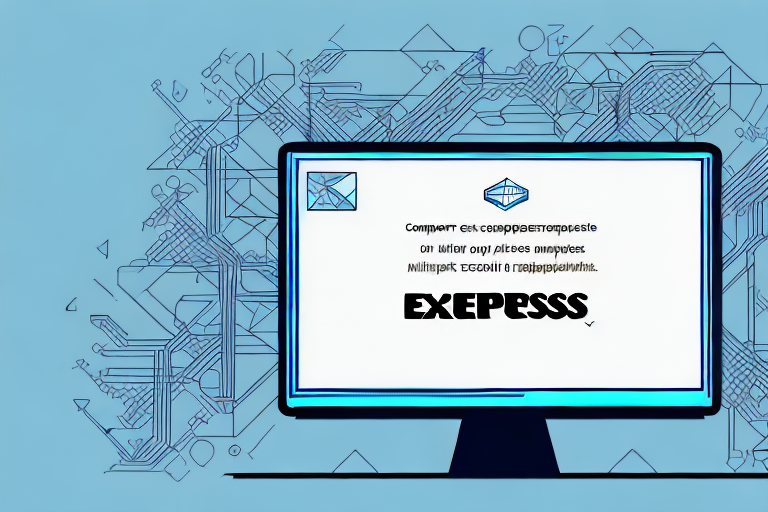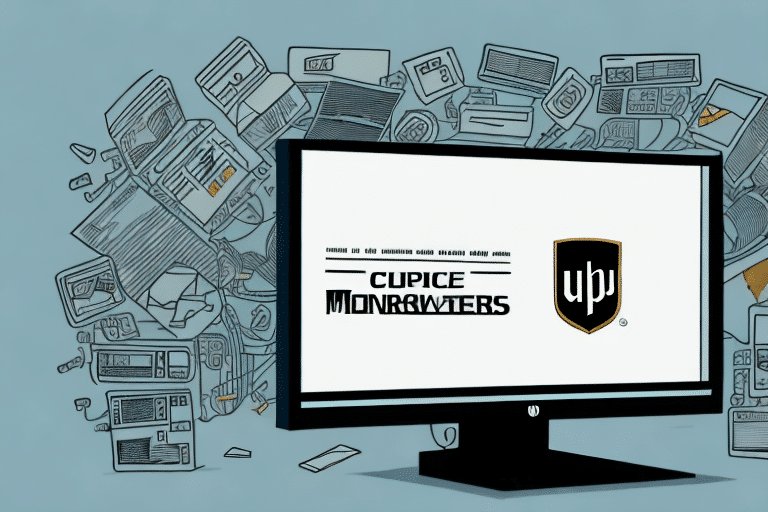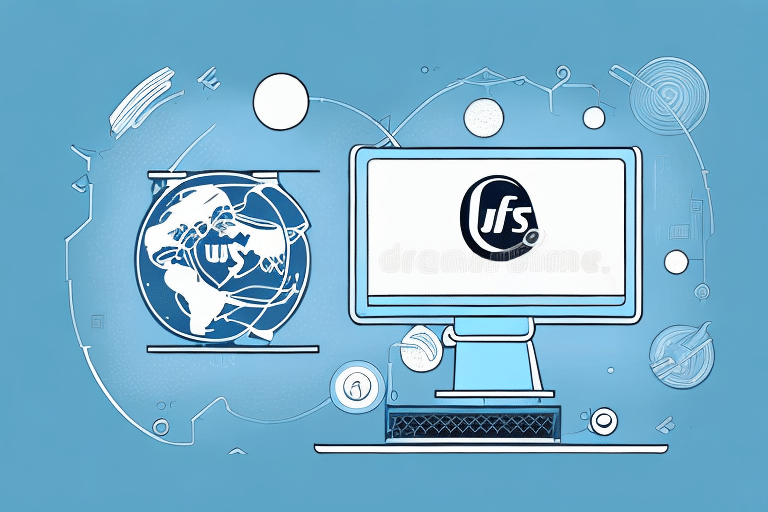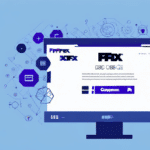Introduction to UPS Worldship and SQL Express
UPS Worldship is a comprehensive shipping management system designed to streamline logistics operations for businesses of all sizes. It integrates various shipping processes, enabling efficient handling of orders, tracking, and delivery management. A critical component of UPS Worldship is its reliance on Microsoft SQL Express, a lightweight version of SQL Server that manages the application's database functionalities. Understanding the interplay between UPS Worldship and SQL Express is essential for ensuring smooth installation and operation.
System Requirements and Dependencies
Hardware and Software Requirements
Before installing UPS Worldship and SQL Express, it's vital to verify that your system meets the necessary hardware and software requirements:
- Operating System: Windows 10 or later versions
- Processor: 2.0 GHz or faster
- RAM: Minimum of 4 GB
- Storage: At least 10 GB of free space
- .NET Framework: Version 4.7.2 or later
- Microsoft Visual C++: Latest redistributable packages
- Adobe Acrobat Reader: For PDF functionalities
Software Dependencies
UPS Worldship relies on several software dependencies to function correctly:
- Microsoft SQL Server: SQL Express edition for database management
- .NET Framework: Facilitates application development and execution
- Microsoft Visual C++: Required for various components and plugins
- Adobe Acrobat Reader: Enables PDF generation and viewing
Ensuring that all dependencies are up to date is crucial for preventing installation issues and maintaining application performance. Refer to the Microsoft SQL Server documentation for detailed requirements and compatibility information.
Common Installation Failures and Their Causes
Common Reasons for SQL Express Installation Failures
Installation failures can stem from various sources, even when system requirements are met. Common causes include:
- Lack of Administrative Privileges: Insufficient permissions can prevent necessary changes to the system registry and other critical settings.
- Antivirus Interference: Security software may block essential installation files or processes.
- Corrupt Installation Media: Incomplete or damaged installation files can halt the installation process.
- Insufficient System Resources: Limited RAM or storage can impede the installation.
- Compatibility Issues: Incompatible software versions can lead to conflicts during installation.
Step-by-Step Troubleshooting Guide
Verifying System Requirements
Ensure your system aligns with the necessary specifications:
- Check the operating system version and update if necessary.
- Verify processor speed, RAM, and available storage space.
- Ensure all software dependencies are installed and updated.
For detailed system requirements, visit the UPS Worldship system requirements page.
Resolving Installation Issues
Running the Installer as an Administrator
Right-click the installation file and select “Run as administrator” to grant necessary permissions.
Disabling Antivirus Software Temporarily
Temporarily disable your antivirus or firewall to prevent interference during installation. Remember to re-enable them afterward to maintain system security.
Verifying Installation Media Integrity
Ensure that your installation files are complete and uncorrupted. If necessary, re-download the installer from the official Microsoft SQL Server downloads page.
Performing a Clean Uninstall and Reinstall
If initial troubleshooting does not resolve the issue, performing a clean uninstall of UPS Worldship and SQL Express may be required:
- Uninstall both UPS Worldship and SQL Express via the Control Panel.
- Delete any residual files and folders in the installation directories.
- Use a registry cleaner tool to remove leftover registry entries.
- Restart your computer.
- Reinstall UPS Worldship, ensuring that SQL Express installs correctly.
For guidance on using registry cleaner tools, refer to reputable sources such as CCleaner.
Advanced Troubleshooting Techniques
Troubleshooting Database Connection Errors
Database connection issues can arise due to incorrect login credentials, firewall settings, or corrupt database files:
- Verify Login Credentials: Ensure that the username and password for the SQL Express instance are correct.
- Adjust Firewall Settings: Allow SQL Server through your firewall by configuring the necessary ports.
- Repair or Reinstall SQL Express: Use the Control Panel to repair the SQL Express installation or perform a complete reinstall if necessary.
Configuring Firewall and Antivirus Settings
Proper configuration of firewall and antivirus settings is essential for SQL Express to operate without interference:
- Create exceptions for SQL Server in your firewall settings.
- Configure antivirus software to allow UPS Worldship and SQL Express processes.
- Refer to the Microsoft documentation on configuring firewall for SQL Server for detailed instructions.
Updating Drivers and Software
Outdated drivers or software can lead to compatibility issues. Regularly update your system drivers and ensure that all software dependencies are current:
- Use Windows Update to keep your operating system and drivers up to date.
- Check for updates on software dependencies like .NET Framework and Microsoft Visual C++.
Running Diagnostic Tools
Diagnostic tools can help identify and resolve underlying issues affecting UPS Worldship and SQL Express:
- System Monitoring Tools: Monitor system performance and identify resource bottlenecks.
- Performance Analysis Tools: Analyze SQL Server performance to detect and fix issues.
- Hardware Checking Tools: Verify the integrity of your hardware components.
Examples of useful tools include the SQLCMD utility and Microsoft’s System Monitoring Tool.
Tips for Successful Installation and Operation
- Administrator Access: Ensure you have administrator privileges during installation.
- Adequate System Resources: Confirm that your system has sufficient RAM, storage, and processing power.
- Regular Backups: Routinely back up your data to prevent loss during installation or troubleshooting.
- Disable Conflicting Software: Temporarily disable antivirus and firewall software during installation to avoid conflicts.
- Automate Installations: Use scripts to streamline the installation process, reducing the risk of human error.
Automating the Installation Process with Scripts
Automating the installation can save time and ensure consistency, especially for repeated deployments:
- Use PowerShell scripts to automate the installation of SQL Express and UPS Worldship.
- Create batch files to execute multiple installation steps sequentially.
- Leverage automation tools like Ansible or AutoHotkey for more complex automation workflows.
When to Seek Professional Support
If you've exhausted all troubleshooting steps and still encounter issues, seeking professional assistance is advisable. UPS offers various support options, including:
- Technical Support: Contact UPS support representatives for guided assistance.
- Online Forums: Engage with the UPS community to find solutions to common problems.
- Official Documentation: Refer to the UPS Help Center for detailed guides and resources.
When reaching out for support, provide comprehensive details about the issue, including error messages, system configurations, and steps already taken to resolve the problem. This information will enable support personnel to offer more effective and targeted solutions.
Conclusion
Successfully installing and troubleshooting SQL Express for UPS Worldship involves a comprehensive understanding of system requirements, dependencies, and potential issues. By following the outlined steps and employing best practices, you can ensure a smooth installation process and maintain optimal performance of your shipping management system. Remember to keep your system updated, perform regular backups, and seek professional support when necessary to address complex issues effectively.