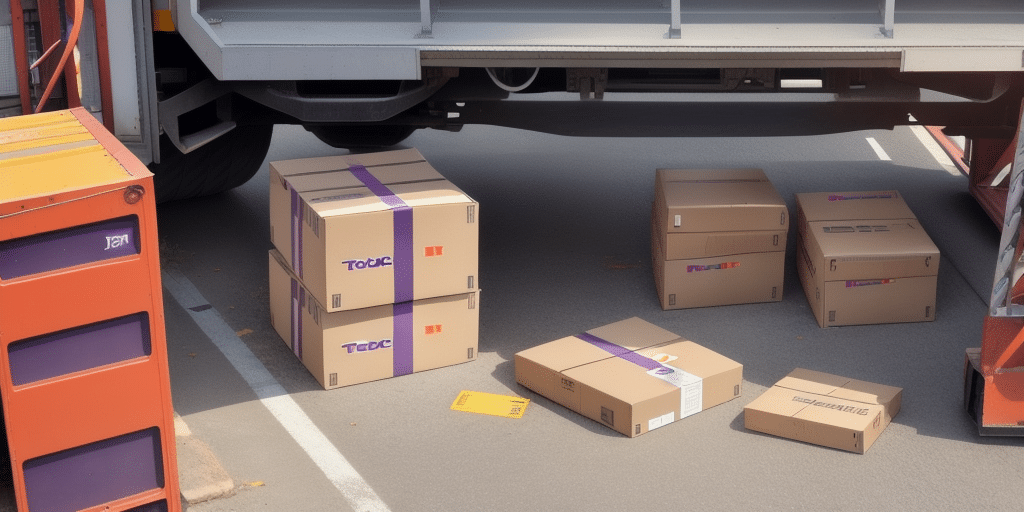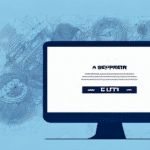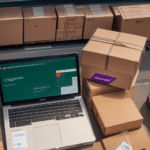Understanding FedEx Ship Manager
The FedEx Ship Manager is a comprehensive online tool designed to help users prepare, manage, and track their shipments efficiently. With features such as label printing, real-time tracking, and pickup scheduling, it streamlines the shipping process, saving both time and resources.
Key Features of FedEx Ship Manager
- Shipping Label Creation: Easily create and print shipping labels with customizable options.
- Real-Time Tracking: Monitor the status of shipments in real-time for better visibility.
- Pickup Scheduling: Schedule pickups at your convenience, ensuring timely shipments.
- Integration Capabilities: Seamlessly integrate with various e-commerce platforms for a unified shipping experience.
Common Issues with FedEx Ship Manager
While FedEx Ship Manager is a robust tool, users may encounter several issues that can disrupt their shipping operations. Understanding these common problems is the first step toward effective troubleshooting.
Loading Failures
One of the most frequent issues is the failure to load the FedEx Ship Manager, which can halt daily operations and cause significant delays.
Software Unresponsiveness and Crashes
Users have reported instances where the software becomes unresponsive or crashes unexpectedly, leading to frustration and downtime.
Incorrect Label Printing
Issues such as incorrect printer settings or outdated software can result in the incorrect printing of shipping labels, potentially causing shipment delays and additional costs.
Inaccurate Shipping Rates
Discrepancies in shipping rates provided by the tool can lead to unexpected charges, highlighting the importance of double-checking rates before finalizing shipments.
Why FedEx Ship Manager May Not Load
Several factors can prevent the FedEx Ship Manager from loading properly. Identifying the root cause is essential for timely resolution.
Internet Connectivity Issues
Poor or unstable internet connections are primary contributors to loading failures. Ensuring a stable and high-speed internet connection is crucial for optimal performance.
Browser-Related Problems
Outdated browsers or incompatible browser extensions can interfere with the functionality of FedEx Ship Manager. Regularly updating your browser and managing extensions can mitigate these issues.
Firewall and Security Settings
Incorrect firewall settings may block the necessary ports or services required for FedEx Ship Manager to operate, necessitating adjustments to firewall configurations.
Server Maintenance and Downtime
Occasional server maintenance or unexpected downtime on FedEx's end can render the Ship Manager temporarily inaccessible. It's advisable to check [FedEx's Service Alerts](https://www.fedex.com/en-us/service-updates.html) for any ongoing issues.
Diagnosing Loading Problems
When FedEx Ship Manager fails to load, a systematic approach to diagnosis can expedite troubleshooting.
Step 1: Verify Internet Connection
Ensure that your device is connected to the internet and that the connection is stable. Use online speed tests like Speedtest to assess your connection quality.
Step 2: Test Different Browsers
Switching to a different web browser can help determine if the issue is browser-specific. Popular browsers include Google Chrome, Mozilla Firefox, and Microsoft Edge.
Step 3: Clear Browser Cache and Cookies
Over time, cached data and cookies can become corrupted, leading to loading issues. Clearing them can often resolve such problems.
Resolving Loading Issues
After diagnosing the potential causes, implement the following solutions to address loading problems with FedEx Ship Manager.
Check and Adjust Internet Connection and Firewall Settings
A robust internet connection is essential. Additionally, ensure that your firewall settings allow FedEx Ship Manager to communicate through the network. Refer to [FedEx's Network Requirements](https://www.fedex.com/en-us/shipping/resources/network-requirements.html) for detailed guidelines.
Update Your Web Browser
Using the latest version of your web browser can prevent compatibility issues. Visit your browser's official website to download and install updates.
Clear Browser Cache and Cookies
Steps to clear cache and cookies vary by browser but generally involve accessing the settings menu and selecting the option to clear browsing data.
Disable Problematic Browser Extensions
Extensions can sometimes conflict with web applications. Disable non-essential extensions to identify if they are causing the issue:
- Open your browser's settings.
- Navigate to the extensions or add-ons section.
- Disable extensions one by one to isolate the problematic one.
Verify System Requirements
Ensure that your computer meets the minimum system requirements for FedEx Ship Manager:
- Processor: At least 1.8 GHz
- RAM: Minimum of 2 GB
- Storage: At least 1 GB of available hard disk space
- Operating System: Updated to the latest version
Check for Software Conflicts
Other software on your computer may interfere with FedEx Ship Manager. Temporarily disable antivirus programs or other security software to see if the issue persists.
Reinstall FedEx Ship Manager
If issues continue, uninstalling and reinstalling FedEx Ship Manager can help resolve installation-related problems. Follow FedEx's [installation guide](https://www.fedex.com/en-us/shipping/resources/install.html) for assistance.
Update Operating System
Running the latest operating system ensures compatibility and security. Check for updates through your system's settings.
When to Contact FedEx Technical Support
If all troubleshooting steps fail, reaching out to FedEx's technical support is the next best step. They can provide specialized assistance and guide you through advanced troubleshooting procedures.
Contact information and support options are available on the [FedEx Contact Us](https://www.fedex.com/en-us/customer-support.html) page.
Conclusion
FedEx Ship Manager is an invaluable tool for managing shipping operations efficiently. However, technical issues like loading failures can disrupt your workflow. By understanding common problems and following systematic troubleshooting steps, you can minimize downtime and maintain smooth shipping processes. For persistent issues, FedEx's technical support remains a reliable resource to ensure your shipping operations continue without significant interruptions.