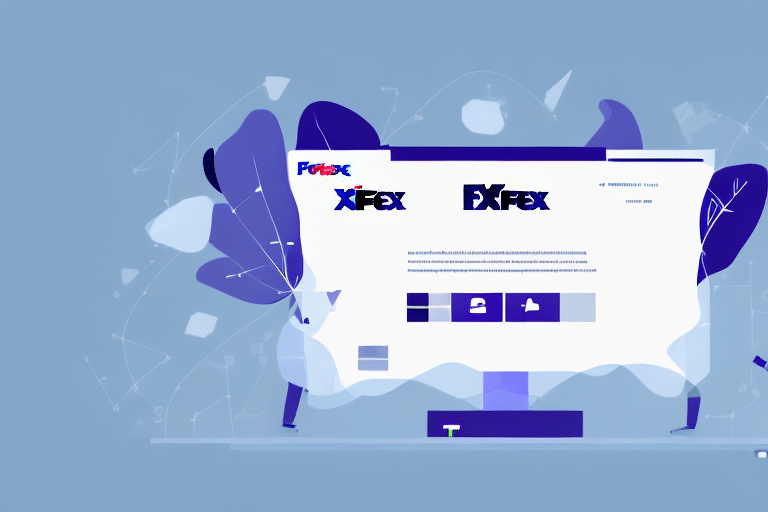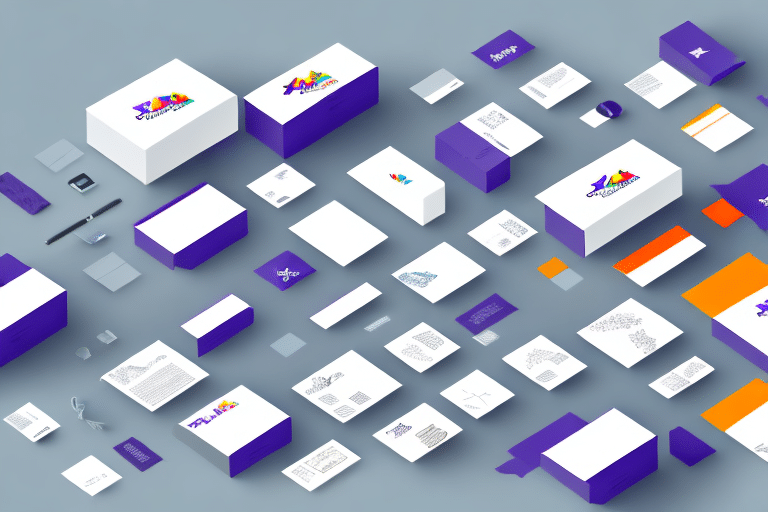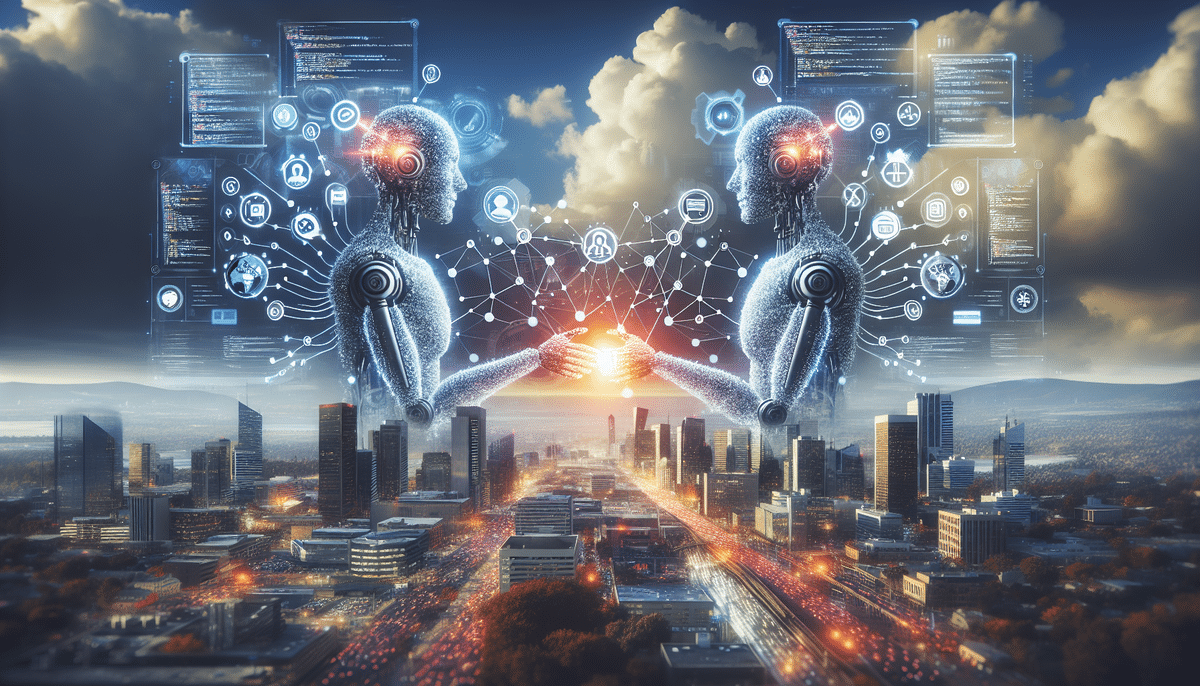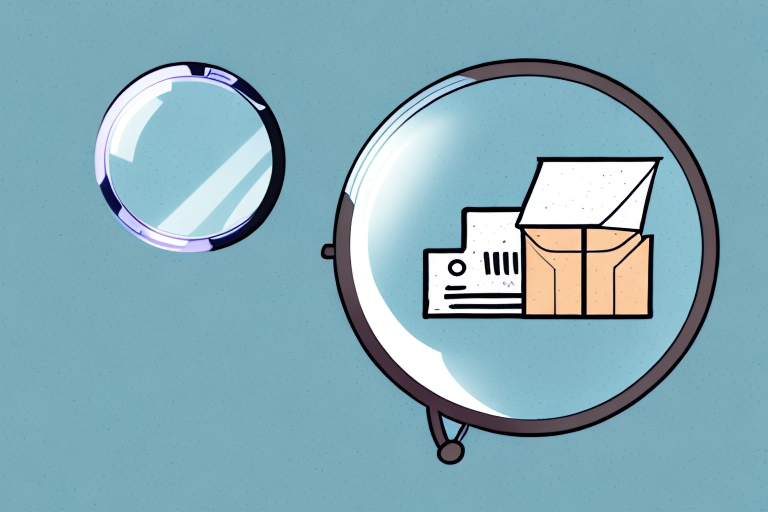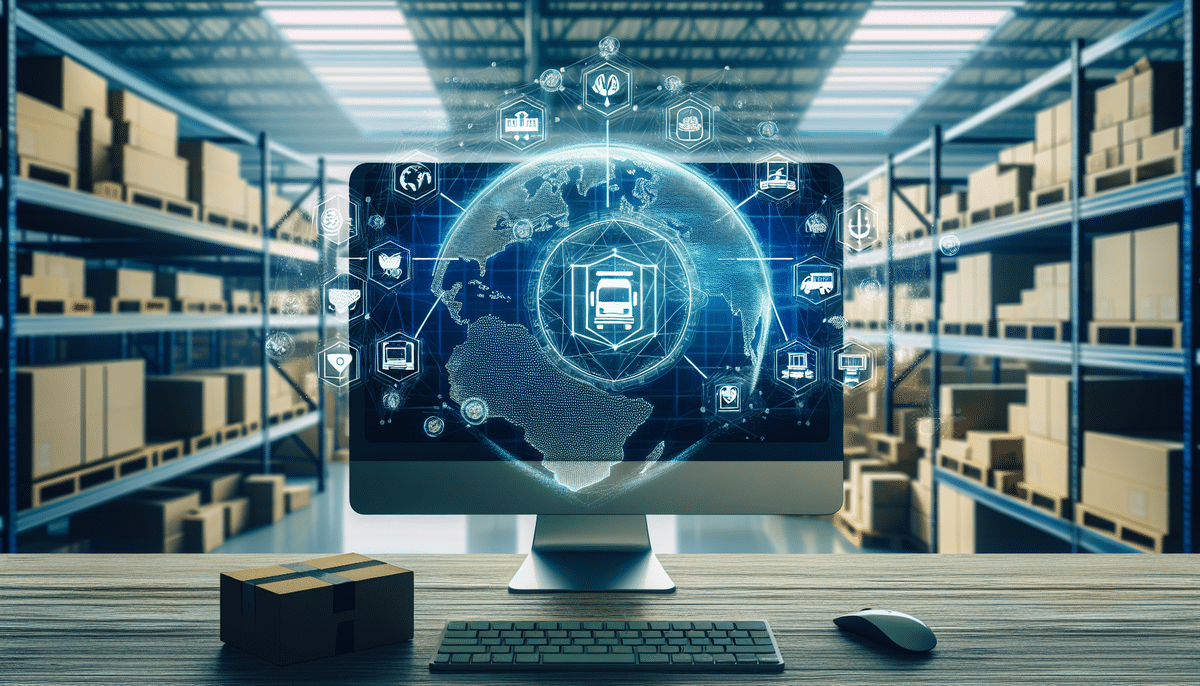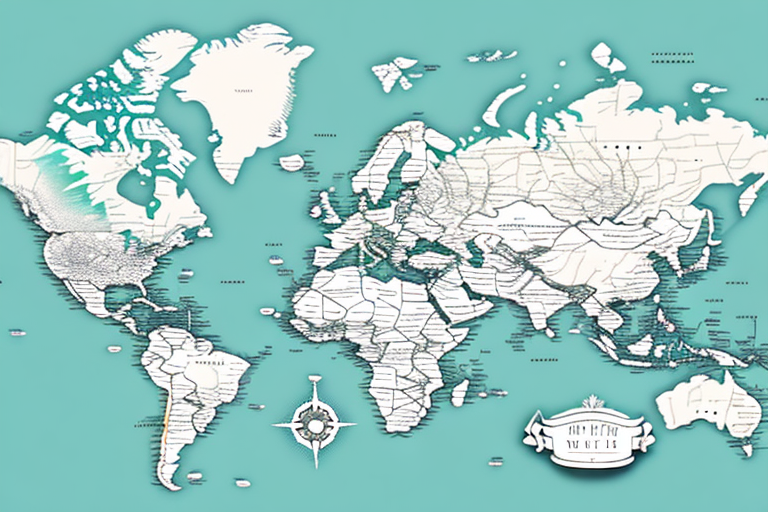Troubleshooting FedEx Ship Manager Integration: Resolving the Greyed Out Button Issue
If you're a frequent user of FedEx Ship Manager and have encountered the frustration of the Integration button being greyed out, you're not alone. This essential feature connects your shipping operations with other software programs, streamlining processes and reducing manual data entry errors. Resolving this issue promptly is crucial to maintaining efficient shipping workflows.
Understanding FedEx Ship Manager Integration
What is FedEx Ship Manager Integration?
FedEx Ship Manager Integration allows seamless data transfer between FedEx Ship Manager and other software applications on your computer through an API (Application Programming Interface). This integration enhances efficiency by automating tasks such as label printing, shipment tracking, and order processing.
Benefits of Integration
- Time Savings: Automates repetitive tasks, reducing manual data entry.
- Accuracy: Minimizes errors associated with manual processes.
- Real-Time Tracking: Allows you to monitor shipment statuses directly within your software.
Maintaining up-to-date software and ensuring proper configuration are essential for the integration to function correctly.
Common Causes of the Greyed Out Integration Button
Outdated Software Versions
Using an outdated version of FedEx Ship Manager can lead to compatibility issues, causing the Integration button to be unavailable. Regularly updating the software ensures access to the latest features and security enhancements.
Insufficient User Permissions
Admin privileges are often required to access integration features. Without the necessary permissions, the Integration button may remain greyed out.
Server Downtime or Technical Issues
Occasionally, FedEx servers may experience downtime or technical difficulties, temporarily disabling the Integration feature.
Internet Connectivity Problems
An unstable or slow internet connection can prevent the integration from establishing a proper connection, resulting in a greyed out button.
How to Troubleshoot the Greyed Out Integration Button
1. Update FedEx Ship Manager
Ensure you have the latest version of FedEx Ship Manager installed:
- Open FedEx Ship Manager.
- Navigate to the Help menu.
- Select Check for Updates and follow the prompts.
2. Verify Internet Connection
A stable internet connection is crucial for integration functionality. To check your connection:
- Restart your modem or router.
- Try connecting to a different network.
- Use online speed test tools like Speedtest to assess your connection quality.
3. Check User Permissions
Ensure you have administrative rights on your computer:
- Right-click the FedEx Ship Manager icon.
- Select Run as Administrator.
- If you lack admin rights, contact your IT department.
4. Inspect FedEx Server Status
Occasionally, server issues can affect integration:
- Visit the FedEx Service Status page to check for outages.
- Wait for the service to be restored if an issue is reported.
5. Review Browser Compatibility
If using a web-based version, ensure your browser is compatible and up to date:
- Use recommended browsers like Google Chrome, Mozilla Firefox, or Microsoft Edge.
- Clear your browser cache and cookies.
- Disable browser extensions that might interfere with the integration.
6. Disable Conflicting Software
Anti-virus or firewall programs might block the integration:
- Temporarily disable your anti-virus software.
- If the Integration button becomes active, adjust the software settings to allow FedEx Ship Manager.
- Refer to your software’s documentation for guidance.
Step-by-Step Guide to Fixing the Greyed Out Integration Button
Step 1: Update Your Operating System and Drivers
Ensure your computer’s operating system and drivers are up to date to prevent compatibility issues:
- For Windows, go to Settings > Update & Security > Windows Update.
- For Mac, navigate to System Preferences > Software Update.
- Update hardware drivers from the manufacturer’s website.
Step 2: Reinstall FedEx Ship Manager
If updating doesn't work, reinstall the software:
- Uninstall FedEx Ship Manager from your computer.
- Download the latest version from the FedEx website.
- Install the software and verify if the Integration button is active.
Step 3: Seek Technical Support
If the issue persists after troubleshooting, contact FedEx technical support for assistance:
- Visit the FedEx Customer Support page.
- Provide detailed information about your issue, including screenshots and error messages.
- Follow the guidance provided by the support team to resolve the issue.
Ensuring System Compatibility
Minimum System Requirements
Before using FedEx Ship Manager Integration, verify that your system meets the minimum requirements:
- Operating System: Windows 10 or later, macOS Mojave or later.
- Processor: Intel Core i3 or equivalent.
- RAM: Minimum 4GB.
- Internet Connection: Stable broadband connection.
Hardware Considerations
Ensure your hardware supports smooth operation:
- Sufficient RAM and processor speed to handle multiple applications.
- Reliable storage solutions to prevent data loss.
Resolving Connectivity Issues
Network Stability
Maintain a stable network to prevent integration disruptions:
- Use wired connections for better stability.
- Limit bandwidth-heavy activities during critical shipping operations.
Running Network Diagnostics
Identify and fix network-related problems:
- Use built-in diagnostic tools like Windows Network Troubleshooter or macOS Network Diagnostics.
- Check for IP conflicts or DNS issues.
Additional Tips for Optimal Performance
Regular Software Maintenance
Keep all software up to date to ensure compatibility and security:
- Enable automatic updates where possible.
- Regularly clean temporary files and caches.
Backup Important Data
Protect your data by maintaining regular backups:
- Use cloud storage solutions or external drives.
- Ensure backups are updated frequently.
Conclusion
While encountering a greyed out Integration button in FedEx Ship Manager can be frustrating, following these troubleshooting steps can help you quickly resolve the issue. By ensuring your software is up to date, verifying system compatibility, and maintaining a stable internet connection, you can maintain efficient and error-free shipping operations. If you continue to experience issues, don’t hesitate to reach out to FedEx technical support for expert assistance.
For more detailed information and updates, refer to the FedEx Ship Manager Support Page.