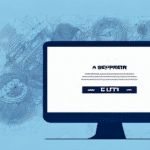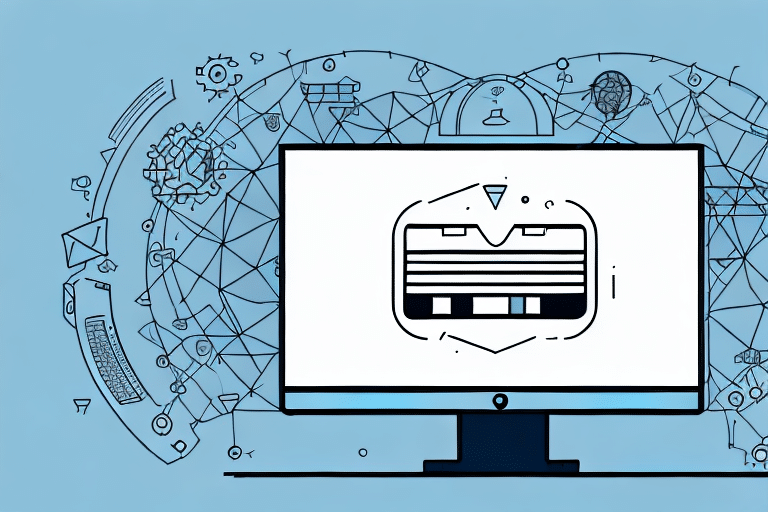Common Causes of FedEx Ship Manager Startup Issues
Experiencing difficulties when launching FedEx Ship Manager is a common issue faced by many users. Understanding the root causes can streamline the troubleshooting process. The primary reasons include:
- Software Conflicts: Other applications or malware can interfere with FedEx Ship Manager's operations.
- Outdated Drivers and Software: Old system drivers or software versions may not be compatible with the latest FedEx Ship Manager updates.
- Insufficient System Resources: Limited memory or processing power can prevent the software from initiating properly.
- Network Connectivity Issues: Unstable or inactive internet connections can hinder the software's ability to communicate with FedEx servers.
Addressing these common causes can significantly enhance the chances of resolving startup issues efficiently.
Troubleshooting Steps for FedEx Ship Manager
1. Verify System Compatibility
Ensure that your computer meets the minimum system requirements for FedEx Ship Manager. Verify that your operating system, along with essential software components like Java or Adobe Air, are compatible and up-to-date.
2. Update Software and Drivers
Outdated software can lead to compatibility issues. Regularly check for updates to FedEx Ship Manager and your system drivers. Visit the official Microsoft Support page or the respective hardware manufacturer's website to download the latest drivers.
3. Scan for Malware and Viruses
Malware can disrupt the normal functioning of applications. Use reputable antivirus software to perform a comprehensive scan of your system. According to [Microsoft's Malware Protection Center](https://www.microsoft.com/security/blog/mmpc/), maintaining up-to-date malware protection is crucial for system stability.
4. Restart and Reinstall
Sometimes, a simple restart can resolve startup issues. If problems persist, consider uninstalling and reinstalling FedEx Ship Manager. This process can fix corrupted files or misconfigurations that impede the software from launching.
Resolving Specific Error Messages and Codes
Encountering specific error messages can provide insights into the underlying issues:
- Error Code 1001: Indicates a network connectivity problem. Verify your internet connection and firewall settings.
- Error Code 2002: Relates to software compatibility. Ensure all system components are updated.
- Error Code 3003: Suggests insufficient system resources. Close unnecessary applications to free up memory.
For a comprehensive list of error codes and their solutions, visit the FedEx Customer Support page.
Optimizing System Settings for Better Performance
Adjust Firewall and Antivirus Settings
Firewalls and antivirus programs can sometimes block FedEx Ship Manager from accessing necessary resources. To ensure smooth operation:
- Navigate to your system's Control Panel.
- Select "System and Security" followed by "Windows Firewall."
- Add FedEx Ship Manager to the list of allowed programs.
- Adjust antivirus settings to permit FedEx Ship Manager's activities.
Configure Virtual Memory
Adjusting your system’s virtual memory can enhance software performance. To do this:
- Right-click on "This PC" and select "Properties."
- Navigate to "Advanced system settings."
- Under the "Performance" section, click "Settings."
- Go to the "Advanced" tab and click "Change" under virtual memory.
- Set the appropriate values based on your system's specifications.
Preventative Measures to Avoid Future Startup Problems
Maintaining your system proactively can prevent recurring issues with FedEx Ship Manager:
- Regular Updates: Keep FedEx Ship Manager and all system software up-to-date.
- Routine Maintenance: Perform regular system clean-ups and disk checks to ensure optimal performance.
- Secure Browsing Practices: Avoid downloading software from unverified sources to reduce the risk of malware infections.
- Backup Important Data: Regularly back up your shipping data to prevent loss in case of system failures.
Implementing these measures can help maintain the reliability and efficiency of FedEx Ship Manager.
Seeking Technical Support When Needed
If all troubleshooting steps fail to resolve the issue, it's advisable to contact FedEx Customer Support. They offer various support options, including phone assistance, email support, and live chat. Professional support can provide tailored solutions and escalate complex issues to specialized technical teams, ensuring that your shipping operations remain uninterrupted.
Enhancing Efficiency After Resolving Startup Issues
Once FedEx Ship Manager is running smoothly, consider the following tips to optimize your shipping processes:
- Regular Software Updates: Continuously update FedEx Ship Manager to benefit from the latest features and security enhancements.
- System Maintenance: Perform periodic maintenance tasks to sustain system performance.
- Utilize Reporting Tools: Leverage FedEx Ship Manager’s reporting capabilities to monitor shipping trends and improve operational efficiency.
- Automate Processes: Use automation features within the software to streamline repetitive tasks, reducing manual errors and saving time.
Implementing these strategies can lead to more efficient shipping operations and better business management.
Understanding Compatibility with Different Operating Systems
FedEx Ship Manager is primarily designed for Windows operating systems. However, compatibility can vary based on the specific version:
- Windows 10 and 11: Fully supported with regular updates.
- Older Windows Versions: May face compatibility issues. It’s recommended to upgrade to a newer version for optimal performance.
- MacOS Users: FedEx Ship Manager is not natively supported. Consider using virtualization software or alternative shipping solutions.
Ensuring your operating system is compatible can prevent a majority of startup issues. For detailed compatibility information, refer to the FedEx Ship Manager specifications.
Troubleshooting Network Connectivity Issues Affecting FedEx Ship Manager
Stable internet connectivity is crucial for FedEx Ship Manager to function correctly. Follow these steps to resolve network-related problems:
- Check Internet Connection: Ensure that your internet connection is active and stable. Restart your router if necessary.
- Verify Proxy Settings: Incorrect proxy settings can block the software from accessing the internet. Adjust proxy settings in your system's network configuration.
- Disable VPNs Temporarily: Virtual Private Networks can sometimes interfere with software operations. Disable VPNs to see if it resolves the issue.
- Contact Your ISP: If problems persist, there may be issues with your Internet Service Provider.
Addressing network connectivity issues promptly ensures that FedEx Ship Manager maintains seamless communication with FedEx servers, facilitating smooth shipping operations.
Managing Multiple Instances of FedEx Ship Manager
Running multiple instances of FedEx Ship Manager simultaneously can lead to performance degradation and startup issues. To manage this:
- Check Active Processes: Use the Task Manager to identify and close redundant instances of the software.
- Adjust Software Settings: Configure FedEx Ship Manager to limit the number of active instances.
- Review Third-Party Applications: Ensure that no other applications are launching additional instances of FedEx Ship Manager.
Proper management of software instances can enhance performance and prevent conflicts that hinder the software from starting correctly.