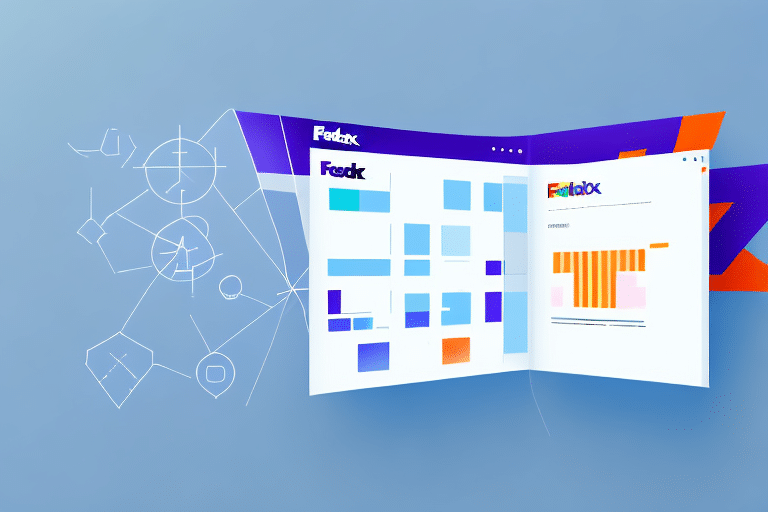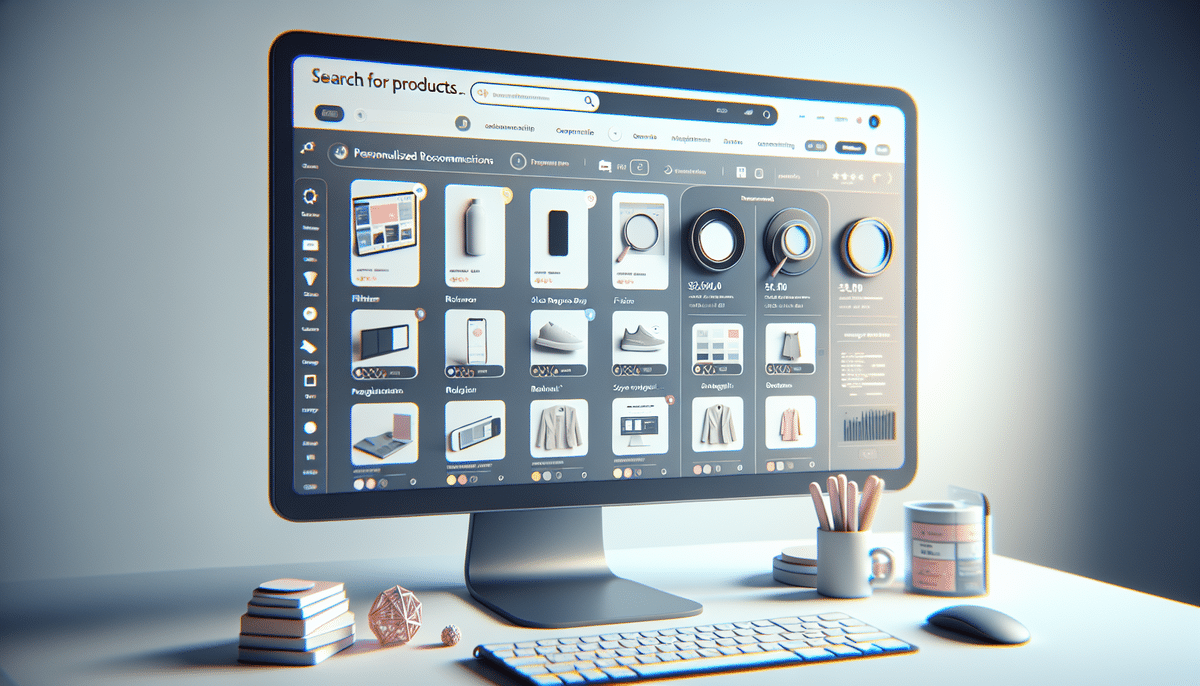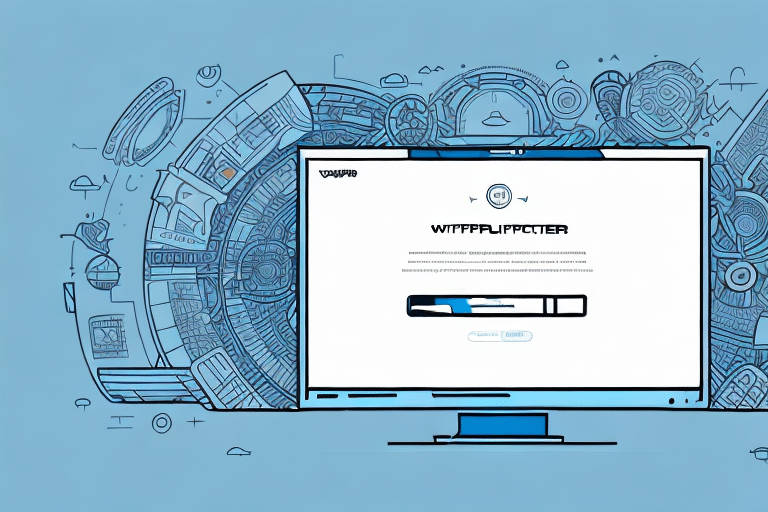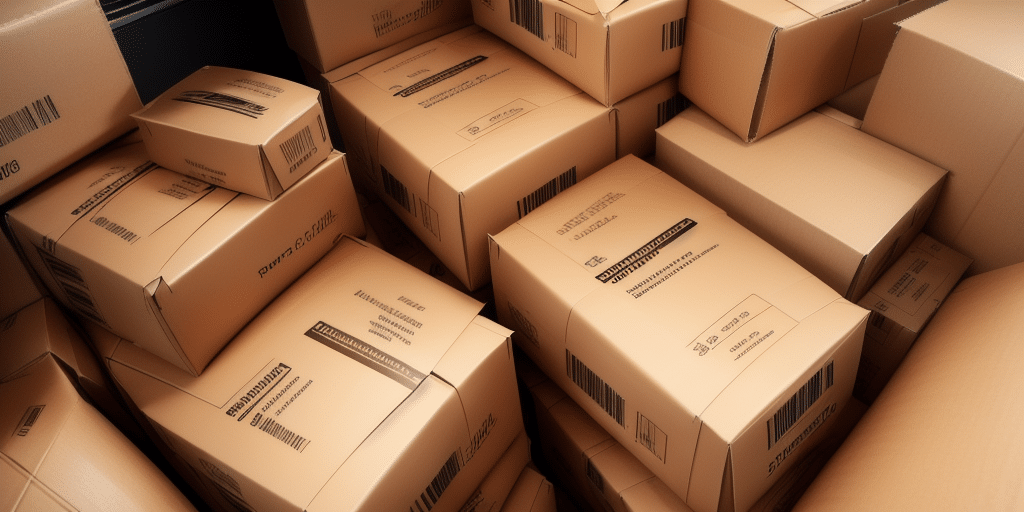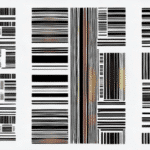Troubleshooting the Missing Lookup Value Window in FedEx Ship Manager
FedEx Ship Manager is an essential tool for businesses to efficiently handle their shipping operations. However, encountering issues with the Lookup Value window can disrupt workflows and delay shipments. This guide explores the common causes of the missing Lookup Value window and provides comprehensive solutions to restore its functionality.
Understanding the Lookup Value Window
The Lookup Value window is a critical feature within FedEx Ship Manager that allows users to search and select shipment options such as destination countries, postal codes, and shipper accounts. By auto-filling shipment details based on previous entries, it streamlines the shipping process, saving time and reducing errors.
Key Features of the Lookup Value Window
- Auto-Suggestions: Remembers frequently used destinations and shipper accounts for quicker access.
- Address Validation: Integrates with FedEx’s address database to ensure delivery accuracy by suggesting corrections for invalid or incomplete addresses.
- Customization: Allows users to add, edit, or remove lookup values to tailor the shipping process to their specific needs.
Common Causes of the Missing Lookup Value Window
Several factors can lead to the Lookup Value window not appearing in FedEx Ship Manager:
- Outdated Operating Systems: Older systems like Windows 7 or Vista may not be fully compatible with the latest software updates.
- Firewall or Antivirus Restrictions: Security software can inadvertently block essential components of FedEx Ship Manager.
- Network Connectivity Issues: Unstable or slow internet connections can disrupt the functionality of online tools.
- Browser Configuration: Disabled pop-ups or JavaScript in browsers like Google Chrome or Mozilla Firefox can prevent proper operation.
Steps to Resolve Lookup Value Window Issues
1. Update Your Operating System
Ensuring that your operating system is up-to-date is crucial for compatibility with FedEx Ship Manager.
- Check for the latest updates for your operating system.
- Install any pending updates and restart your computer.
- Verify compatibility with FedEx Ship Manager by consulting the FedEx technical requirements.
2. Configure Firewall and Antivirus Settings
Adjust your security software to allow FedEx Ship Manager to function correctly.
- Add FedEx Ship Manager to the list of trusted applications in your firewall settings.
- Create specific rules to permit traffic for the Lookup Value window.
- Ensure that your antivirus software is not blocking any components of FedEx Ship Manager.
For detailed instructions, refer to your firewall or antivirus software’s official documentation.
3. Reinstall FedEx Ship Manager
Reinstalling the software can rectify corrupted files or faulty installations.
- Uninstall the current version of FedEx Ship Manager from your computer.
- Visit the official FedEx website to download the latest version.
- Install the software and log in with your credentials.
4. Check Your Internet Connection
A stable internet connection is essential for the Lookup Value window to operate seamlessly.
- Perform a speed test using tools like Speedtest to ensure adequate bandwidth.
- Restart your modem or router to resolve connectivity issues.
- Switch to a wired connection if possible to enhance stability.
5. Adjust Browser Settings
Proper browser configuration ensures that FedEx Ship Manager functions without hindrance.
- Enable pop-ups and JavaScript in your browser settings.
- Clear your browser’s cache and cookies to eliminate potential conflicts.
- Consider using supported browsers such as Google Chrome or Mozilla Firefox.
Preventing Future Lookup Value Issues
To maintain the smooth operation of the Lookup Value window, consider the following best practices:
- Regularly update your operating system and FedEx Ship Manager to the latest versions.
- Monitor and adjust firewall and antivirus settings as needed.
- Maintain a stable and high-speed internet connection.
- Use recommended browsers and keep them updated.
- Periodically clear your browser’s cache and cookies to prevent data conflicts.
By adhering to these guidelines, you can minimize disruptions and ensure an efficient shipping process with FedEx Ship Manager.
Additional Resources
For more detailed assistance, refer to the following authoritative sources:
- FedEx Customer Support - Official support for FedEx Ship Manager issues.
- Microsoft Windows Support - Assistance with operating system updates.
- Mozilla Firefox - Download and support for Firefox browser.
- Google Chrome - Download and support for Chrome browser.