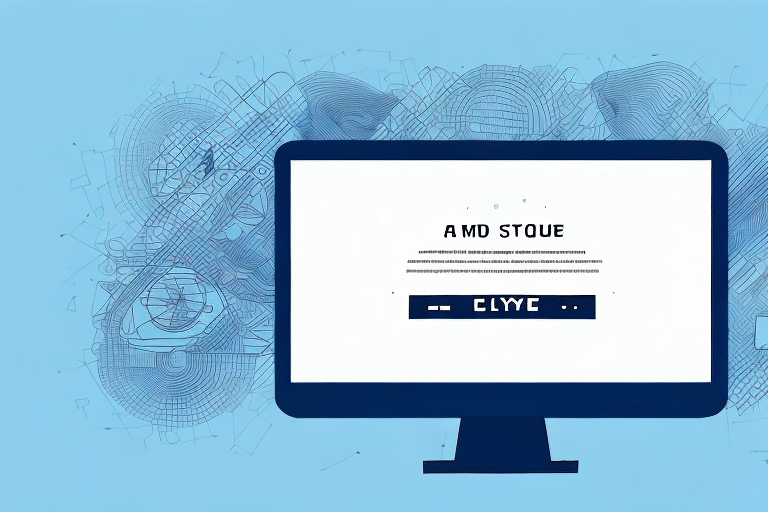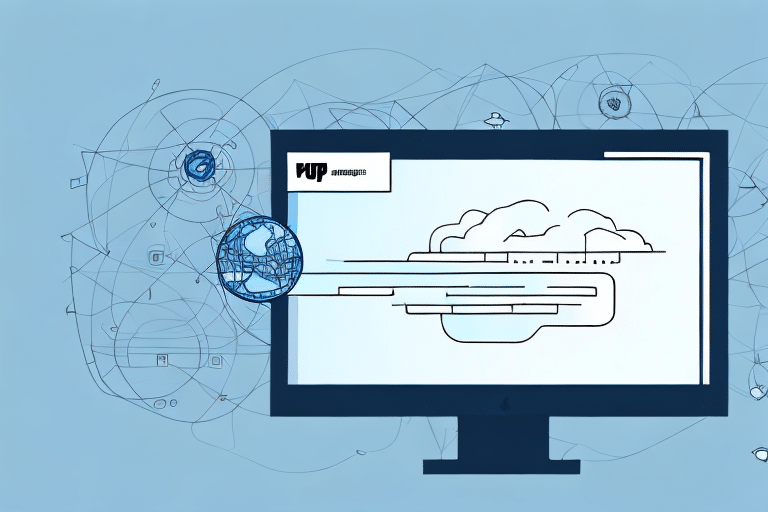Understanding the UPS Worldship Batch Import Error
UPS Worldship is a comprehensive shipping software solution that streamlines the shipping process for businesses of all sizes. Despite its robust capabilities, users may encounter the Batch Import Error, a common issue that can disrupt shipping operations. This article provides an in-depth analysis of this error, explores its underlying causes, and offers practical solutions to effectively troubleshoot and prevent it.
Common Causes of the UPS Worldship Batch Import Error
Incorrect File Format or Data Entry Errors
The Batch Import Error often arises from improperly formatted files or incorrect data entries. Ensuring that the import file adheres to UPS Worldship's required format is crucial. Missing mandatory fields or having inconsistent data can prevent successful imports. For detailed formatting guidelines, refer to the UPS Worldship Documentation.
Network Connectivity Issues
A stable and reliable internet connection is essential for UPS Worldship to process batch imports seamlessly. Network disruptions or slow connectivity can interrupt the import process, leading to errors. According to a study by [Network World](https://www.networkworld.com/), consistent network performance is vital for cloud-based applications to function optimally.
Third-Party Software Incompatibility
Using third-party software to generate import files can sometimes result in compatibility issues. If the software does not produce files in a format recognized by UPS Worldship, it can trigger the Batch Import Error. It’s advisable to use software solutions that are officially supported or recommended by UPS.
Troubleshooting the Batch Import Error
Step-by-Step Guide to Resolving the Error
- Verify File Format: Ensure that the import file matches the format specifications outlined in the UPS Worldship Documentation.
- Check Data Integrity: Review the file for any missing fields or incorrect data entries. Tools like CSV Lint can help validate CSV files.
- Test Network Connection: Confirm that your internet connection is stable. You can use tools like Speedtest to check your connection speed and reliability.
- Import in Smaller Batches: Attempt importing a smaller subset of data to identify if specific entries are causing the error.
- Contact UPS Support: If the issue persists, reach out to UPS Technical Support for further assistance.
Identifying the Root Cause
Understanding the specific reason behind the Batch Import Error is key to effective troubleshooting. Start by examining the error messages provided by UPS Worldship, which often indicate the nature of the problem, such as missing fields or data type mismatches. Additionally, reviewing import logs can provide insights into the exact cause of the failure.
Preventing Batch Import Errors
Ensure Proper File Formatting
Before initiating the import process, double-check that your file adheres to UPS Worldship's formatting requirements. Utilize templates provided by UPS to minimize formatting errors.
Maintain Data Accuracy
Accurate and complete data entries are essential for successful imports. Implement data validation procedures to ensure that all required fields are correctly filled and free from errors.
Regular Software Updates
Keeping UPS Worldship updated ensures that you benefit from the latest features and bug fixes, reducing the likelihood of encountering errors. UPS regularly releases updates to enhance software performance and compatibility.
Best Practices for Managing UPS Worldship Imports
Regularly Backup Your Data
Frequent data backups protect against data loss and facilitate quick recovery in the event of import errors. Utilize reliable backup solutions and maintain versioned copies of your data files.
Optimize Your Workflow
Streamlining your shipping workflow by automating repetitive tasks and minimizing manual data entry can enhance efficiency and reduce the risk of errors. Tools like Zapier can help integrate UPS Worldship with other business applications.
Utilize Training Resources
Investing time in training on UPS Worldship’s functionalities can lead to better usage practices and fewer mistakes during operations. UPS offers a range of training resources to help users maximize the software's potential.
Expert Strategies for Resolving and Preventing the Batch Import Error
Implement Robust Data Management Practices
Effective data management is crucial in preventing import errors. Regularly audit your data to ensure consistency and accuracy. Employ tools like Tableau for data analysis and visualization to identify and rectify potential issues proactively.
Maintain a Stable Internet Connection
A reliable internet connection is fundamental for smooth operations with UPS Worldship. Consider upgrading your network infrastructure or switching to a more reliable internet service provider if you frequently encounter connectivity issues.
Leverage UPS Technical Support
Don’t hesitate to seek assistance from UPS Technical Support when facing persistent issues. Their expert team can provide tailored solutions and insights specific to your setup.
Conclusion
The UPS Worldship Batch Import Error, while common, can significantly disrupt your shipping operations if not addressed promptly. By understanding the root causes, implementing effective troubleshooting steps, and adopting preventive measures, you can minimize the occurrence of this error. Regularly updating your software, maintaining data accuracy, and leveraging expert support are essential strategies to ensure seamless and efficient shipping processes. Embrace these best practices to enhance your UPS Worldship experience and maintain high levels of operational efficiency.