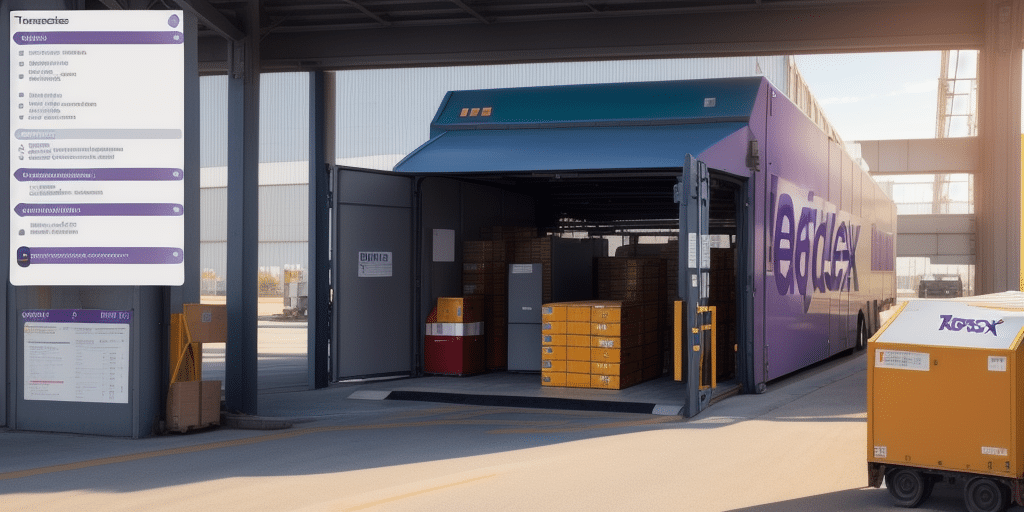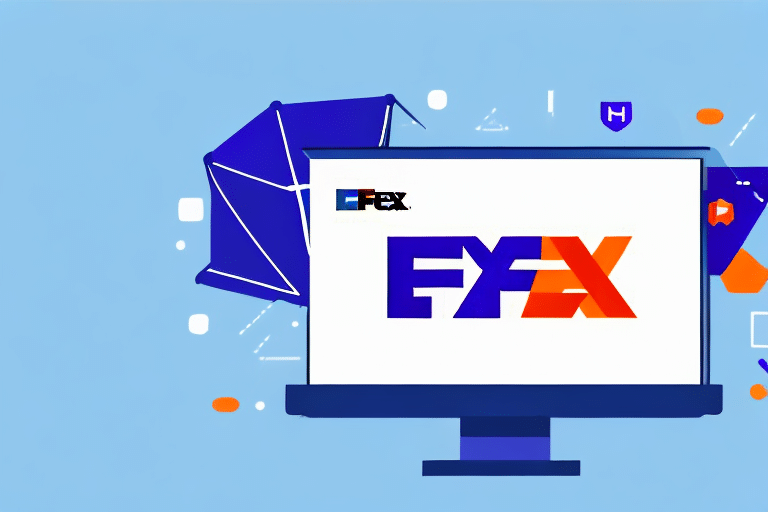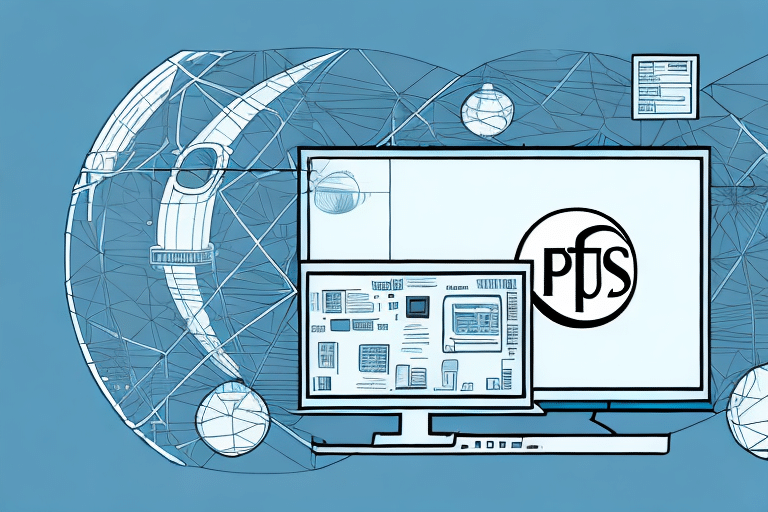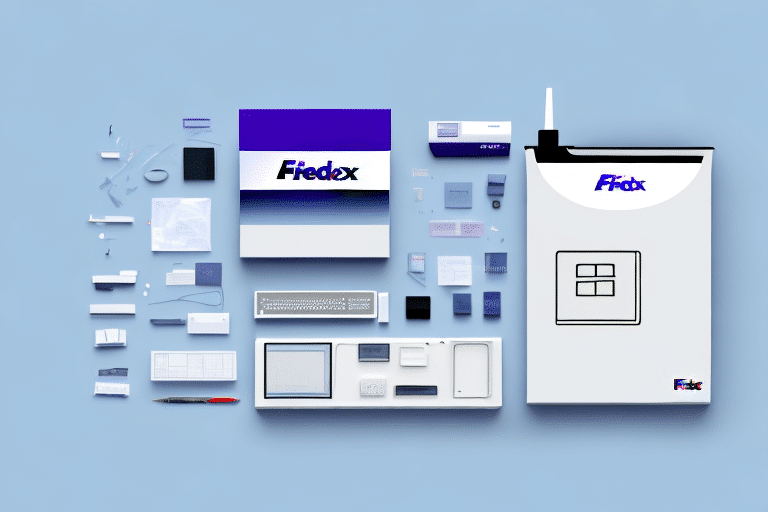Resolving the Ursa Communication Error in FedEx Ship Manager
FedEx Ship Manager is a robust shipping software designed to streamline shipping operations, allowing users to manage all shipping activities through a unified platform. Despite its efficiency, users often encounter the Ursa Communication Error, which disrupts workflow and can lead to significant delays in shipping processes. This error typically arises from outdated drivers, incorrect computer settings, or hardware malfunctions.
Understanding the Ursa Communication Error
The Ursa Communication Error is a technical issue that occurs when FedEx Ship Manager is unable to communicate effectively with the Ursa scanner hardware. This breakdown in communication can be attributed to several factors:
- Outdated Drivers: Drivers that are not updated can lead to compatibility issues between the software and hardware.
- Incorrect Computer Settings: Misconfigured settings can impede the proper functioning of the scanner.
- Hardware Malfunctions: Faulty cables, ports, or the scanner itself can disrupt communication.
Poor Hardware Connections
A loose or faulty connection between the scanner and the computer is a common cause of the Ursa Communication Error. It's essential to inspect all cables and ports to ensure a secure connection.
Device Interference
Electronic interference from nearby devices can disrupt the communication between the scanner and the computer. Relocating the devices or minimizing the number of active electronic devices in the vicinity can mitigate this issue.
Common Symptoms of the Ursa Communication Error
Recognizing the symptoms of the Ursa Communication Error is crucial for timely troubleshooting. Common indicators include:
- Scanner Unresponsiveness: The Ursa scanner fails to respond to commands from the software.
- Error Messages: Pop-up error messages appear on the computer screen indicating communication issues.
- Delayed Order Processing: Shipping orders experience delays due to the inability to print shipping labels.
Inability to Print Shipping Labels
One of the most disruptive symptoms is the scanner's inability to print shipping labels, which can halt the entire shipping process and cause significant operational delays.
Identifying the Ursa Communication Error
Effective troubleshooting begins with accurate identification of the error. Users can identify the Ursa Communication Error through the following methods:
- Error Messages: Look for specific error prompts on the screen that indicate communication failure.
- LED Indicators: Check the scanner’s LED lights for any malfunction indications, such as blinking or error codes.
- Audible Alerts: Listen for beep sounds from the scanner that accompany error conditions.
Using Diagnostic Tools
Utilize built-in diagnostic tools within FedEx Ship Manager or the scanner’s software to perform a thorough check of the connection and identify specific issues.
Troubleshooting the Ursa Communication Error
Addressing the Ursa Communication Error involves a systematic approach to identify and resolve the underlying issues. Below are step-by-step procedures to troubleshoot the error:
Basic Troubleshooting Techniques
- Check Hardware Connections: Ensure that all cables are securely connected and try using different USB ports to rule out port-specific issues.
- Restart Devices: Restart both the scanner and FedEx Ship Manager software to reset the connection.
- Update Software and Drivers: Visit the FedEx website to download the latest software updates and drivers.
Advanced Troubleshooting Methods
- Reset the Scanner: Locate the reset button on the scanner, hold it for 10 seconds, and then restart both the scanner and the software.
- Adjust Compatibility Settings: Modify the compatibility settings of FedEx Ship Manager to match your operating system requirements.
- Reinstall Software and Drivers: Uninstall the current software and drivers, then perform a fresh installation using the latest versions from the manufacturer’s website.
For issues that persist after attempting these steps, it is advisable to contact FedEx Technical Support or consult with a qualified IT professional.
Preventing Future Occurrences of the Ursa Communication Error
Implementing best practices can significantly reduce the likelihood of encountering the Ursa Communication Error in the future:
- Regular Updates: Consistently update both FedEx Ship Manager and scanner drivers to the latest versions to ensure compatibility and security.
- Secure Hardware Connections: Regularly inspect and maintain cables and ports to prevent physical connection issues.
- System Requirements: Ensure that your computer system meets the minimum requirements for running FedEx Ship Manager efficiently.
- Use of UPS: Utilize an uninterruptible power supply (UPS) to protect your equipment from power surges and outages, safeguarding against hardware malfunctions.
Educate Staff
Train employees on proper handling and troubleshooting procedures to minimize user-induced errors and ensure swift resolution when issues arise.
Maintain a Clean Environment
Keep the area around the scanner and computer free from dust and clutter to prevent hardware overheating and ensure unobstructed communication between devices.
Conclusion
The Ursa Communication Error in FedEx Ship Manager can pose significant challenges to shipping operations. However, by understanding the causes, recognizing the symptoms, and employing systematic troubleshooting techniques, users can effectively address and prevent this error. Maintaining up-to-date software, ensuring secure hardware connections, and adhering to best practices are key strategies in minimizing disruptions and ensuring smooth shipping workflows.