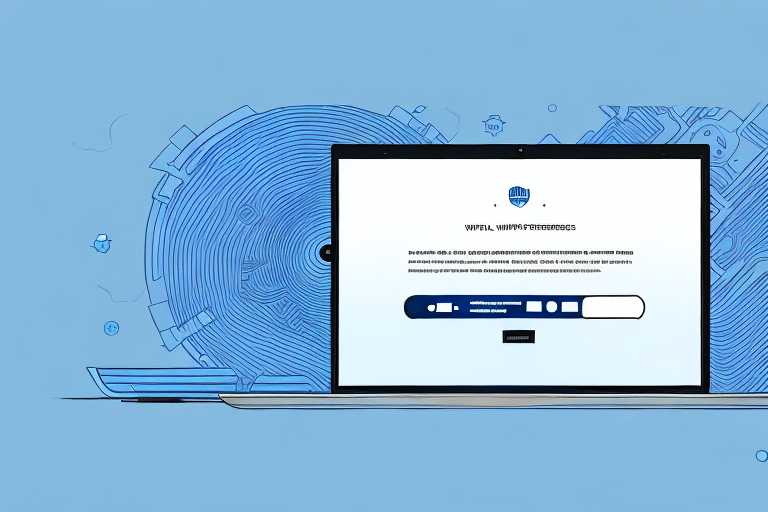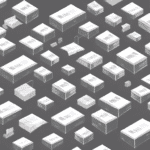Introduction to UPS WorldShip Timeouts
UPS WorldShip is a comprehensive shipping software designed to streamline your shipping operations. However, experiencing timeout issues can hinder your shipping processes, causing delays in order fulfillment and customer satisfaction. This article delves into the common causes of timeouts in UPS WorldShip and offers effective solutions to ensure smooth and efficient shipping operations.
Common Causes of Timeouts in UPS WorldShip
1. Network Connectivity Issues
One of the primary causes of timeouts in UPS WorldShip is slow or unstable internet connections. Businesses relying on remote workers or multiple locations often face connectivity challenges that can disrupt the software's performance.
2. Large Data Files
Handling large files, such as high-resolution images or extensive shipment data, can overwhelm the system. These large files take longer to upload and process, increasing the likelihood of timeouts.
3. Outdated Software Versions
Running outdated versions of UPS WorldShip can lead to compatibility issues and bugs that may cause the software to timeout. Regular updates are crucial for maintaining optimal performance.
4. Hardware and Configuration Limitations
Inadequate hardware resources or improper software configurations can impede UPS WorldShip's functionality. Ensuring that your systems meet the recommended specifications is essential.
5. Interference from Firewalls and Antivirus Software
Security software like firewalls and antivirus programs can sometimes block necessary connections to UPS servers, resulting in timeout errors.
Diagnosing Timeout Issues
1. Assess Your Network Connection
Start by verifying the stability and speed of your internet connection. Use tools like Speedtest to check your network performance.
2. Examine Data File Sizes
Review the size of the files being processed. Tools like WinZip can help compress large files, reducing the load on the system.
3. Update UPS WorldShip
Ensure that you are using the latest version of UPS WorldShip. Visit the UPS Support Page for update information.
4. Check Hardware Specifications
Verify that your hardware meets the [UPS WorldShip system requirements](https://www.ups.com/us/en/help-center/systems-support.page). Upgrading hardware components may be necessary for better performance.
5. Review Security Software Settings
Inspect firewall and antivirus settings to ensure they are not blocking UPS WorldShip. Refer to the Kaspersky Resource Center for guidance on configuring security software.
Solutions to Resolve Timeout Issues
1. Optimize Network Settings
Configure your network to prioritize UPS WorldShip traffic. Adjust Quality of Service (QoS) settings on your router to allocate sufficient bandwidth for shipping operations.
2. Manage Data Files Effectively
Implement strategies to manage large files, such as compressing images and breaking down extensive shipment data into smaller segments.
3. Regularly Update Software and Hardware
Maintain up-to-date software versions and ensure your hardware components are compatible with UPS WorldShip. This practice helps prevent compatibility-related timeouts.
4. Configure Security Software Appropriately
Set exceptions in your firewall and antivirus programs for UPS WorldShip to prevent unnecessary blocking of the software's operations.
5. Increase Timeout Limits
If necessary, adjust the timeout settings within UPS WorldShip to allow more time for data processing. Navigate to the "Tools" menu, select "Options," and modify the timeout settings under the "Connectivity" section.
Best Practices to Prevent Timeout Issues
1. Maintain a High-Speed, Stable Internet Connection
Invest in reliable internet services to ensure consistent connectivity, minimizing the risk of timeouts.
2. Regularly Update Software and Hardware
Stay updated with the latest software releases and hardware upgrades to keep UPS WorldShip running smoothly.
3. Optimize Data Management
Efficiently manage and store data to prevent system overloads that can lead to timeouts.
4. Configure Systems for Optimal Performance
Ensure that your hardware and software settings are tailored for UPS WorldShip, enhancing overall performance.
5. Regularly Clear Cache and Cookies
Clearing browser cache and cookies can improve system responsiveness and reduce the likelihood of timeouts.
Advanced Troubleshooting Techniques
1. Reset Browser Settings
Resetting your browser can eliminate configuration issues that may be causing timeout errors.
2. Update Network Drivers
Keeping your network adapter drivers updated ensures compatibility and optimal performance with UPS WorldShip.
3. Disable Unnecessary Programs
Close or disable programs that consume excessive system resources, allowing UPS WorldShip to operate more efficiently.
4. Conduct a System Virus Scan
Run comprehensive virus scans using reputable antivirus software like Norton to ensure your system is free from malware that could disrupt UPS WorldShip.
Conclusion
Timeout issues in UPS WorldShip can disrupt your shipping operations, but with the right strategies, they can be effectively managed and resolved. By understanding the common causes, diagnosing problems accurately, and implementing the solutions and best practices outlined above, you can ensure that your UPS WorldShip software operates smoothly, enhancing your overall shipping efficiency and reliability.