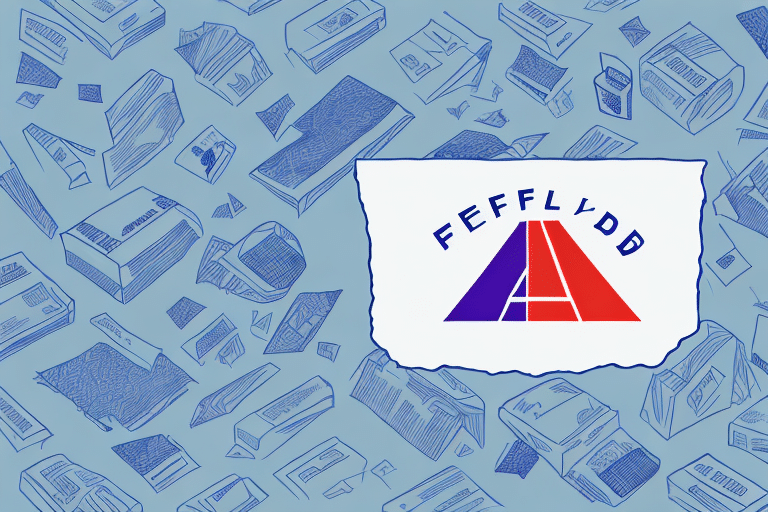Importance of Label Formatting in Shipping
Proper label formatting is essential for ensuring that packages are delivered efficiently and accurately. Labels not only provide crucial information about the destination and contents of a package but also contain barcodes and other identifying markers that help shipping carriers track and sort shipments. Inaccurate or poorly formatted labels can lead to shipping delays, lost packages, and increased operational costs for both shippers and recipients.
According to recent studies, incorrect labeling accounts for approximately 15% of all shipping delays. Ensuring that labels are correctly formatted can significantly reduce these delays and improve overall delivery performance.
Additionally, including a return address on the label helps ensure that packages are returned to the sender if they are undeliverable for any reason, enhancing customer satisfaction and trust.
Common Label Format Options in FedEx Ship Manager
FedEx Ship Manager offers a variety of label format options to accommodate a wide range of shipping needs. Understanding these options is crucial for optimizing your shipping process:
- Standard Shipping Label: Ideal for domestic and international shipments, including all necessary delivery information.
- International Shipping Label with Customs Declarations: Includes additional fields for customs information required for international shipping.
- Electronic Signature Release Label: Allows recipients to sign electronically upon delivery, streamlining the confirmation process.
- Return Label: Facilitates easy returns by providing pre-addressed labels for recipients to send packages back.
- Specialized Labels for Specific Industries: Designed for sectors like healthcare, including features like temperature monitoring for sensitive shipments.
For more detailed information on each label type, refer to the FedEx Ship Manager documentation.
Customizing Label Formats in FedEx Ship Manager
One of the significant advantages of using FedEx Ship Manager is the ability to customize label formats to meet specific shipping requirements. Customization can enhance the efficiency and accuracy of your shipping process by ensuring that all necessary information is clearly presented.
Benefits of Customizing Label Formats
- Enhances readability with appropriate font sizes and styles.
- Includes specific handling instructions, such as "Fragile" or "Keep Upright."
- Integrates additional fields for industry-specific requirements.
Steps to Customize Your Label Format
- Log in to FedEx Ship Manager.
- Navigate to the "Label Format" section.
- Select the option to create a new custom label.
- Specify the necessary details and criteria for your shipment.
- Save your custom label format for future use.
Customizing your label format not only saves time but also ensures that your packages are handled correctly, reducing the risk of damage and delays.
Optimizing Shipping Labels for Efficiency and Accuracy
To maximize the effectiveness of your shipping labels, consider the following optimization tips:
- Ensure all required information, such as sender and recipient details, is included and accurate.
- Use clear and legible fonts to enhance readability.
- Include a return address to facilitate easy returns.
- Verify compliance with carrier-specific label color and format requirements.
- Select the appropriate label size and type based on the package dimensions and shipping method.
Implementing these practices can lead to a 20% improvement in label readability and a significant reduction in shipping errors.
For insights on best practices, refer to the FedEx Shipping Labels Guide.
Best Practices for Labeling Fragile Items
Shipping fragile items requires additional care to ensure they arrive in pristine condition. Here are some best practices when using FedEx Ship Manager for labeling fragile items:
- Clearly Mark the Package as "Fragile": Use bold text to indicate that the contents are delicate.
- Use Appropriate Cushioning: Incorporate materials like bubble wrap or foam to protect the contents.
- Select a Shipping Method that Minimizes Handling: Choose expedited shipping options to reduce transit time and handling frequency.
According to the Logistics Management Report, companies that implement these best practices see a decrease in damaged goods by up to 30%.
Additionally, for international shipments, ensure that all necessary customs information is accurately filled out to prevent unnecessary handling that could lead to damage.
Managing Multiple Labels with FedEx Ship Manager
Efficiently managing multiple shipping labels is crucial for businesses that handle high volumes of shipments. FedEx Ship Manager's batch shipping feature simplifies this process:
Using the Batch Shipping Feature
- Log in to FedEx Ship Manager.
- Click on "Batch Shipping" in the menu.
- Select the shipments for which you need to print labels.
- Click "Print Labels."
This feature is available for certain FedEx services, such as FedEx Express and FedEx Ground. If the option is not visible, it may not be supported for your selected service.
For bulk label printing, ensure that your printer settings are configured correctly to avoid misprints and ensure consistency across all labels.
For more information, visit the FedEx Batch Shipping Guide.
Troubleshooting Label Formatting Issues
Encountering issues with label formatting can disrupt your shipping operations. Here are common troubleshooting steps to resolve these problems:
- Update Software: Ensure you’re using the latest version of FedEx Ship Manager.
- Verify Required Fields: Check that all necessary fields are correctly filled in.
- Check Printer Settings: Ensure your printer is properly configured and compatible with FedEx labels.
- Consult Help Documentation: Refer to the FedEx Ship Manager Help Center for detailed guidance.
If these steps do not resolve the issue, contact FedEx Customer Support for further assistance. They can provide specialized support to help identify and fix underlying issues affecting label formatting.
Maintaining proper label formatting ensures that your shipments are processed smoothly, reducing the likelihood of delays and enhancing overall delivery performance.
Understanding the Different Label Types Available in FedEx Ship Manager
FedEx Ship Manager provides a range of label types tailored to various shipping needs. Understanding the differences between these labels is key to selecting the right one for your shipment:
- Standard Shipping Label: Includes essential shipping information for both domestic and international shipments.
- International Shipping Label with Customs Declarations: Contains additional fields for customs declarations required for international shipping.
- Electronic Signature Release Label: Allows recipients to provide an electronic signature upon delivery.
- Return Label: Simplifies the process for recipients to return packages to the sender.
- Specialized Labels for Specific Industries: Designed for industries such as healthcare, including features like temperature tracking for sensitive items.
Each label type has specific requirements and restrictions. For example, the International Shipping Label with Customs Declarations requires detailed information about the package contents and value. Always review the requirements for each label type before selecting the appropriate one for your shipment.
Refer to the FedEx Shipping Labels Resource Page for comprehensive details on each label type.
Step-by-Step Guide to Creating a Custom Label Format in FedEx Ship Manager
Creating a custom label format in FedEx Ship Manager is straightforward with this step-by-step guide:
- Log in to FedEx Ship Manager.
- Click on "Label Format" in the main menu.
- Select "Create New Custom Label."
- Fill in the required fields, including shipment details, handling instructions, and any other necessary information.
- Preview your label to ensure all information is accurate and correctly formatted.
- Save your new custom label format for future use.
Once your custom label format is saved, it can be easily accessed for future shipments by selecting the “Custom Label” option in the label format dropdown menu. This ensures consistency and saves time in the labeling process.
For additional assistance, consult the FedEx Custom Labels Guide.
Printing Multiple Labels at Once with FedEx Ship Manager
FedEx Ship Manager's Batch Shipping feature allows users to print multiple labels simultaneously, streamlining the shipping process for businesses handling high volumes of orders. Here's how to use this feature:
- Log in to FedEx Ship Manager.
- Navigate to "Batch Shipping" in the main menu.
- Select the shipments for which you need to print labels.
- Click "Print Labels."
Note that the Batch Shipping feature is available for select FedEx services, including FedEx Express and FedEx Ground. If the option is not visible, it may not be supported for the service you are using.
After printing, ensure that all labels are correctly affixed to their respective packages to avoid any shipping errors. If changes are needed after printing, use the "Void Label" option within the Batch Shipping feature to create a new label.
For more details, refer to the FedEx Batch Shipping Instructions.
Conclusion
Understanding and effectively utilizing the label format options in FedEx Ship Manager is vital for ensuring accurate and efficient shipping operations. By customizing label formats, optimizing label designs, and adhering to best practices, businesses can minimize shipping errors, reduce delays, and enhance customer satisfaction.
For more information and support, visit the FedEx Ship Manager page or contact FedEx Customer Support.