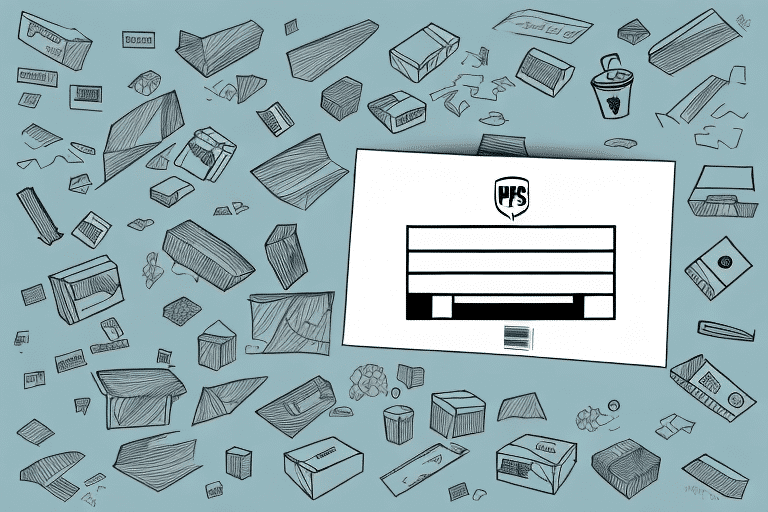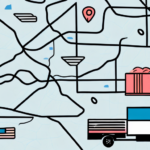How to Email a UPS Shipping Label Using UPS Worldship
For business owners and frequent shippers, efficiently managing shipping labels is crucial. UPS Worldship offers a robust solution for creating and emailing shipping labels, streamlining the shipping process. In this comprehensive guide, we'll explore the functionalities of UPS Worldship, detail the steps to email shipping labels, discuss the benefits and potential challenges, and provide alternatives and optimization tips to enhance your shipping operations.
Understanding UPS Worldship Software and Its Features
UPS Worldship is a powerful shipping software designed to manage all aspects of your shipping needs. From generating labels to tracking packages and producing detailed reports, Worldship integrates seamlessly with various business systems to optimize your shipping workflow.
Key features include:
- Integration Capabilities: Worldship integrates with e-commerce platforms like Shopify and inventory management systems, automating the shipping process and reducing manual entry errors.
- Customization: Tailor shipping preferences, settings, and label formats to match your business requirements.
- Batch Processing: Handle multiple shipments simultaneously, increasing efficiency for businesses with high shipping volumes.
- Real-Time Tracking: Monitor package statuses in real-time, ensuring timely deliveries and enhancing customer satisfaction.
According to a UPS report, businesses using Worldship experience a significant reduction in shipping errors and increased operational efficiency.
Creating a Shipping Label with UPS Worldship
Creating a shipping label in UPS Worldship involves a straightforward process. Follow these steps to generate your shipping labels:
- Install UPS Worldship: Download and install the latest version of UPS Worldship from the official UPS website.
- Launch the Software: Open UPS Worldship on your computer.
- Create a New Shipment: Navigate to the 'Create Label' section and enter the shipment details, including sender and recipient addresses, package weight, and dimensions.
- Select Shipping Options: Choose your preferred shipping method, service level, and any additional services like insurance or signature confirmation.
- Generate the Label: Click 'Print Label' to print a physical copy or 'Save Label' to store it digitally for future use.
Worldship also allows you to save frequently used addresses and package details, speeding up the creation of future shipping labels.
Emailing Shipping Labels with UPS Worldship: Step-by-Step Guide
Once you've created a shipping label, emailing it to your recipient is a convenient option. Here's how to do it:
- Access Shipment History: Open UPS Worldship and navigate to the 'Shipment History' section.
- Select the Shipment: Locate the specific shipment you wish to email.
- Email the Label: Click on 'Email Label'.
- Enter Recipient Details: Input the recipient’s email address and include any relevant message or instructions.
- Send the Email: Click 'Send' to dispatch the shipping label to the recipient.
Ensure the recipient's email address is accurate to avoid delivery issues. Including a tracking number in the email can help recipients monitor their package effectively.
For detailed instructions, refer to UPS's official Worldship User Guide.
Benefits of Using UPS Worldship’s Email Label Feature
Emailing shipping labels through UPS Worldship offers numerous advantages:
- Time Efficiency: Eliminates the need to print and physically mail labels, speeding up the shipping process.
- Cost Savings: Reduces paper and printing costs, contributing to a more sustainable business model.
- Enhanced Tracking: Digital labels facilitate easier tracking and monitoring of shipments.
- Record Keeping: Provides a digital archive of shipping labels for future reference and auditing.
According to industry studies, digital shipping processes can reduce operational costs by up to 30% while enhancing overall efficiency (Investopedia).
Potential Issues and Troubleshooting
While emailing shipping labels offers many benefits, there are potential challenges to consider:
Common Issues
- Technical Difficulties: Software glitches or connectivity issues may prevent labels from being sent.
- Email Formatting Problems: Incompatible email formats can hinder the recipient's ability to print the label.
- Spam Filters: Emails containing shipping labels might be flagged as spam, delaying delivery.
- High Volume Costs: For businesses shipping large quantities, the associated costs may increase.
Troubleshooting Tips
- Verify Email Addresses: Double-check recipient email addresses for accuracy.
- Update Software: Ensure UPS Worldship is updated to the latest version to prevent compatibility issues.
- Check Internet Connection: A stable internet connection is essential for seamless email transmission.
- Adjust Email Formats: Modify label formats in Worldship settings to ensure compatibility with various email clients.
- Contact Support: Reach out to UPS Customer Support for additional assistance.
Alternatives to Emailing Shipping Labels with UPS Worldship
If emailing shipping labels isn't suitable for your business needs, consider these alternatives:
- Physical Label Printing: Print labels and include them with the package.
- UPS Access Point: Use UPS’s “Ship to a UPS Location” service, allowing recipients to pick up packages at their convenience.
- Batch Shipping: Utilize UPS’s “Batch Shipping” feature to create and print multiple labels simultaneously.
- Electronic Label Sharing: Share labels through secure cloud storage platforms like Google Drive or Dropbox.
Frequently Asked Questions About Emailing Shipping Labels with UPS Worldship
Can I Schedule a Future Date for Sending a Shipping Label?
Answer: Yes, UPS Worldship allows you to schedule shipping label emails for a future date, enabling you to prepare labels in advance while controlling when they are sent.
Is It Possible to Customize the Email Message Accompanying the Label?
Answer: Absolutely. UPS Worldship enables you to add personalized messages or specific instructions to the email, providing recipients with additional context or information about their shipment.
Optimizing Your Shipping Process with UPS Worldship and Email Labels
Enhance your shipping efficiency with these optimization strategies:
- Leverage Batch Processing: Process multiple shipments at once to save time and reduce repetitive tasks.
- Set Default Preferences: Configure default shipping options to expedite label creation.
- Choose Appropriate Packaging: Select the right packaging materials to protect your products and minimize shipping costs.
- Utilize Tracking Tools: Monitor shipments in real-time to ensure timely deliveries and proactively address any delays.
- Integrate with E-Commerce Platforms: Seamlessly connect UPS Worldship with your online store to automate the shipping process further.
Implementing these tips can lead to a more streamlined and cost-effective shipping operation, allowing you to focus on growing your business.
Conclusion
Emailing shipping labels using UPS Worldship is an efficient and eco-friendly method that can significantly enhance your shipping operations. By understanding the software's features, following a systematic approach to creating and emailing labels, and addressing potential challenges, you can optimize your shipping process. Additionally, exploring alternative methods and implementing best practices will ensure your business remains competitive and responsive to customer needs. Embrace the digital transformation of shipping with UPS Worldship to save time, reduce costs, and improve overall efficiency.