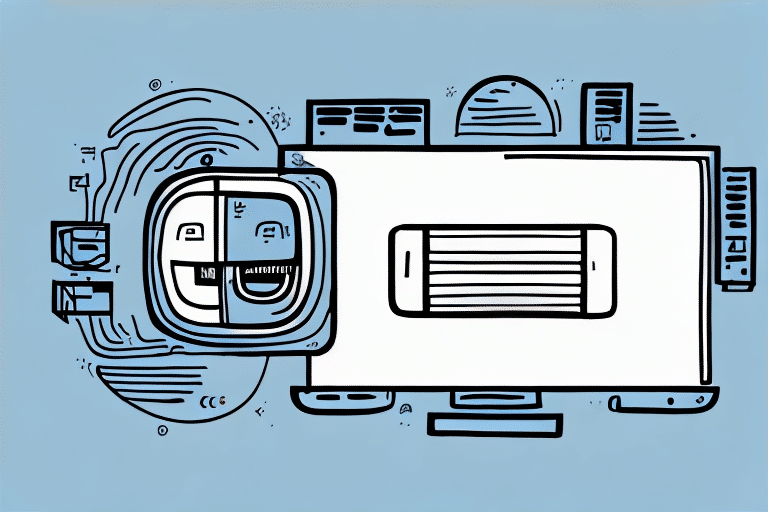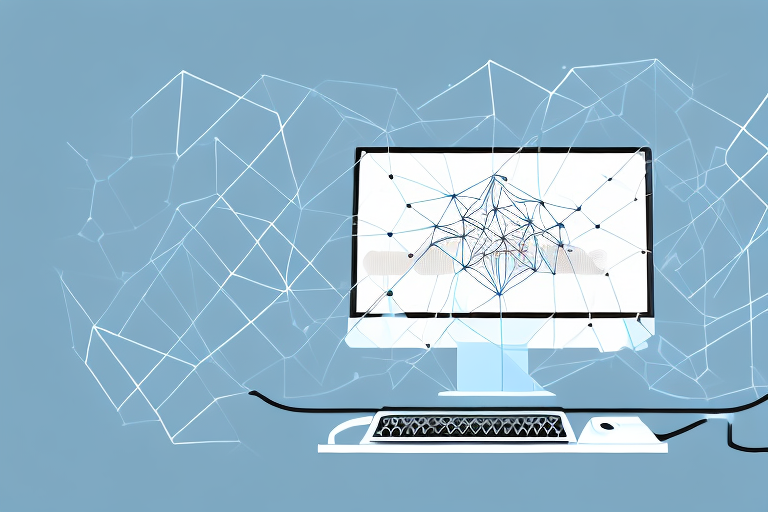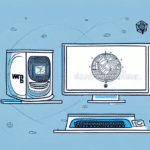Why Convert UPS WorldShip from LAN to Standalone?
Transitioning UPS WorldShip from a Local Area Network (LAN) setup to a standalone installation can offer significant advantages for your shipping operations. A standalone installation eliminates the need for a dedicated server, reducing hardware costs and simplifying your overall setup. By dedicating all resources to a single machine, you can enhance WorldShip's performance, ensuring faster processing times and more efficient operations.
Additionally, a standalone setup provides greater flexibility, allowing you to easily move the installation between different computers as your business needs evolve. This adaptability is particularly beneficial for small to medium-sized businesses looking to scale without incurring additional infrastructure costs.
From a security perspective, standalone installations limit access to the WorldShip database to a single computer, thereby reducing the risk of data breaches and unauthorized access. This enhanced security is crucial for protecting sensitive shipping information and maintaining compliance with data protection regulations.
Benefits of Using UPS WorldShip Standalone
Adopting a standalone installation of UPS WorldShip brings multiple benefits that can streamline your shipping processes:
- Cost Efficiency: Eliminates the need for a server, lowering hardware and maintenance expenses.
- Improved Performance: Dedicated resources lead to faster processing and reduced lag.
- Flexibility: Easily relocate the installation between different computers as needed.
- Enhanced Security: Restricts database access to a single machine, minimizing security risks.
- Simplified Troubleshooting: Fewer variables make it easier to identify and resolve issues.
- Customization: Greater ability to tailor shipping labels and documents to your brand's specifications.
These advantages collectively contribute to a more efficient, secure, and adaptable shipping operation, allowing businesses to focus on growth and customer satisfaction.
Preparing for the Conversion
System Requirements
Before initiating the conversion, ensure that your computer meets the minimum system requirements for UPS WorldShip Standalone:
- Operating System: Windows 10 or later
- RAM: At least 4GB
- Disk Space: Minimum of 50GB free space
- Administrative Privileges: Required for installation
Data Backup
Backing up your existing WorldShip data is crucial to prevent any loss during the conversion process. This includes shipping history, address books, and configuration settings. Utilize reliable backup solutions to ensure all data is securely stored before proceeding.
Equipment Check
Verify that all necessary hardware, such as scales, printers, and barcode scanners, are properly connected and functioning. Ensuring that your peripherals are in good working order will facilitate a smoother transition.
System Preparation
Close all unnecessary programs and applications to free up system resources and prevent potential conflicts during the installation. Additionally, ensure a stable internet connection to avoid interruptions that could disrupt the installation process.
Installing UPS WorldShip Standalone
Download the Installation File
Visit the official UPS website to download the latest WorldShip Standalone installation file. Ensure that you are downloading from a reputable source to avoid malware or corrupted files.
Installation Process
Run the downloaded installation file and follow the on-screen instructions. Pay close attention to the configuration options, selecting settings that align with your business requirements. This includes specifying shipping preferences, integrating with existing hardware, and setting up user accounts.
Post-Installation Configuration
After successful installation, launch WorldShip Standalone and proceed to configure it according to your specific shipping needs. This involves entering company information, setting up shipping labels, and connecting any peripheral devices.
Configuring UPS WorldShip Standalone
Setting Up Your UPS Account
Within WorldShip Standalone, navigate to the "Setup" tab to enter your UPS account details, including your account number, shipper information, and billing preferences. Accurate account information is essential to ensure seamless shipment processing and billing.
Importing Existing Data
To migrate your shipping data from the previous LAN installation, use the "Import/Export" feature found under the "Utilities" menu. Follow the prompts to import data, ensuring that all information is accurately transferred without duplication or loss.
Configuring Printers and Labels
Access the "Printer" and "Label" settings within the "Setup" tab to select the appropriate hardware and label formats. Proper configuration is vital for generating accurate shipping labels and documentation.
Customization Options
Tailor your shipping labels and documents to reflect your brand identity. Customization options within WorldShip Standalone allow you to add logos, adjust layouts, and modify information fields to create a professional and consistent appearance.
Testing Your New Installation
After completing the installation and configuration, it is imperative to thoroughly test your WorldShip Standalone setup to ensure all functionalities operate correctly:
- Send and Receive Shipments: Process test shipments to verify that orders are being handled accurately.
- Print Labels: Ensure that labels are printing correctly and contain all necessary information.
- Generate Reports: Create sample reports to confirm that data is being recorded and displayed as expected.
- Integration Testing: If you use other systems (e.g., e-commerce platforms or inventory management software), test the integration to ensure seamless data flow.
Address any discrepancies or issues identified during testing before fully transitioning to the standalone setup. This proactive approach helps prevent disruptions to your shipping operations.
Troubleshooting Common Issues
While the conversion process is generally straightforward, you may encounter some common challenges:
Data Transfer Problems
If you experience issues with importing data, ensure that the backup file is not corrupted and that you are following the correct import procedure. Refer to the official UPS support resources for guidance.
Peripheral Equipment Errors
Should you face connectivity issues with printers or scanners, verify that drivers are up-to-date and that devices are properly connected. Restarting both the computer and the peripheral devices can often resolve connectivity problems.
Software Compatibility Issues
Ensure that your operating system is compatible with the latest version of WorldShip Standalone. If compatibility issues persist, contact UPS support or consult the FAQ section for potential solutions.
Account Configuration Errors
Incorrect account details can lead to shipment processing delays. Double-check all entered information and make necessary corrections within the "Setup" tab.
If problems persist despite following troubleshooting steps, reaching out to UPS customer support is recommended for specialized assistance.
Conclusion
Converting your UPS WorldShip installation from a LAN setup to standalone can significantly enhance your shipping operations by reducing costs, improving performance, and increasing security. By carefully preparing for the conversion, following installation and configuration best practices, and conducting thorough testing, you can ensure a seamless transition. Should you encounter any challenges, leveraging UPS's support resources will help maintain the efficiency and reliability of your shipping processes.