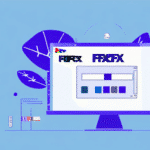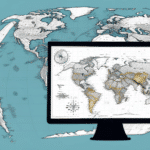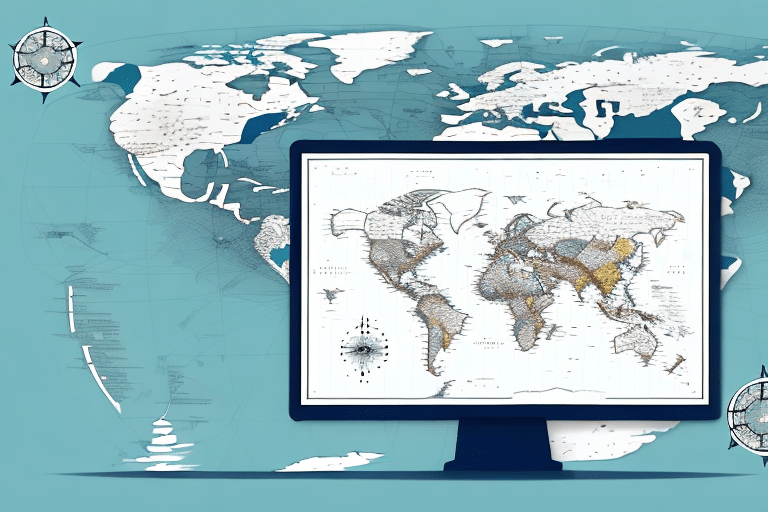Copying Maps Between User Profiles in UPS WorldShip
UPS WorldShip is a shipping software designed to simplify the shipment process for businesses of all sizes. One of the key features of this software is the ability to copy maps between user profiles. This powerful functionality can significantly enhance the efficiency of the shipping process, especially for businesses with multiple locations and users. In this article, we will explore the importance of copying maps, delve into understanding user profiles in UPS WorldShip, and provide a step-by-step guide to copying maps between user profiles.
Importance of Copying Maps in UPS WorldShip
Copying maps is a crucial feature in UPS WorldShip as it allows businesses to save time and reduce effort by setting up maps once and replicating them across multiple user profiles. This is particularly beneficial for businesses with various shipping locations that require distinct map configurations tailored to each user's specific needs.
By copying maps from a master profile, businesses can ensure consistency and accuracy in shipping information, minimizing the risk of errors that can occur when maps are manually configured by each user. According to a study by Forbes Technology Council, automating such processes can reduce shipping errors by up to 30%, thereby enhancing overall operational efficiency.
Understanding User Profiles in UPS WorldShip
Before copying maps, it's essential to understand how user profiles function within UPS WorldShip. Each user profile represents an individual user with unique settings, preferences, and access levels. These profiles can be customized to cater to the specific requirements of each user, including the configuration of maps for their designated shipping locations.
By default, any changes made to a user profile affect only that specific user. However, when copying maps, it's important to comprehend how these changes propagate across other user profiles within the software. Additionally, user profiles can be secured with password protection to ensure that only authorized personnel have access, which is vital for maintaining the integrity of shipping operations.
User profiles also allow the setting of default shipping options, such as preferred carriers, shipping methods, and packaging preferences. Establishing these defaults not only saves time but also ensures consistency in the shipping processes. Regularly reviewing and updating these settings is recommended to ensure they continue to meet the evolving needs of the business.
Step-by-Step Guide to Copying Maps Between User Profiles
To efficiently copy maps between user profiles in UPS WorldShip, follow these steps:
- Log In as Administrator: Access the software using an administrator account or a user account with administrative privileges.
- Navigate to System Preferences: Click on the "Tools" menu and select "System Preferences."
- Select User Profiles: Go to the "Users" tab and select the user profile that contains the desired map settings.
- Copy Maps: Click on the "Copy Maps..." button located below the list of user profiles.
- Choose Destination Profiles: Select the user profiles that will receive the copied maps.
- Execute Copy: Click the "Copy" button to initiate the map copying process.
Once the process is complete, the selected maps will be available in the destination user profiles. It's important to ensure that the destination profiles do not have conflicting map settings to prevent overwriting any customized configurations.
Troubleshooting Common Issues
While the process of copying maps in UPS WorldShip is generally straightforward, users may encounter some common issues:
- Incorrect Destination: Copying maps to the wrong user profile can lead to inaccuracies in shipping. Always double-check the destination profiles before initiating the copy.
- Insufficient Privileges: If you receive an error regarding permissions, ensure that you are logged in with an account that has administrative rights.
- Interrupted Copy Process: Interrupting the copying process can result in incomplete or corrupted maps. To prevent this, avoid running other intensive applications during the process.
Regularly updating maps is also essential. Visit the UPS Maps and Locations page to download the latest map updates and ensure that your shipping routes are current.
Best Practices for Maintaining Consistent Maps
Maintaining consistency across all user profiles is critical for efficient shipping operations. Here are some best practices:
- Use a Master Profile: Create a master user profile with all the necessary map configurations and use it as the source for copying maps to other profiles.
- Regular Reviews: Periodically review user profiles to ensure that map settings remain accurate and relevant to current shipping needs.
- Backup Profiles: Before making significant changes or copying maps, backup user profiles to prevent data loss.
- Training: Provide training to new users on how to use and maintain maps within UPS WorldShip to minimize errors and inconsistencies.
Implementing a tracking system, such as a spreadsheet or a logging tool, can help monitor changes and updates made to user profiles and maps, ensuring that all modifications are documented and communicated effectively.
Customizing Maps to Fit Business Needs
UPS WorldShip offers various customization options to tailor maps to your business requirements:
- Add Notes: Incorporate notes on maps to highlight specific details about shipping locations, aiding users in making informed decisions.
- Customize Legends: Modify the map legend to represent different labels and categories pertinent to your shipping operations.
- Import Locations: Utilize the location import wizard to bulk import addresses, streamlining the setup process for new or existing maps.
- Custom Markers: Add custom markers for frequently used locations, making them easily identifiable and accessible for users.
- Adjust Appearance: Modify the color scheme, add logos, and adjust the size and layout of maps to align with your company's branding and aesthetic preferences.
By customizing maps, businesses can create a more intuitive and efficient shipping environment, enhancing user experience and operational effectiveness.
Ensuring Data Security During Map Copying
When copying maps between user profiles, safeguarding data is paramount to protect sensitive shipping information. Here are strategies to ensure data security:
- Data Encryption: Encrypt data during the transfer process to prevent unauthorized access and potential breaches.
- Access Control: Utilize the "Access Control" feature in UPS WorldShip to manage user permissions, ensuring that only authorized personnel can copy or modify maps.
- Regular Audits: Conduct regular security audits to identify and address potential vulnerabilities within the system.
- Secure Backups: Store backups of user profiles and maps in secure locations to prevent data loss and unauthorized access.
Adhering to these security measures helps maintain the integrity and confidentiality of your shipping data, fostering trust and reliability in your operations.
Conclusion
Copying maps between user profiles in UPS WorldShip is an essential feature that enhances the efficiency and accuracy of the shipping process. By understanding the importance of this functionality, managing user profiles effectively, and following best practices for consistency and security, businesses can optimize their shipping operations. Implementing the step-by-step guide provided, along with troubleshooting common issues and customizing maps to meet specific business needs, ensures a streamlined and error-free shipping experience. Adopting these strategies not only saves time and effort but also contributes to the overall success and reliability of your shipping processes.