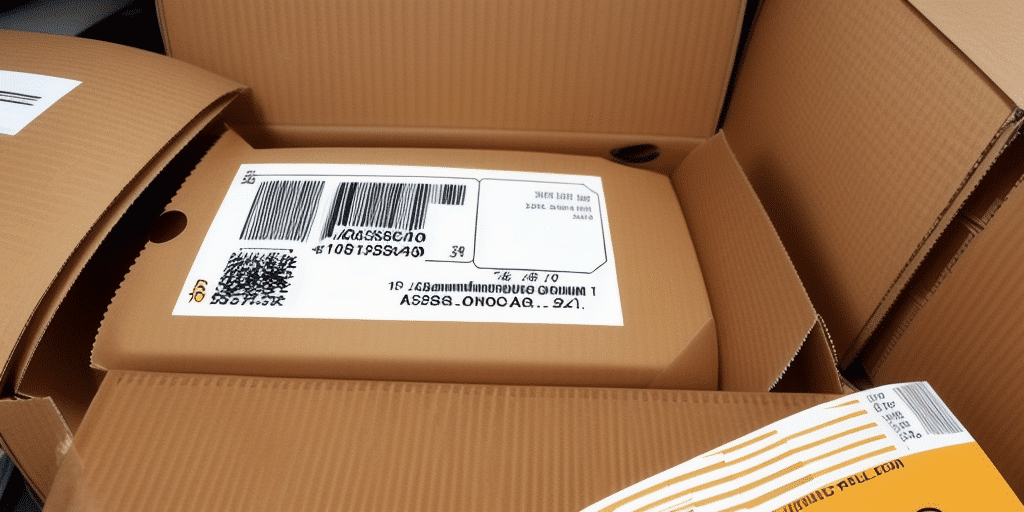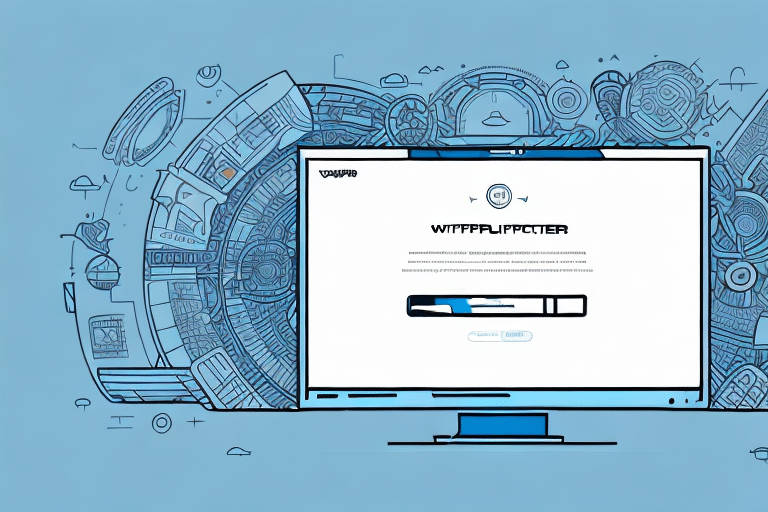Creating UPS WorldShip Labels with Perforated Edges
If you're a business owner or shipper using UPS WorldShip, leveraging perforated labels can significantly enhance your shipping operations. But what exactly are perforated labels, and how can you create them using UPS WorldShip? This comprehensive guide delves into the benefits of perforated labels, the various types available, and detailed steps to set up your UPS WorldShip account for optimal label printing. Additionally, we'll explore printer configuration, custom label design within UPS WorldShip, and troubleshooting common printing issues. By the end of this article, you'll be equipped to utilize perforated labels effectively, streamlining your shipping process while saving time and costs.
Introduction to UPS WorldShip and Perforated Labels
UPS WorldShip is a robust shipping software solution designed to help businesses manage and streamline their shipping needs efficiently. By centralizing shipping operations, it offers features that can save both time and money. Among the various options for printing shipping labels, perforated labels stand out for their convenience and efficiency.
Perforated labels are designed with pre-cut lines that allow for easy separation from the backing paper. This feature enables the printing of multiple labels simultaneously, which can be quickly detached without the need for scissors or additional cutting tools.
One of the key advantages of perforated labels is their compatibility with most standard printers, including inkjet and laser types. This eliminates the need for specialized printing equipment, making perforated labels an accessible option for businesses of all sizes.
According to a study by UPS, businesses that adopt efficient labeling solutions like perforated labels can reduce shipping errors by up to 30%, highlighting the practical benefits of this approach.
Understanding the Benefits of Perforated Labels
Perforated labels offer several benefits that can optimize your shipping process:
- Efficiency: Print multiple labels at once and easily separate them, reducing the time spent on manual label preparation.
- Error Reduction: Pre-cut perforations minimize the risk of label misalignment and printing errors.
- Cost-Effective: Compatible with standard printers, eliminating the need for specialized equipment.
- Professional Presentation: Enhance the appearance of your shipments with neatly separated labels, reinforcing your brand image.
Additionally, perforated labels come in various sizes and shapes, allowing customization to fit different packaging needs. This flexibility ensures that whether you're shipping small parcels or large packages, there's a suitable label option available.
Choosing the Right Type of Perforated Labels for Your Business
Selecting the appropriate perforated labels involves considering several factors:
Label Size and Shape
Measure the available space on your shipping packages to ensure the label fits appropriately. Common sizes include 4x6 inches, which is widely used for shipping labels.
Label Material
Choose a label material that suits your shipping environment. For instance, if your packages are exposed to moisture, opt for waterproof labels to ensure durability.
Adhesive Strength
Evaluate the adhesive requirements based on the surface of your packages. Labels applied to rough or uneven surfaces may require stronger adhesives to maintain attachment during transit.
Printable Compatibility
Ensure that the labels are compatible with your printer type. High-quality print materials prevent smudging and ensure that barcodes are scannable.
Setting Up Your UPS WorldShip Account for Label Printing
Proper configuration of your UPS WorldShip account is essential for seamless label printing:
Accessing Label Settings
Navigate to the "Settings" menu within UPS WorldShip and select "Labels" to begin configuring your label preferences.
Selecting Label Type
Choose the type of perforated label you intend to use. UPS WorldShip supports various label formats, so select the one that matches your business needs.
Printer Configuration
Adjust printer settings to align with the selected label type. This may include specifying label dimensions, print quality, and orientation. Conduct a test print to verify settings before proceeding with bulk printing.
For detailed guidance, refer to the official UPS WorldShip support page.
Configuring Your Printer for Printing Perforated Labels
Optimal printer settings are crucial for the accurate printing of perforated labels:
Setting Label Dimensions
Ensure that the printer is configured to the exact size of your perforated labels. Incorrect dimensions can lead to misaligned prints and wasted labels.
Adjusting Margins
Modify printer margins to accommodate the perforated edges, ensuring that labels are printed correctly without any cutoff or misalignment.
Printer Calibration
Regularly calibrate your printer to maintain print quality. Calibration helps in adjusting the print head and ensuring consistent label output.
Using high-quality label stock is also recommended to prevent jams and ensure clear, legible prints. Refer to your printer’s user manual for specific instructions on configuring settings for label printing.
Designing Custom Labels in UPS WorldShip
Customizing your shipping labels can enhance brand recognition and provide necessary shipment information:
Creating a Custom Template
Within UPS WorldShip, navigate to the "Labels" menu and select "Add/Edit Labels" to create a new label template tailored to your business requirements.
Incorporating Branding Elements
Include your company logo, brand colors, and consistent formatting to reinforce brand identity. A professional-looking label can leave a positive impression on customers.
Ensuring Compliance and Accuracy
Adhere to UPS label design guidelines, including proper font sizes, barcode placement, and necessary shipment information such as addresses and tracking numbers. Accurate labels facilitate smooth package handling and tracking.
For further design specifications, refer to the UPS WorldShip Labeling Guide.
Step-by-Step Guide to Creating Perforated Labels in UPS WorldShip
Follow these steps to create and print perforated labels using UPS WorldShip:
- Access the Labels Menu: Open UPS WorldShip and navigate to the "Labels" menu, then select "Print Labels."
- Select Label Type: Choose the perforated label format that matches your printer and packaging needs.
- Enter Shipment Details: Input all necessary shipment information, including sender and recipient addresses, package weight, and any special instructions.
- Preview the Label: Review the label layout in the preview window to ensure all information is correctly formatted and legible.
- Print the Label: Proceed to print the label, ensuring that the printer settings match the label specifications.
- Detach Labels: Separate the printed perforated labels from the backing paper and affix them securely to your packages.
Ensure that your printer is capable of handling perforated label sheets. If you're printing large volumes, consider using a dedicated label printer to increase efficiency and reduce the risk of errors.
For more detailed instructions, consult the UPS WorldShip Printing Support.
Troubleshooting Common Issues with Perforated Label Printing
Encountering issues with perforated label printing can disrupt your shipping operations. Here are common problems and their solutions:
Misaligned Labels
If labels are printing off-center or the information is cut off, verify that the label size and margins are correctly configured in both UPS WorldShip and your printer settings. Recalibrate your printer if necessary.
Jammed Labels
Label jams often result from incompatible or low-quality label stock. Use high-quality, printer-compatible labels and ensure that they are loaded correctly in the printer.
Poor Print Quality
Faded or blurry prints can be caused by low print resolution settings or clogged print heads. Increase the print resolution and perform a printer head clean to improve print quality.
Perforation Issues
If the perforations are tearing unevenly or not separating cleanly, inspect the label sheets for manufacturing defects. Switching to a different label brand may resolve the issue.
If problems persist, consult the UPS WorldShip FAQs or contact UPS technical support for further assistance.
Best Practices for Using Perforated Labels with UPS WorldShip
To maximize the efficiency and effectiveness of perforated labels in your shipping process, adhere to the following best practices:
- Consistent Labeling: Always use the same label format and size to maintain consistency and ease of scanning.
- Regular Testing: Periodically test label prints to ensure alignment and print quality remain high.
- Proper Storage: Store label sheets in a cool, dry place to prevent damage and maintain adhesive quality.
- Software Updates: Keep UPS WorldShip software updated to benefit from the latest features and improvements related to label printing.
- Training Staff: Ensure that all personnel involved in shipping are trained on proper label printing and application techniques to minimize errors.
Implementing these practices can lead to a more streamlined shipping process, reducing errors and enhancing overall operational efficiency.
Tips for Saving Time and Money with Perforated Labels
Optimizing the use of perforated labels can lead to significant time and cost savings:
Bulk Purchasing
Buy labels in bulk to take advantage of volume discounts. This not only reduces per-unit costs but also minimizes the frequency of reordering.
Automated Printing
Integrate UPS WorldShip with automated inventory and order management systems to reduce manual data entry and accelerate the label printing process.
Efficient Printer Use
Utilize energy-efficient printers and conduct regular maintenance to extend the lifespan of your printing equipment, thereby lowering operational costs.
Error Minimization
By reducing shipping errors through accurate label printing, businesses can save on costs associated with returns, reshipping, and customer dissatisfaction.
Implement these strategies to enhance your shipping operations, ensuring cost-effectiveness and operational efficiency.
Conclusion: Improving Your Shipping Process with Perforated Labels
Perforated labels are a valuable asset for businesses looking to enhance their shipping processes. By following the steps outlined in this guide—configuring your UPS WorldShip account, setting up your printer, designing custom labels, and troubleshooting common issues—you can effectively integrate perforated labels into your operations. The benefits include increased efficiency, reduced errors, and cost savings, all of which contribute to a more streamlined and professional shipping experience. Embrace perforated labels to optimize your shipping workflow and deliver superior service to your customers.