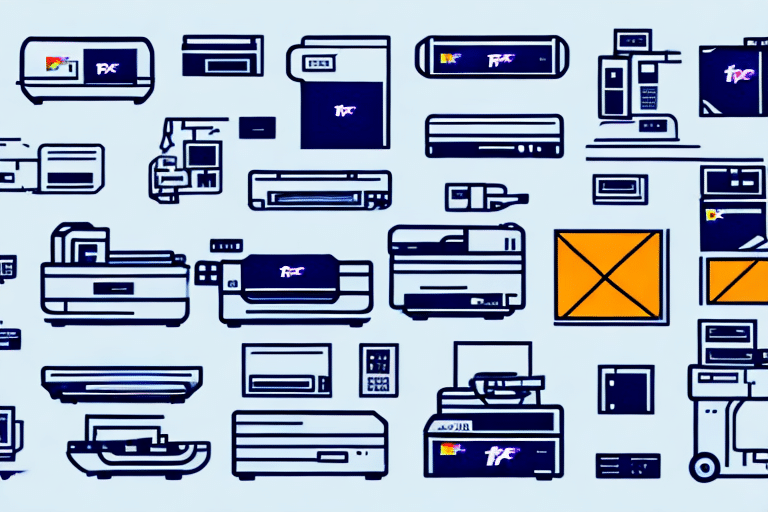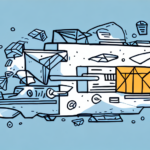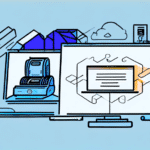Optimize Your Shipping Operations with Compatible Printers for FedEx Ship Manager
Efficient shipping is crucial for businesses that dispatch products daily. A reliable shipping label printer paired with FedEx Ship Manager can streamline your operations, reduce errors, and save time. This guide explores the importance of choosing the right printer, provides an overview of FedEx Ship Manager, lists compatible printers, and offers tips for installation, troubleshooting, and optimizing printer performance.
Why Choosing the Right Printer Matters for FedEx Ship Manager
Ensuring Seamless Integration and Reliability
Selecting a printer that is compatible with FedEx Ship Manager is vital for maintaining a smooth shipping process. Incompatible printers can lead to issues like inaccurate label printing or complete failures, causing delays and additional costs. According to a Business News Daily report, businesses that invest in reliable printing solutions experience a 30% increase in shipping efficiency.
Cost and Time Efficiency
Using a supported printer minimizes the need for troubleshooting, allowing you to print labels and shipping documents swiftly. This efficiency not only saves time but also reduces the resources spent on resolving technical issues, contributing to overall cost savings.
Informed Equipment Investment
Understanding which printers are compatible with FedEx Ship Manager enables informed purchasing decisions. Investing in the right equipment ensures that your printing setup meets your business needs and supports your shipping goals effectively.
Overview of FedEx Ship Manager
FedEx Ship Manager is a comprehensive shipping software designed to simplify your shipping tasks. It allows businesses to create and print shipping labels, schedule pickups, and track packages from a unified platform. Compatible with both Windows and Mac operating systems, FedEx Ship Manager integrates seamlessly with popular e-commerce platforms like Shopify and WooCommerce, enhancing your online order fulfillment process.
Advanced features of FedEx Ship Manager include multi-package shipping, international shipping options, and the ability to save frequently used addresses and package details for quicker processing. According to FedEx’s official documentation, businesses using these advanced features report up to a 25% reduction in shipping-related errors.
Compatible Printers for FedEx Ship Manager
Printers for Windows Users
- Zebra GX430t – Known for its high-resolution printing capabilities.
- Zebra GC420t – Reliable and efficient for high-volume printing.
- DYMO LabelWriter 4XL – Ideal for large shipping labels with easy setup.
Other compatible thermal and laser printers can also be used with the correct drivers. It’s recommended to verify compatibility with FedEx’s supported printers list before making a purchase.
Printers for Mac Users
- DYMO LabelWriter 4XL
- Zebra GX430t
Mac users can also utilize AirPrint-enabled printers from brands like HP, Canon, and Epson for wireless printing without additional software. However, always confirm compatibility with FedEx Ship Manager to ensure optimal performance.
Installing and Setting Up Your Printer with FedEx Ship Manager
Step-by-Step Installation Guide
- Visit the FedEx Ship Manager page and download the driver corresponding to your printer model.
- Run the installer and follow the on-screen instructions to install the driver on your computer.
- Connect your printer to the computer via USB or configure it on your network if it’s a wireless model.
- Open FedEx Ship Manager and navigate to the printer settings to select your newly installed printer as the default label printer.
For networked printers, ensure that your computer’s network settings allow for proper recognition by FedEx Ship Manager. This may involve configuring firewall settings or network permissions, as detailed in your printer’s documentation.
Troubleshooting Common Printer Issues
Resolving Connection Problems
- Verify that the printer is properly connected to your computer or network.
- Ensure that the correct drivers are installed and updated.
- Check for any error messages within FedEx Ship Manager and refer to the user manual for specific solutions.
- Contact FedEx technical support if issues persist.
Handling Paper Jams
- Turn off and unplug the printer.
- Carefully remove any jammed paper without tearing it.
- Restart the printer and attempt to print again.
- Refer to the printer’s manual for further guidance if the problem continues.
Optimizing Printer Performance for Efficient Shipping
Configuration and Maintenance
- Ensure that your printer is correctly configured with the appropriate drivers installed.
- Adjust print quality and label sizes to match your specific shipping needs.
- Regularly update both your printer drivers and FedEx Ship Manager software to access the latest features and security updates.
Using High-Quality Label Stock
Investing in high-quality label stock can prevent common printer issues such as jamming or misalignment. Store labels in a cool, dry place to maintain their integrity and ensure clear, accurate printing.
Understanding Label Sizes and Formats Supported by FedEx Ship Manager
- 4×6-inch Thermal Labels – Standard size for most shipping needs.
- 8.5×11-inch Adhesive Labels – Suitable for larger or multi-part labels.
- Custom-Sized Labels – For specialized shipping requirements.
Selecting the appropriate label size and format ensures accurate labeling and efficient tracking throughout the shipping process. Refer to FedEx’s label specifications for detailed requirements.
Best Practices for Label Printing with FedEx Ship Manager
- Dedicated Printer: Use a printer solely for shipping labels to minimize errors and confusion.
- Regular Calibration: Periodically calibrate your printer to maintain print accuracy.
- Double-Check Information: Always verify label details before printing to prevent shipping mistakes.
Adhering to these best practices enhances the reliability of your shipping process and reduces the likelihood of costly errors.
Frequently Asked Questions about Printers and FedEx Ship Manager
Which printers are officially supported by FedEx Ship Manager?
FedEx maintains an updated list of supported printers on their official website. It’s advisable to refer to the FedEx Ship Manager support page for the most current information.
Can I use a non-supported printer with FedEx Ship Manager?
While it’s possible to use non-supported printers, you may encounter compatibility issues or limited functionality. For optimal performance, using a supported printer is recommended.
How often should I update my printer drivers?
Regularly updating printer drivers ensures compatibility with the latest software updates and security patches. It’s recommended to check for driver updates at least quarterly or whenever FedEx releases a software update.
By following the guidelines and best practices outlined in this guide, you can ensure a reliable and efficient shipping process with FedEx Ship Manager and your chosen printer.