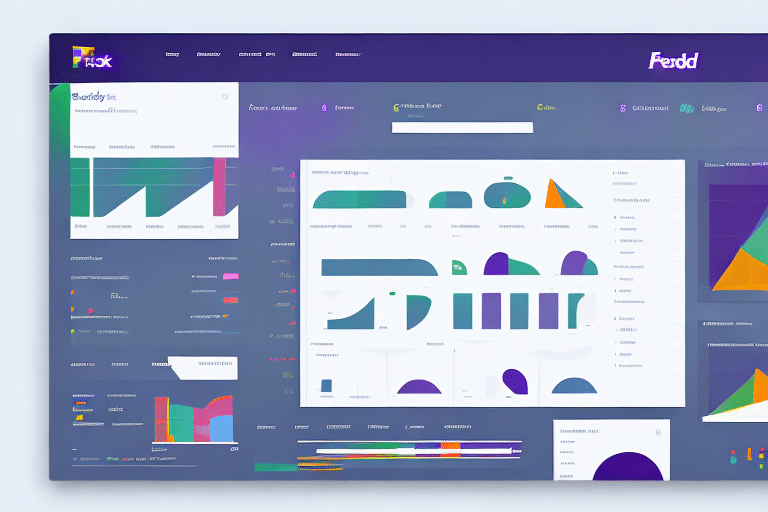Introduction to the Ship History Tab in FedEx Ship Manager
If you are a regular user of FedEx Ship Manager, you might have noticed the Ship History tab on your interface. This tab provides essential information about your previous shipments, including package tracking details and delivery statuses. In this article, we will delve deeper into the Ship History tab and highlight why it is an important tool for optimizing your shipping experience.
Importance and Benefits of the Ship History Tab
Comprehensive Shipment Tracking
The Ship History tab allows you to keep track of all your shipments in one convenient location. Instead of searching through emails or various shipping labels, you can simply click on the Ship History tab to access a comprehensive view of all your shipments along with their relevant tracking details.
Convenient Document Management
In addition to tracking, the Ship History tab enables you to easily reprint shipping labels or customs documents for past shipments. This feature is particularly useful if you need to resend a package or provide documentation for a previous shipment without manually recreating the necessary documents.
Enhanced Transparency and Data Analysis
- Improved Transparency: Access detailed information about past shipments, including exceptions, delivery information, and package details.
- Easy Access to Billing Information: Retrieve and download previous invoices, streamlining your financial record-keeping.
- Data Analysis Capabilities: Analyze shipment trends to make informed decisions about your shipping needs.
How to Access and Use the Ship History Tab
Step-by-Step Guide
- Log in to your FedEx account and navigate to the FedEx Ship Manager dashboard.
- Click on the “Ship History” tab located on the left-hand side of the screen.
- Apply desired filters, such as time range and shipment status, to narrow down your search.
- Select the shipment you want to view for more detailed information.
Creating and Managing Reports
Once you have accessed the Ship History tab, you can generate customized reports to track your shipping expenses and identify cost-saving opportunities. These reports can be tailored to display specific information, such as the number of shipments over a certain period or the total cost of your shipments.
Data and Information Provided by the Ship History Tab
Essential Shipment Details
- Delivery status
- Carrier details
- Weight and dimensions of packages
- Pickup and delivery dates
- Exception notifications
- Signatures and delivery confirmations
Additional Insights
- Estimated delivery dates and times
- Shipment cost and billing information
- Customs clearance status and documentation
- Package tracking history
- Proof of delivery images
- Shipment reference numbers
By utilizing the Ship History tab, you can easily monitor your past shipments and leverage the provided data to enhance your future shipping processes.
Tips and Tricks for Optimizing the Ship History Tab
Effective Use of Filters
Utilize the filtering options to sort your shipments based on specific criteria such as shipment type, date range, and delivery status. This can help you quickly locate the information you need without sifting through unnecessary data.
Customizing Your View
Personalize the Ship History interface by adding, removing, or reordering columns to display the most relevant information for your shipping needs, such as weights, costs, and delivery statuses. Save your preferred view settings to streamline your workflow for future sessions.
Leveraging the Search Function
Use the search bar to find specific shipments by entering keywords like tracking numbers, recipient names, or product descriptions. This feature saves time and improves efficiency when locating particular shipments.
Advanced Features and Integration
Exporting Shipment Data
The Ship History tab allows you to export your shipment data in various formats such as CSV, TXT, and PDF. Exported data can be used for in-depth analysis, helping you identify shipping trends and make data-driven decisions.
Integrating with Other Shipping Platforms
FedEx Ship Manager offers flexibility by allowing integration with other shipping platforms. This integration provides a comprehensive view of all your shipments across different platforms, facilitating strategic decision-making for your shipping processes.
Troubleshooting and Best Practices
Common Issues and Solutions
- Inaccurate Tracking Information: Ensure that all shipment details are correctly entered and verify tracking numbers with FedEx support if discrepancies arise.
- Missing Shipment Details: Check your filters and search criteria to ensure the shipment is not being excluded inadvertently.
Best Practices for Optimizing Your Shipping Process
- Regularly review shipment data to identify trends and insights.
- Monitor error notifications and address issues promptly.
- Customize your view to highlight the most useful information for your operations.
Conclusion
The Ship History tab is a powerful tool that simplifies your shipping process by providing essential data on your past shipments. With this feature, you can efficiently track your packages, analyze shipping trends, and make informed decisions to enhance your shipping strategy. Implement these tips to maximize the benefits of the Ship History tab and optimize your overall shipping experience with FedEx Ship Manager.